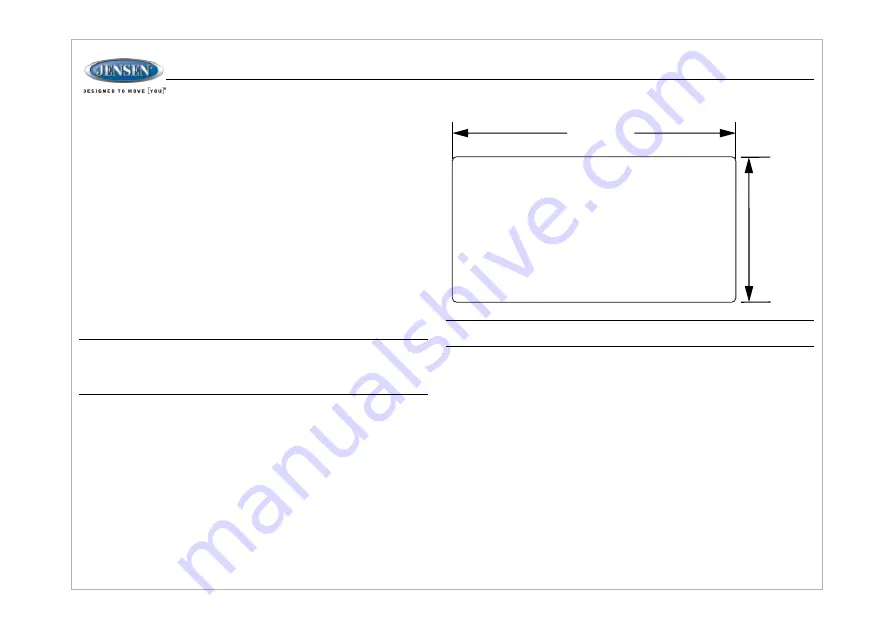
.
INSTALLATION
It's a good idea to read all of the instructions before beginning the installation. We
recommend having your Jensen JWM45 installed by a reputable RV dealership.
NOTE: Before cutting the mounting hole, make sure the area behind the
mounting location is clear of wires, fuel and vacuum or brake lines.
You will need these tools and supplies to install your JWM45:
Select a mounting location, taking care to avoid the following:
To prevent a short circuit, be sure to turn off the ignition and remove the negative
(-) battery cable prior to installation.
Ÿ
Phillips screwdriver
Ÿ
Wire cutters and strippers
Ÿ
Tools to remove existing radio (screwdriver, socket wrench set or other tools)
Ÿ
Electrical tape
Ÿ
Crimping tool
Ÿ
Volt meter/test light
Ÿ
Crimp connections
Ÿ
16 gauge wire for power connections
Ÿ
16-18 gauge speaker wire
Ÿ
Four M3x20mm (3/32 x 0.75") screws
Ÿ
Places exposed to heat-radiating appliances such as electric heaters
Ÿ
Adjacent to other equipment that radiates heat
Ÿ
Poorly-ventilated or dusty places
Ÿ
Moist or humid locations
Tools and Supplies
Disconnecting the Battery
Selecting the Mounting Location
Preparing the Opening
5
Use the mounting hole diagram ( right) to measure and cut a mounting hole, then
mount the unit using four M3x20mm screws.
NOTE: If the JWM45 is to be installed in a vehicle equipped with an onboard
drive or navigation computer, do not disconnect the battery cable. If the
cable is disconnected, the computer memory may be lost. Under these
conditions, use extra caution during installation to avoid causing a short
circuit.
MOUNTING SCREWS M3X20
PHILIPS TYPE ROUND
HEAD 4 PLACES
7.323"+0.023"
-
-
3.465"+0.023"
JWM
45
Summary of Contents for JWM45
Page 1: ...Installation and Owner s Manual MOBILE AUDIO SYSTEM JWM45...
Page 25: ......






































