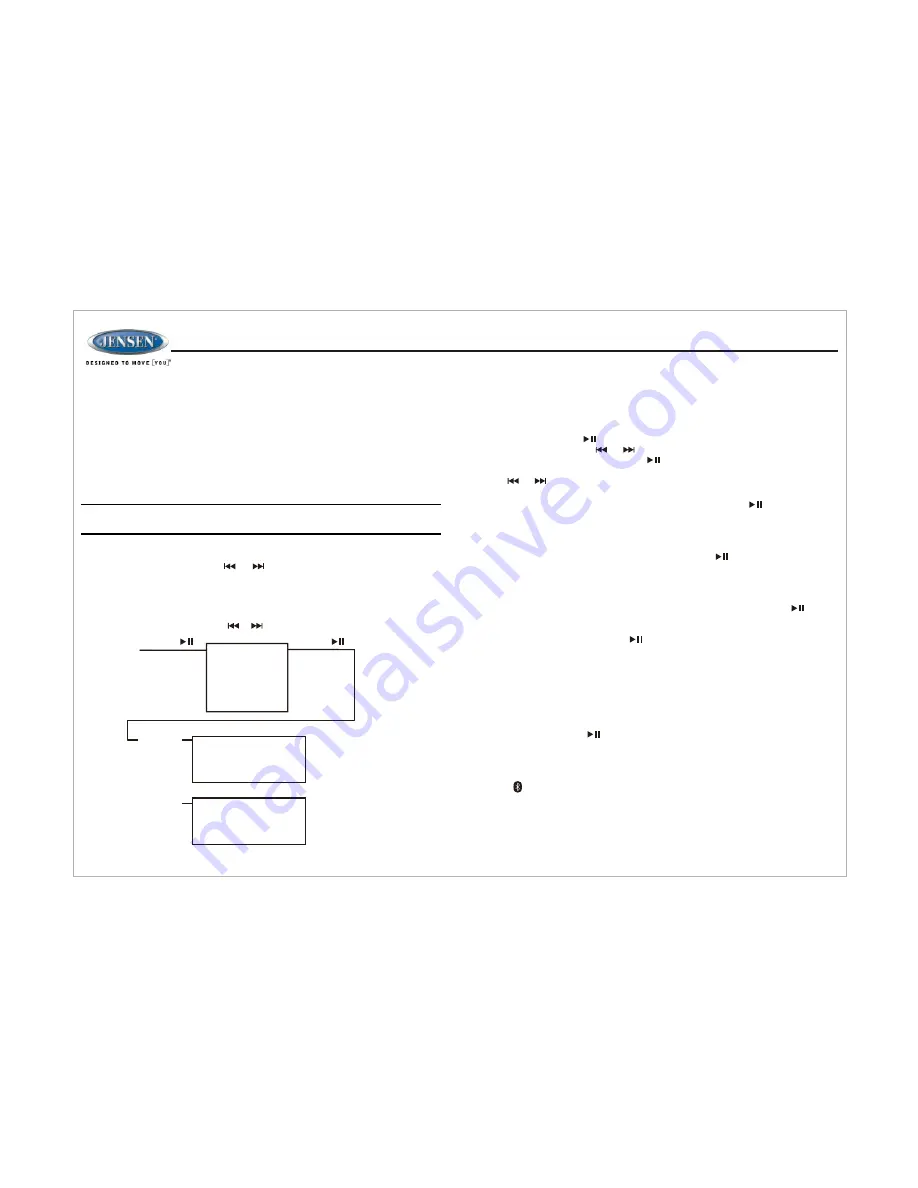
10
BLUETOOTH OPERATION
The JWM20 includes built-in Bluetooth technology that allows you to connect this
head unit to Bluetooth-enabled devices for streaming audio playback.
About Bluetooth Technology
Bluetooth Menu Options
Bluetooth wireless technology is a short-range wireless radio protocol.
Operating in the 2.4GHz range, it transmits audio and data at speeds up to
2.1Mbit/s over a range of up to 10 meters.
NOTE: Please note that some Bluetooth menu options are only available
while the unit is in Bluetooth Audio mode.
Press and hold the
ZONE B
button (9) to enter system setting adjustment.
Repeatedly press again the
ZONE B
Button (9) to access the “BLUETOOTH
ON/OFF” menu function. Press or buttons (12, 11) to turn Bluetooth
function On or Off. The following additional menu options are available when the
unit is in Bluetooth mode.
Pairing a Bluetooth Device
Ÿ
BT PAIR:
Press and hold the
BT/USB
button (5) to make pairing available for
120 seconds then start pairing with a Bluetooth enabled device.
Ÿ
BT DEVICE:
Press the button (22) to view a list of previously paired mobile
phone devices. Press the or buttons (12, 11) to view devices in the list.
When viewing a specific device press button (22) again to enable the
following LOCK/UNLOCK, CONNECT/DISCONNECT, or DELETE functions and
press or buttons (12, 11) to cycle through them. You cannot delete a
device that is actively connected.
Ÿ
DISCONNECT:
To disconnect a paired device, press the button (22) to
temporarily remove the Bluetooth connection. The connection can be re-
established through your phone menu by selecting the JWM20 for
connection.
Ÿ
CONNECT:
Select the phone device name on pairing list through the radio
unit. Select CONNECT for connection and Press button (22) to connect
desired paired device.
Ÿ
LOCK/UNLOCK:
The JWM20 can store up to 5 devices for Bluetooth
connection. The devices are stored in a FIFO (First in First Out) order. To
prevent a device from being bumped from the list when more than 5 devices
are used, you can lock the device. To Lock/Unlock a device, press button
(22) to change between Lock/Unlock.
Ÿ
DELETE:
Deleting a device removes it from the pairing list. To delete a
device from the list, press the button (22).To reconnect with a deleted
device it must be paired again.
Before you begin, consult the owner's manual for the Bluetooth device you want to
pair with the JWM20. Make sure the device you intend to pair with is on and ready to
receive a signal from the JWM20. Press the BT/USB button (5) to enter Bluetooth
mode. Press and hold the
ZONE B
button (9) and press repeatedly until the unit
display BT PAIR, then press button (22). The unit will display PAIR and count
down from 120 to 0. While the unit counts down, use your mobile device Bluetooth
function to search for a Bluetooth function to search for a Bluetooth device. When
your mobile device has completed its search, the mobile device will display the
Bluetooth device name (JWM20). Select JWM20. Once connected the Bluetooth
Audio icon ( ) will appear on the radio LCD display. Enter the pairing password
(0000), if requested.
After connecting successfully, you will be able to listen to audio stored on your
Bluetooth enabled device through the radio.
JWM
20
…
…
…
Use or to
Navigate the List
Press
Press
BT Device
Device 1
Device 1
Device 2
Device 3
Device 4
Device 5
Device 5
Connect/Disconnect
Lock/Unlock
Delete
Connect/Disconnect
Lock/Unlock
Delete
Press and hold the
ZONE B
button (9) to enter the menu adjustment mode. The
following additional menu options are available when the unit is in Bluetooth
mode:
















