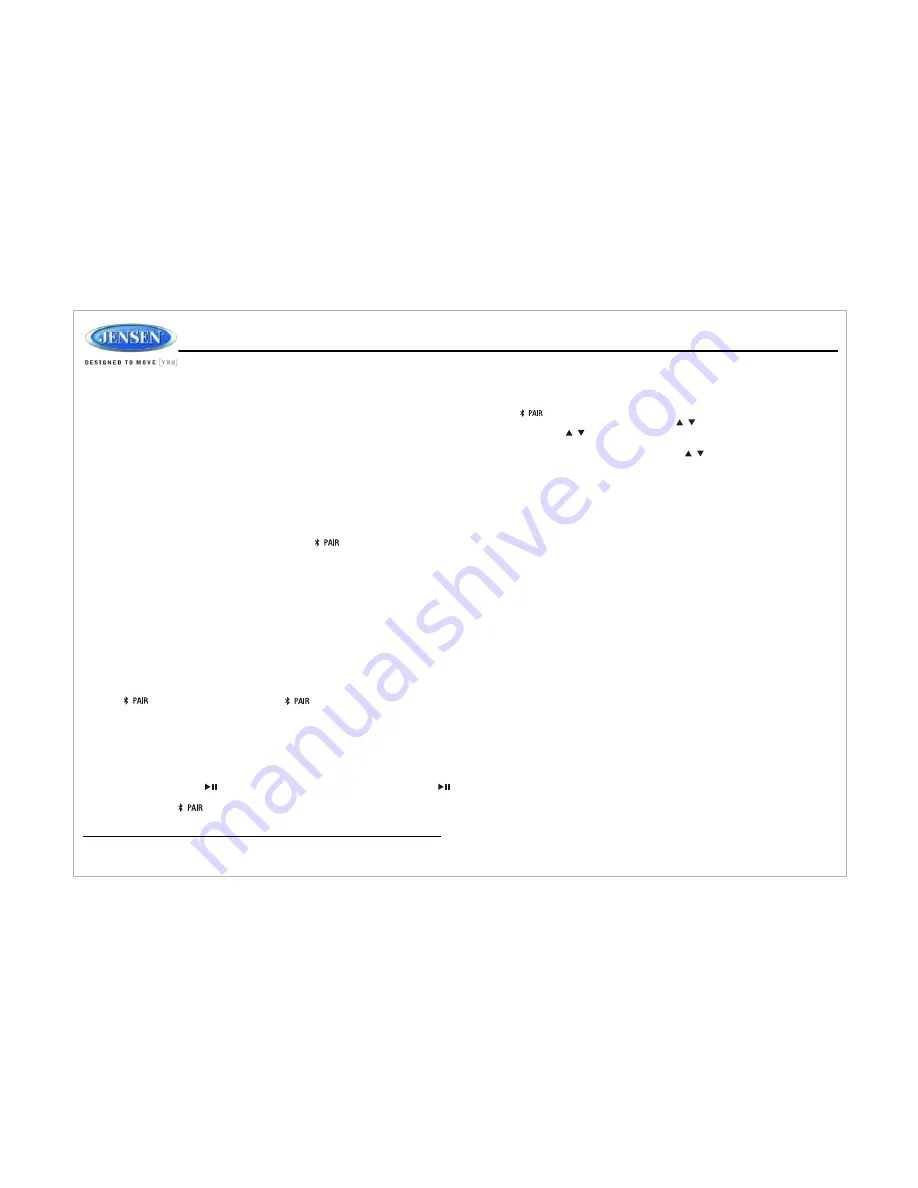
JWM10A
BLUETOOTH OPERATION
The JWM10A includes built-in Bluetooth technology that allows you to connect
this head unit to Bluetooth-enabled devices for streaming audio playback.
1. Press the button (10) to enter menu adjustment mode.
2. With "Device" displayed, press the buttons to select.
3. Press the buttons to view paired BT devices and press
BAND/ENTER
(7)button to select.
4. Once a device is selected, press the buttons to choose one of
the following options: connect/disconnect, lock/unlock or delete (delete
displays only if the device is not connected).
Ÿ
LOCKED/UNLOCKED: The JWM10A can store up to 5 devices for BT
connection. The devices are stored in FIFO (First In First Out) order. To
prevent a device from being bumped from the list when more than 5 devices
are used, you must lock the device.
To Lock/Unlock a device, press the
BAND/ENTER
button.
Ÿ
DISCONNECT: To disconnect a paired device, press the
BAND/ENTER
button to temporarily remove the BT link. The link can be re-established
through your phone menu by selecting the JWM10A for connection.
Ÿ
DELETE: To delete a device from the list, press the
BAND/ENTER
button.
Bluetooth wireless technology is a short-range wireless radio protocol.
Operating in the 2.4 GHz range,it transmits audio and data at speeds up to 2.1
Mbit/s over a range of up to 10 meters.
5
.
Press the
BAND/ENTER
button to enter.
Before you begin, consult the owner's manual for the Bluetooth device you want
to pair with the JWM10A.
The A2DP music is available for Bluetooth enabled phones when the phone is
connected. To access Bluetooth mode and play songs stored on your phone,
press the button (10). While in BT mode , the "BT AUDIO" is
displayed on the LCD.
During playback, press the
tune up >>|
(15) or
tune down |<<
(13) to play the
previous or next track.
During playback, press the button(14) to pause the BT AUDIO player. Press
again to resume playback. If you change to another mode, the mobile phone audio
will pause. Press the
button (10) to return to BT mode and resume mobile
phone audio playback.
NOTE: If a Bluetooth device is disconnected due to the power being turned
off or if the device is out of range, the unit will automatically search for the
matching Bluetooth mobile device when the power is restored.
1. Make sure the device you want to pair is on and ready to receive a signal from
the JWM10A. To begin pairing, press and hold the button (10). The unit
will automatically attempt to pair to available devices. When pairing with a
smartphone, the JWM10A becomes "discoverable" by your smartphone and
can be paired using the phone menu.
2. When the Bluetooth device has completed its search, the mobile phone will
display the Bluetooth device name (JWM10A).
3. Select JWM10A.
4. Enter the pairing password (0000), if requested.
5. If successful, the unit will display "
BT PAUSE
".
After connecting successfully, you will be able to listen to audio from your
Bluetooth enabled device through the JWM10A.
About Bluetooth Technology
Bluetooth Menu Options
Pairing a Bluetooth
Bluetooth Audio(A2DP)
Selecting Tracks
Pausing Playback
VOLUME
/
VOLUME
/
VOLUME
/
8
Summary of Contents for JWM10A
Page 1: ...Owner s Manual MOBILE AUDIO SYSTEM JWM10A H M...
Page 2: ......
Page 11: ......
Page 12: ......












