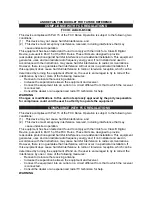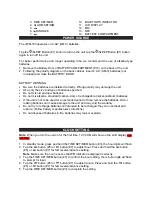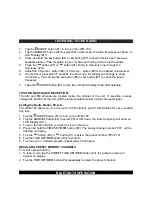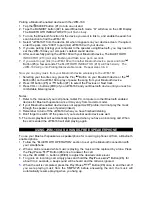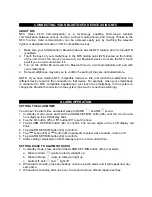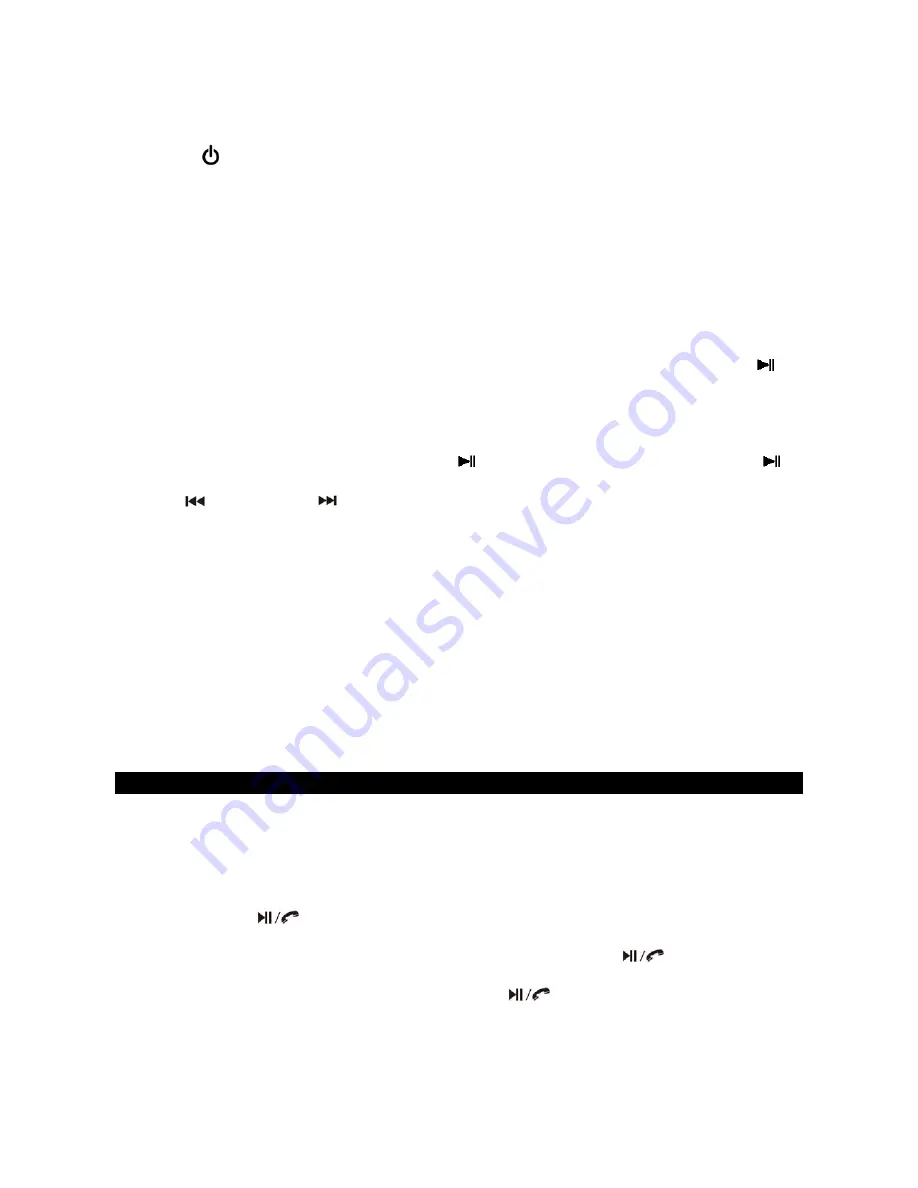
Pairing a Bluetooth enabled device with the JWM-160.
1. Tap the /SLEEP button (#1) to turn on unit and
2. Tape the BAND/BT button (#2) to select Bluetooth mode, “bt” will show on the LCD Display.
The BLUETOOTH INDICATOR (#10)
will flash slowly.
3. Turn on the Bluetooth function for the device you want to link to, and enable the search or
scan function to find the JWM-160.
4. Select "JWM-160" from the device list when it appears on your device screen. If required,
enter the pass code “0000” to pair (link) JWM-160 with your device.
5. If you are pairing (linking) your computer to the speaker using Bluetooth, you may need to
set the JWM-160 as your computer’s default sound device.
6. After successfully pairing the JWM-160 with your Bluetooth device, The BLUETOOTH
INDICATOR (#10)) will stop flashing and flash twice per 4 seconds.
7.
If you want to pair (link) the JWM-160 with another Bluetooth device, press and hold
Button (#5) a few seconds. The
BLUETOOTH
INDICATOR (#10) will flash slowly. The
JWM-160 will go into Pairing/Discoverable mode. Repeat steps 3 & 4.
Now you can play music from your Bluetooth device wirelessly to the JWM-160.
1.
Selecting your favorite song, press the P
lay
Button on your Bluetooth device or the
Button (#6) on the JWM-160 to play or pause the song from your Bluetooth device.
2. Press
button (#5) or
button (#7) to select the Previous or Next track.
3. Press VOL +/- buttons (#9/8) of your JWM-160 and your Bluetooth device until you reach a
comfortable listening level.
Notes :
1. Refer to the manual of your cell phone, tablet PC, computer or other Bluetooth enabled
devices for Bluetooth operation since it may vary from model to model.
2. If your Bluetooth enabled device does not support A2DP profile, it will not play the music
through the speaker, even if paired (linked).
3. Remember to turn off the JWM-160 when you have finished listening.
4. Don't forget to switch off the power of your external audio device as well.
5. The music playback will automatically be paused when you have an incoming call. When
the call is ended the JWM-160 will start playing again.
USING JWM-160 AS A HANDS-FREE SPEAKERPHONE
To use your Bluetooth speaker as a speakerphone for receiving a phone call from a Bluetooth
enabled phone.
1. Follow the “BLUETOOTH OPERATION” section to set up the Bluetooth connection with
your smartphone.
2. When a call is received while music is playing, the music will be replaced by a tone. Press
the Play/Pause
Button (#6) once to answer the call.
3. Use the /- buttons (#9/#8) to adjust the desired volume level.
4. To ignore an incoming call, simply press and hold the Play/Pause
Button (#6) for
about
3 to 4 seconds, a beep
sound will be heard and the call was ignored.
5.
When the call is completed, press the Play/Pause
Button (#6) once to end the call. If
you were playing music from the SMPS-725 before answering the call, the music will
automatically resume playing when you hang up.