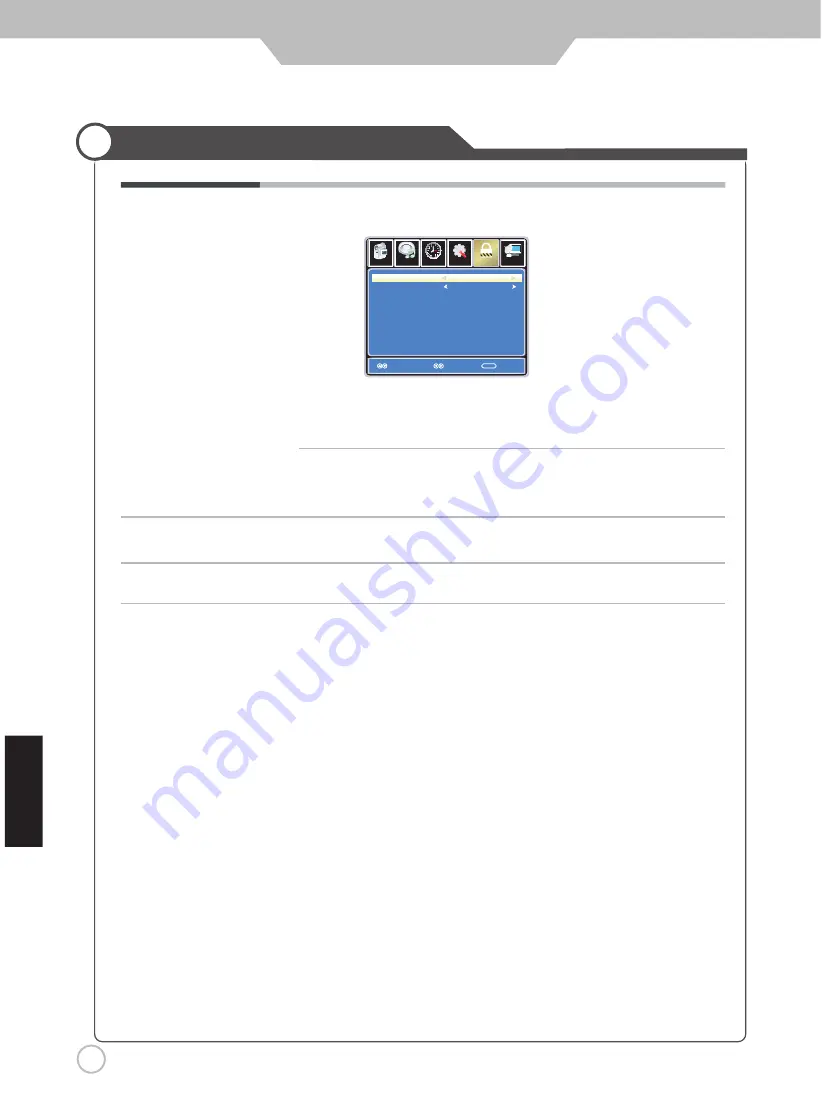
26
Application
Customizing the LOCK Settings
Canada English Use LEFT and RIGHT buttons to select among: E, C, C8+,
G, PG, 14+ and 18+
Canada French Use LEFT and RIGHT buttons to select among: E, G, 8ans+,
13ans+, 16ans+ and 18ans+
Canada
Use the Down button to highlight “Canada”, then press the RIGHTor ENTER
button to enter into the following menu.
RRT Setting
Reset RRT Allows you to reset the RRT setting.
hs
il
gn
E
Setup
Channel
Select
Move
MENU
Picture
12
6
Time
Lock
G
Audio
Canada English
Canada French
G
Return
Return








































