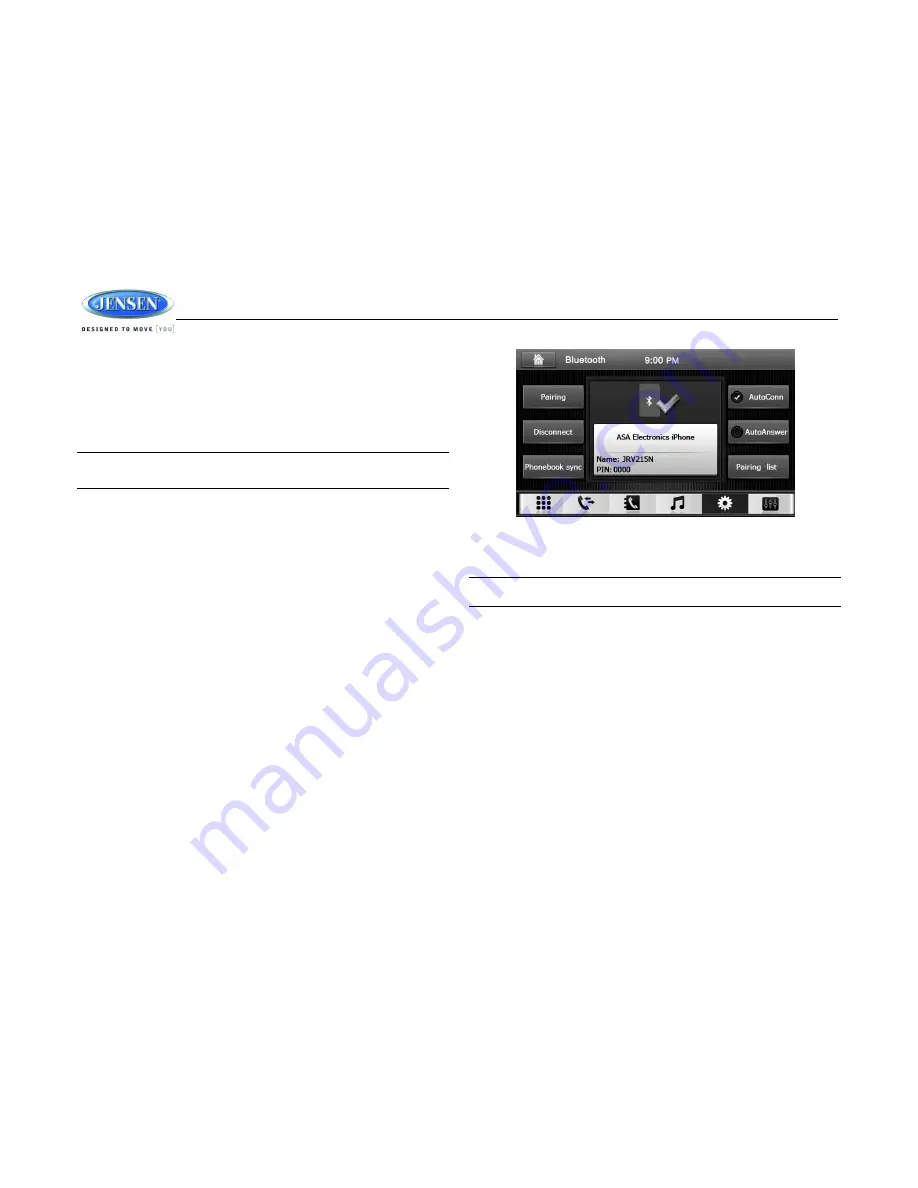
JRV215N
29
BLUETOOTH OPERATION
Bluetooth technology has the capability to wirelessly synchronize and transfer data among
devices. The Bluetooth audio capabilities can be used for mobile phones hands free applications
Bluetooth has many profiles and the unit is compatible with most Bluetooth enabled mobile
phones. Before attempting to use the Bluetooth functions on the unit, please make sure your
mobile phone supports Bluetooth functions.
NOTE: The line-of-sight distance between this unit and your mobile phone must be 8 feet
(2.4 meters) or less for sending and receiving voice and data via Bluetooth wireless
technology.
Please make sure your mobile phone supports Bluetooth functions (Headset or Handsfree
profiles or both). Adhere to the following guidelines for successful
operation.
Before using Bluetooth functions, you must pair your mobile phone to the "JRV215N"
Head unit (see
“Pairing a Bluetooth Device”).To ensure the best reception for pairing and
re-connection, please make sure the mobile phone battery is fully charged before you
begin.
Try to perform pairing within a few minutes of the mobile phone being turned on.
Once the unit has been paired with the mobile phone, the unit's model number"JRV215N"
will be displayed on the mobile phone.
To achieve the best performance, always keep the mobile phone within 3 meters of the
head unit.
Always keep a clear path between the mobile phone and the head unit. Never place a
metal object or any other obstacle between the mobile phone and the head unit.
Some mobile phones (like Sony Ericsson)
may have a "Power saving Mode” option.
PLEASE DO NOT use the power saving mode with the JRV215N.
Before accepting or making a call, make sure your mobile phone's "Bluetooth function" is
turned on.
To ensure the best conversation quality/performance, stay within one meter of the
microphone when talking.
To manually disconnect the mobile phone from the head unit, touch the "Disconnect" icon
and the device will be disconnected but still paired.
Bluetooth User Interface
Press the
MENU
button (1) on the front panel or touch the home icon on-screen to go to Home
menu. Then touch the on-screen button (9) in the home menu to enter Bluetooth mode.
Pairing a Bluetooth Device
Your mobile phone can initiate a search for new devices and pair to the unit. The following
instructions describe the pairing process.
NOTE: The following procedures are generic. Procedures for pairing mobile phones from
different manufacturers may vary.
1.
Press the
MENU
button on the front panel to access the Home menu.
2.
Touch the Bluetooth icon to enter the Bluetooth mode.
3.
Touch pairing icon to enter pairing state
4.
Access the mobile phone Bluetooth function and set the function to ON.
5.
Set the mobile phone Bluetooth discover mode to ON. (Note: Some discovery modes
have a time limit usually a minute before they are automatically turned off.)
6.
When the mobile device has completed its search, the mobile device will display the
Bluetooth device name (JRV215N)
7.
A prompt to pair should appear on your mobile phone. Accept the request and initiate the
process. (Note: Some mobile phones require a "pass key" or pairing code to connect. If
your phone requires a pass key or pairing code, you will need to enter this number. The
default pairing code for many mobile phones is"0000".The default code for the unit
is"0000".)
8.
A prompt to enter a PIN number or passkey for the unit should appear. The default
passkey for the unit is"0000"
9.
At this point a prompt stating that pairing was successful should appear. Another prompt
should appear asking to connect to the unit, Yes or No. Press Yes. The mobile phone and
the unit should connect. The mobile phone should display a message similar to "Device
Connected" and the mobile phone and the unit are now connected.JRV215N will appear
on the mobile phone list of devices.


























