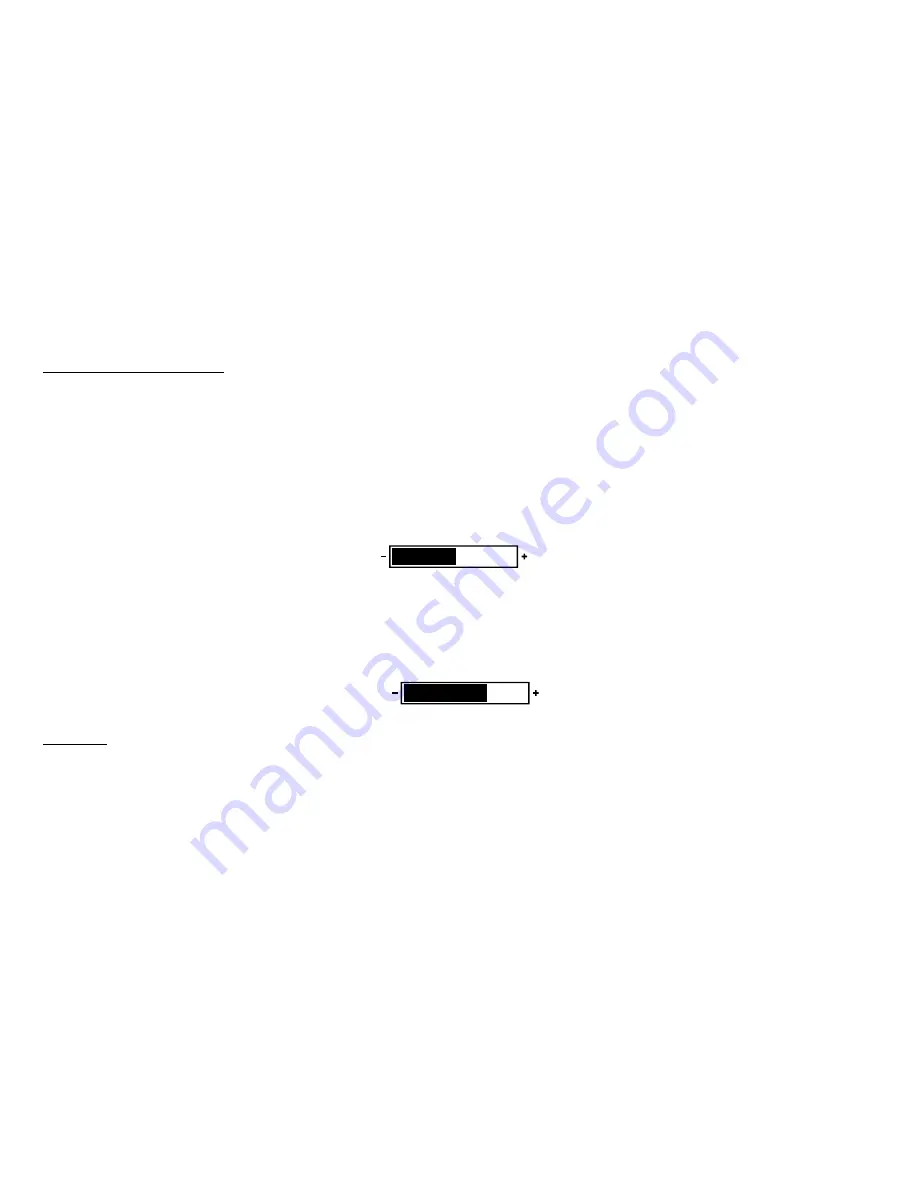
13
Settings and Adjustments
PICTURE ADJUSTMENTS
When watching a program, the picture quality can be adjusted to suit your taste.
PIX (P) Button
1)
Each time this button is pressed, the on screen picture adjustment displays the “adjustment bar” for BRIGHTNESS, CONTRAST,
COLOR, TINT or RESET.
2)
Once the desired adjustment bar is displayed, use the )/ VOLUME(–) button to adjust the setting.
The display will automatically turn off if no adjustments are made within 6 seconds, or is any other button is pressed.
VOLUME
Use the Volume (–) or Volume (+) button on the unit or the remote control to decrease or increase the volume level of the wired
headphones.
3)
Press the
PIX button five times to select
RESET
, then press either Volume (–) or the Volume (+) button on the remote or the main unit
and all of the picture settings (BRIGHTNESS, CONTRAST, COLOR and TINT) will return to the factory setting.
BRIGHTNESS
16
VOLUME
23














































