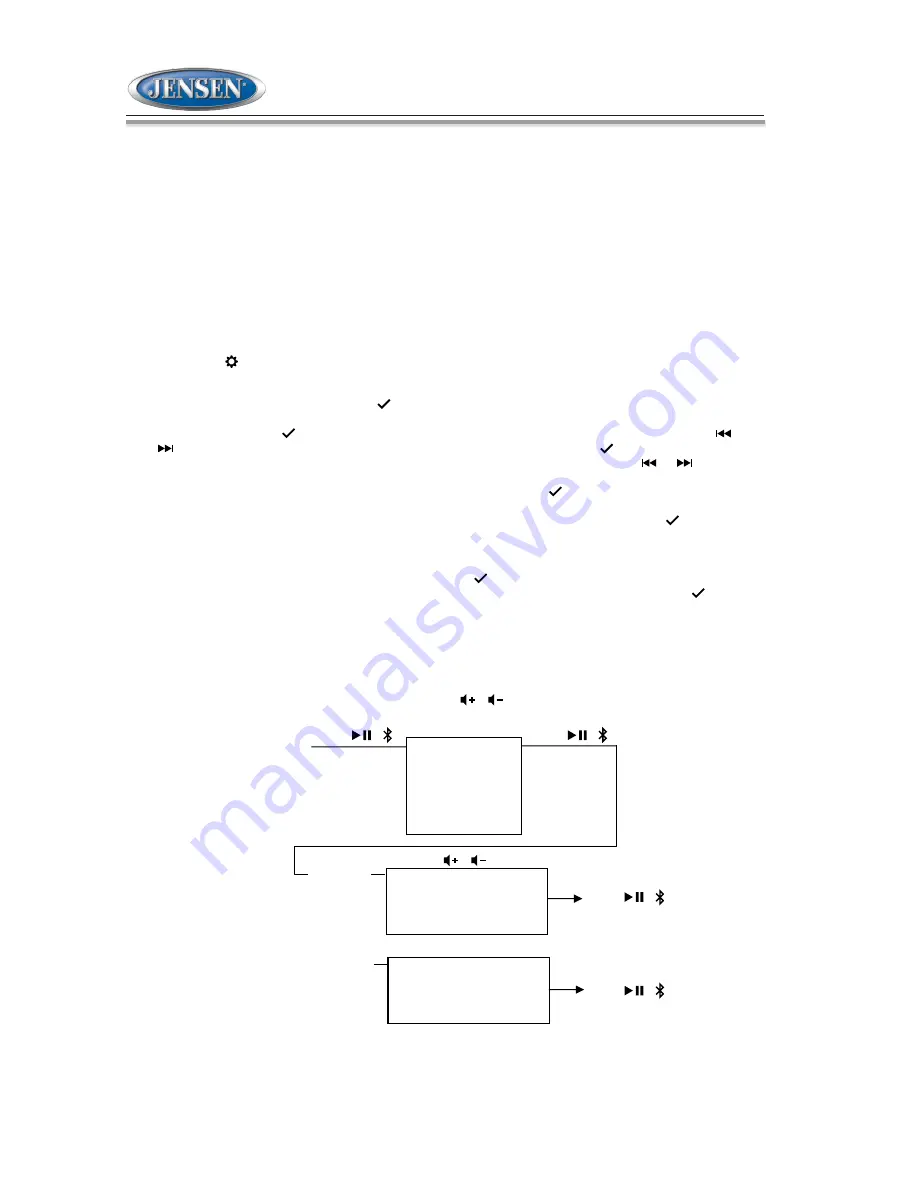
Bluetooth Mode
The JMS4 includes built-in Bluetooth technology that allows you to connect this unit to Bluetooth devices for streaming audio
playback.
About Bluetooth Technology
Bluetooth is a short-range wireless radio connectivity technology developed as a cable replacement for various electronic
devices. Bluetooth operates in 2.4 GHz frequency range and transmits voice and data at speeds up to 1 megabit per second.
Bluetooth was launched by a special interest group (SIG) comprised of Ericsson Inc., Intel Corp., Nokia Corp., Toshiba and IBM
in 1998, and it is currently developed by nearly 2,000 companies worldwide. The Bluetooth word mark and logos are owned by
the Bluetooth SIG, Inc. and any use of such marks is under license. Other trademarks and trade names are those of their
respective owners.
Bluetooth Menu Options
NOTE: Please note that some Bluetooth menu options are only available while the unit is in Bluetooth Audio mode.
Press and hold the button (9) to enter the menu adjustment mode. The following additional menu options are available when
the unit is in Bluetooth mode:
●
:
ON the BT Pair screen press the button (13) to make pairing available for 120 seconds then connect using
BT PAIR
your Bluetooth enabled device.
●
:
Press the button (13) to view a list of previously paired mobile phone devices. Press the or
BT DEVICE
buttons (11, 10) to view devices in the list. When viewing a specific device press button (13) again to enable
the following LOCK/UNLOCK, CONNECT/DISCONNECT, or DELETE functions and press or buttons
(11, 10) to cycle through them. You cannot delete a device that is actively connected.
●
To disconnect a paired device, press the button (13) to temporarily remove the
CONNECT/DISCONNECT:
Bluetooth connection. The connection can be re-established through your phone menu by selecting the JMS4 for
connection or select the phone device name on pairing list through the radio unit and press button (13) and
select CONNECT for connection.
●
The JMS4 can store up to 5 devices for Bluetooth connection. The devices are stored in a FIFO
LOCK/UNLOCK:
(First in First Out) order. To prevent a device from being bumped from the list when more than 5 devices are used,
you can lock the device. To Lock/Unlock a device, press button (13) to change between Lock/Unlock.
●
Deleting a device removes it from the pairing list. To delete a device from the list, press the button (13).
DELETE:
To reconnect with a deleted device it must be paired again.
9
…
…
…
JMS4
Use /
to Navigate
the List
Press /
Press /
Press /
Press /
BT Device
Device 1
Device 1
Device 2
Device 3
Device 4
Device 5
Device 5
Lock/Unlock
Connect
/
Disconnect
Delete
Lock/Unlock
Connect
/
Disconnect
Delete
/
































