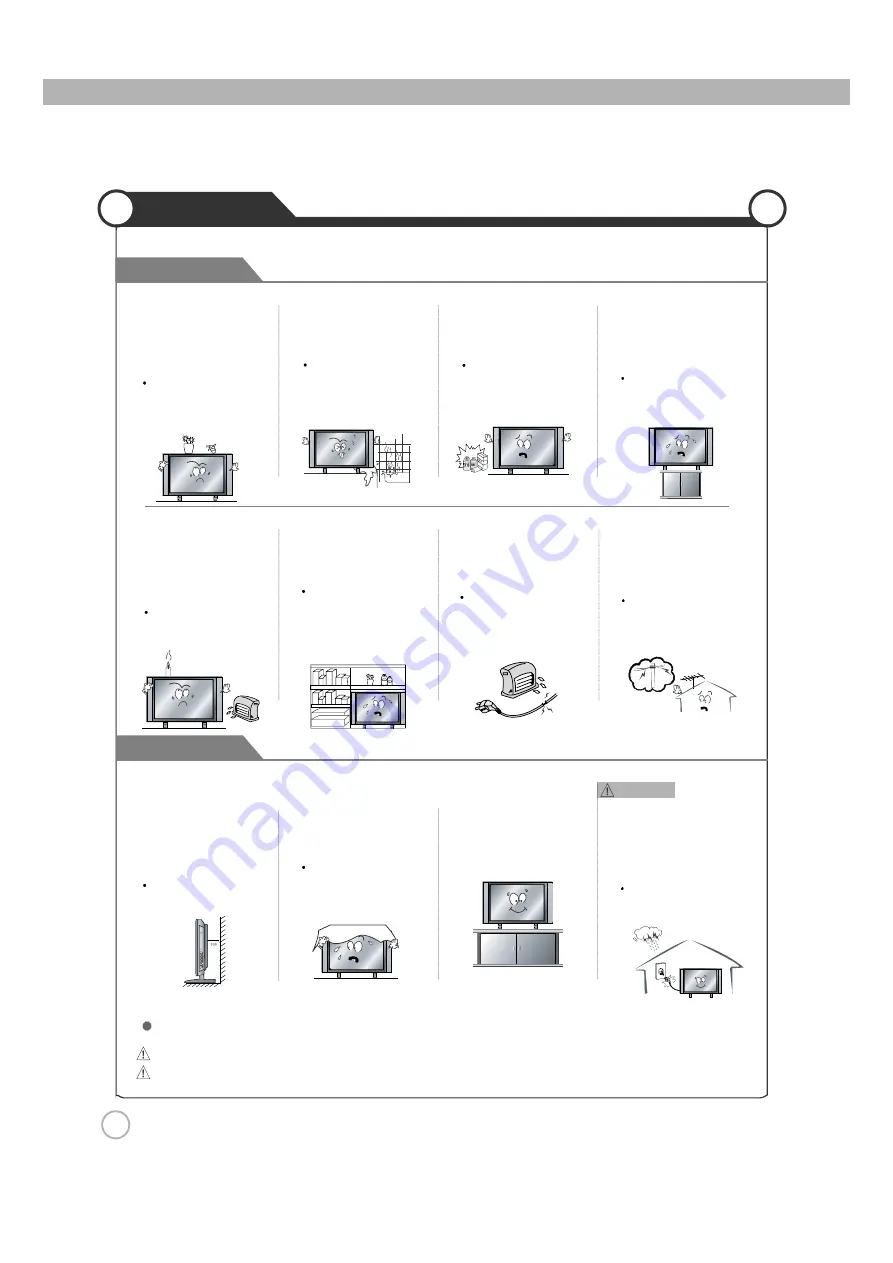
4
Installation
Cautions
Warnings
Warnings
Do not place the unit where it
is exposed to rain, excessive
moisture or grease.
Doing so may result in fire,
electric shock, malfunction,
or deformation.
Do not use or store flamm
able or combustible materials
near the unit.
Doing so may result in fire
or explosion.
Do not place the unit on an
unstable surface, such as a
wobbly stand or sloped table, or
on any surface whose area is
smaller than the bottom area of
the unit.
If a child climbs on the unit, it could
topple and fall onto the child,
resulting in serious injury to the
child or damage to the unit. Place
the unit on a flat stable surface.
Do not place containers with
liquids such as flower vases,
soft drink cans, or medicine
bottles or small metallic objects
on top of the unit.
If liquid enters the unit or any
metal object falls into the unit,
it may result in short-circuit,
fire, or electric shock.
Do not place the unit in a
poorly ventilated enclosure,
such as a cabinet.
Doing so poses a serious
risk of fire.
Do not run power cords near
heat-producing appliances
such as radiators, stoves, or
irons.
The excessive heat could
melt the insulation and
expose live wires, resulting
in fire or electric shock.
Install the antenna away from
high-voltage power lines and
communication cables and
make sure it is installed
securely.
If the antenna touches a power
line, contact with the antenna
could result in fire, electric
shock, serious injury, or death.
Do not place a burning candle,
burning anti-mosquito incense,
or lighted cigarette on top of the
unit. Do not place the unit near
any heat source such as a
fireplace or space heater.
Doing so poses a serious
risk of fire.
Install the unit at an adeq-
uate distance from the
wall to ensure sufficient
ventilation.
If the temperature inside
the unit rises, it may res-
ultin fire.
Do not cover the unit with
a tablecloth, curtain, or
other material.
If the temperature inside
the unit rises, it may result
in fire.
Be sure to place the unit
on a level surface.
Form a drip loop where the
coaxial antenna cable enters
your building to prevent rainwater
from traveling along the cable
and coming in contact with the
antenna input terminal.
If rainwater finds its way inside
the unit, it may result in fire or
electric shock.
The following precautions are divided into "Warnings" and "Cautions".
Warning : Ignoring this precaution may result in death or serious injury.
Caution : Ignoring this precaution may result in injury or property damage.
Summary of Contents for JE3208
Page 2: ......
Page 12: ...12 Installing an Antenna User Guidance Information ...
Page 13: ......
Page 17: ......
Page 19: ......
Page 22: ......
Page 32: ......
Page 37: ......
Page 40: ...www asaelectronics com ...





































