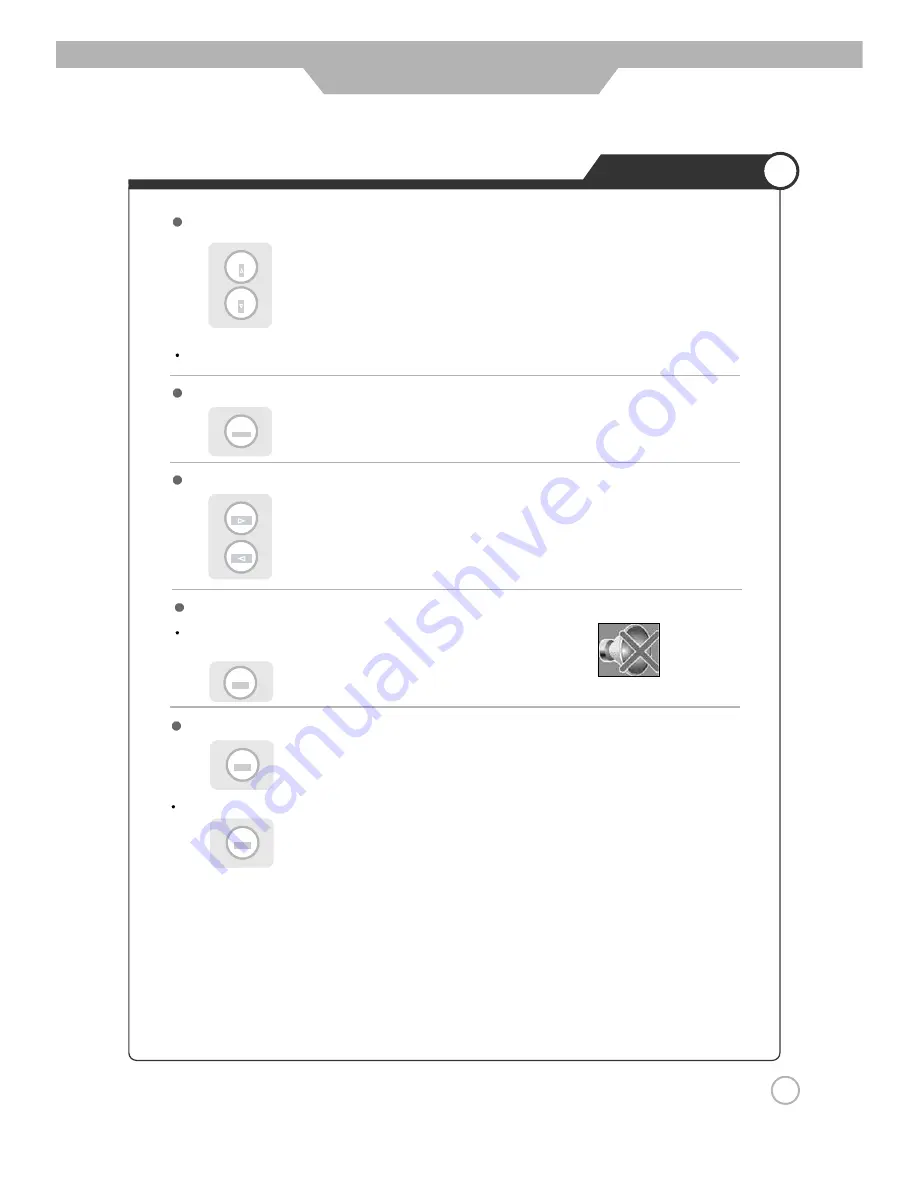
21
Watching TV
Basic Use
The information about the current channel
To turn sound off only
Volume Control
Channel Up and Channel Down
Use the mute function to turn off the LCD TV sound for a while,
when a phone or a bell rings.
Press to go back to the channel you were previously viewing.
channel up
channel down
Press again to hear the sound again.
Press on the remote control.
Press again to disappear.
Display shows information about current channel if it is provided by the broadcaster.
To go back to the previous channel
increases the volume.
decreases the volume.
You will see all the channels that the TV has memorized.
CH+
CH-
RETURN
VOL.+
VOL.-
MUTE
INFO
INFO
Summary of Contents for JE3208
Page 2: ......
Page 12: ...12 Installing an Antenna User Guidance Information ...
Page 13: ......
Page 17: ......
Page 19: ......
Page 22: ......
Page 32: ......
Page 37: ......
Page 40: ...www asaelectronics com ...
















































