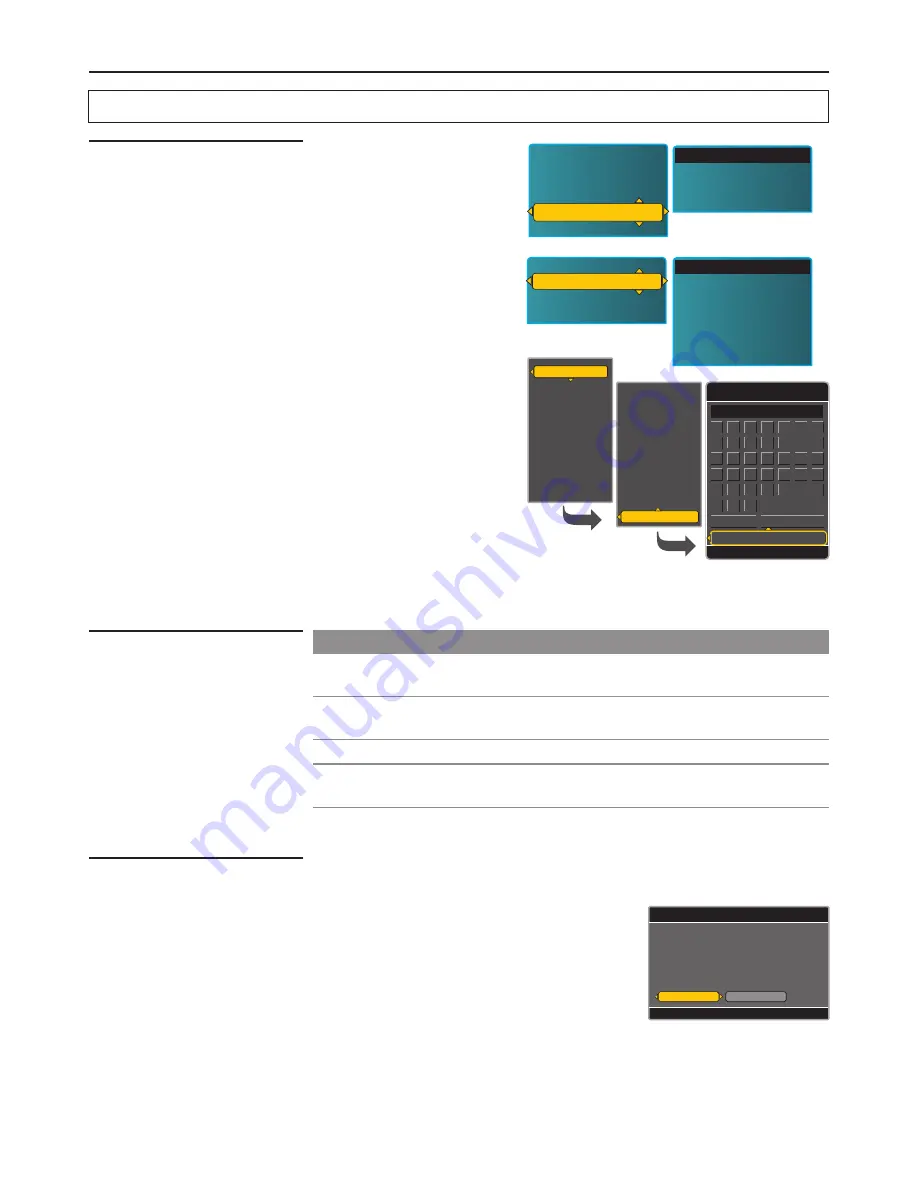
Adjusting MENU Options
Editing Input Labels
Setting Screen Saver
1.
Highlight the [Menu &
Displays] item in [Settings].
Press
OK
or ► button to access
the sub-menu.
2.
Highlight the [Input Labels
Edit] item.
Date & Time
Timer
Input Select
Closed Captions
Menu & Displays
RESET ALL
Input Labels Edit
Screen Saver
RESET DISPLAY
Menu Language
Press
OK
or ► button to enter.
Screen Saver
RESET DISPLAY
Menu Language
Input Labels Edit
AV1
SV/AV2
Component1
Component2
HDMI
D-Sub
TV
3.
Highlight the Input Label you
want to edit. For example,
highlight [TV].
Press
OK
or ► button to enter.
TV
AV1
SV/AV2
Component1
Component2
HDMI
D-Sub
Antenna
Cable
DTV
DVD
Game
HI Def
PC
Sat
STB
VCR
Custom Label:TV
Input Source
Press OK to finish
Done
_
TV
A
B
C
D
E
F
G
H
I
J
K
L
M N
O
P
Q R
S
T
U
V W X
Y
Z
,
0
1
2
3
4
5
6
7
8
9
Back
Clear
Shift
4.
Highlight
[Custom Label] item.
Press
OK
button to enter.
5.
The Label editing window
appears. Please use the
▲▼◄ ► and
OK
buttons to
input a label name. Be sure
to select [Done] when
finished.
Option
Description
Select to set a delay time before the screen saver is activated,
when there is no input signal.
Select to set a background color when the screen saver is
activated .
Select to preview the screen saver.
Activation Delay
Background Color
Test
RESET SCREEN
SAVER
Select to reset the settings of the screen saver to the defaults.
Setting System
Running Reset System
WARNING: Running t
he [RESET ALL] item will clear all of your
customized settings.
RESET ALL Settings
Don't Reset
Are you sure you want to RESET ALL
SETTINGS to the factory defaults?
The channel list will be cleared. You
must run the Setup Wizard after a
reset.
Reset
Press OK to leave all settings as-is
Please make sure that you want reset all settings
to the factory defaults before you perform this
operation. You will be asked to input your secret
PIN number when you select [RESET ALL] item in
the [SETTINGS] menu.
When the system is reset successfully, all
customized settings will be cleared and the unit
runs initial setup wizard.
34
Summary of Contents for JE2707
Page 42: ...www asaelectronics com ...






















