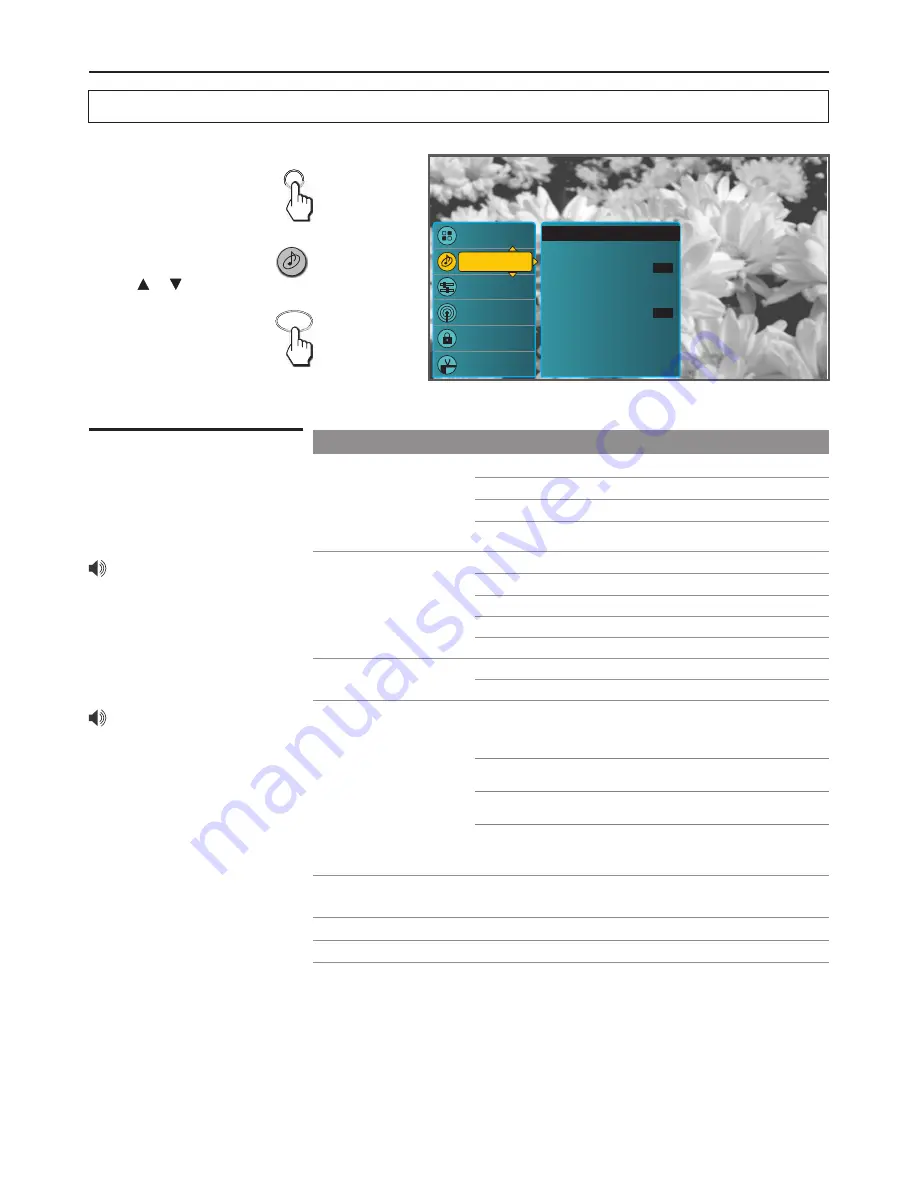
Adjusting MENU Options
Audio Control
Accessing Audio Menu
1.
Press
MENU
.................
2.
Highlight [
Audio
].........
3.
Press
OK
......................
Option
Description
Select to access an audio adjustment window.
Selecting Audio
Options
Settings
Channels
Locks
Guide
Picture
Audio
Bass, Treble & Balance
Effects
Auto Volume Control
Analog Preference
Digital Preference
TV Speaker
RESET AUDIO
OFF
ON
Bass, Treble &
Balance
Effects
Auto Volume Control
Bass
Treble
Balance
Adjust to increase or decrease higher-pitched sounds.
Adjust to increase or decrease lower-pitched sounds.
Adjust to emphasize left or right speaker balance.
None
Hall
Theater
Music
Speech
Select to turn off the sound effect.
Select for a spoken dialog program.
Select for a music program.
Select for a movie program.
Select for a concert program.
Select to equalize overall volume levels across all channels.
ON
OFF
Select to turn off Auto Volume Control.
To quickly change the audio mode,
press the
AUDIO
button
repeatedly.
For analog channels, you can use
the
MTS/SAP
button to cycle
through the Multi-channel TV
Sound options.
For digital channels, use the
MTS/SAP
button to quickly select
audio track, if available.
28
To highlight an option and to change settings, press ▲▼◄ ►. Press
OK
to confirm the selection
or alter the settings.
Press
EXIT
to exit.
Analog Preference
Digital Preference
TV Speaker
Use this item to select a language as a default language when
you switch your TV to a digital program.
Select to turn the TV speakers ON or OFF.
Select to reset audio settings to the defaults.
RESET AUDIO
Use this item to select a stereo mode as a default mode when
you switch your TV to a analog program. Select from
[Mono], [Stereo] and [SAP].
Mono
Stereo
SAP
Select for mono reception. Use to reduce noise during weak
stereo broadcasts.
Select for stereo reception when viewing a program
broadcast in stereo.
Select to automatically switch the TV to second audio
programs when a signal is received. If no SAP signal is
present, the TV remains in Stereo mode.
Use or button.
MENU
MENU
OK
Summary of Contents for JE2707
Page 42: ...www asaelectronics com ...




























