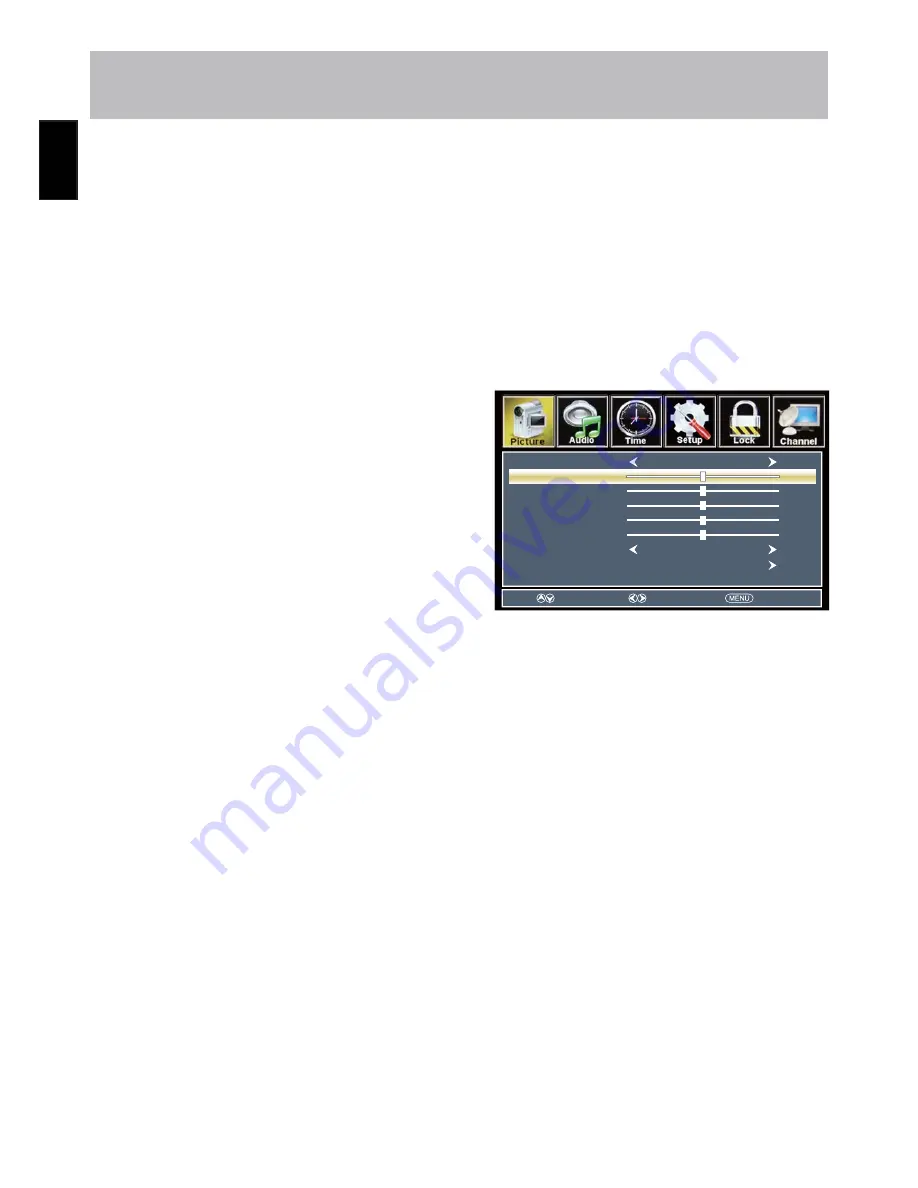
22
Eng
lish
Menu Adjustments
The
Picture
menu offers options to enhance and re
fi
ne the picture displayed on your TV based on ambient room light
and personal preferences. Adjustment options include contrast, brightness, color, sharpness and color temperature.
How to Navigate:
Press the
MENU
button on the remote control. Navigate using
arrow buttons to select
Picture
. Press the down
arrow button to highlight
Picture Mode
, then press the arrow button to select your viewing preference from 4 fac-
tory options: Standard > Dynamic >
Soft
> Personal. The Standard setting is recommended for most brightly lit viewing
environments. Depending on the ambient light level in the room, you may
fi
nd one of the other Picture settings more
pleasing.
To make more critical adjustments based on your own preferences in User.
Note: When adjustments are completed, you may select another menu by pressing the
Menu
button.
Brightness
Color
Tint
Sharpness
HDMI CEC
Color Mode
Picture Mode
Standard
Contrast
50
50
50
0
50
Normal
Adjust
Return
Move
• Contrast
• Brightness
Press down arrow button to highlight
Contrast
. Navigate
using the
arrow buttons to increase or decrease contrast
intensity.
Press down arrow button to highlight
Brightness
. Navigate
using the
arrow buttons to increase or decrease overall
brightness.
Press down arrow button to highlight
Color.
Navigate using
the
arrow buttons to increase or decrease color intensity.
Press down arrow button to highlight
Tint
. Navigate using
the
arrow buttons to adjust colors toward green or red tint.
Press down arrow button to highlight
Sharpness
. Navigate
using the
arrow buttons to soften or view crisper edges in
the picture.
Press down arrow button to highlight your
Color Mode.
preference. Navigate using the
arrow buttons to select
Cool(more blue tone), Normal or Warm setting.
See page 15 for HDMI CEC
• Color
• Tint
• Sharpness
• Color Mode
• HDMI CEC
Picture Settings
Summary of Contents for JE1913AC2
Page 74: ......






























