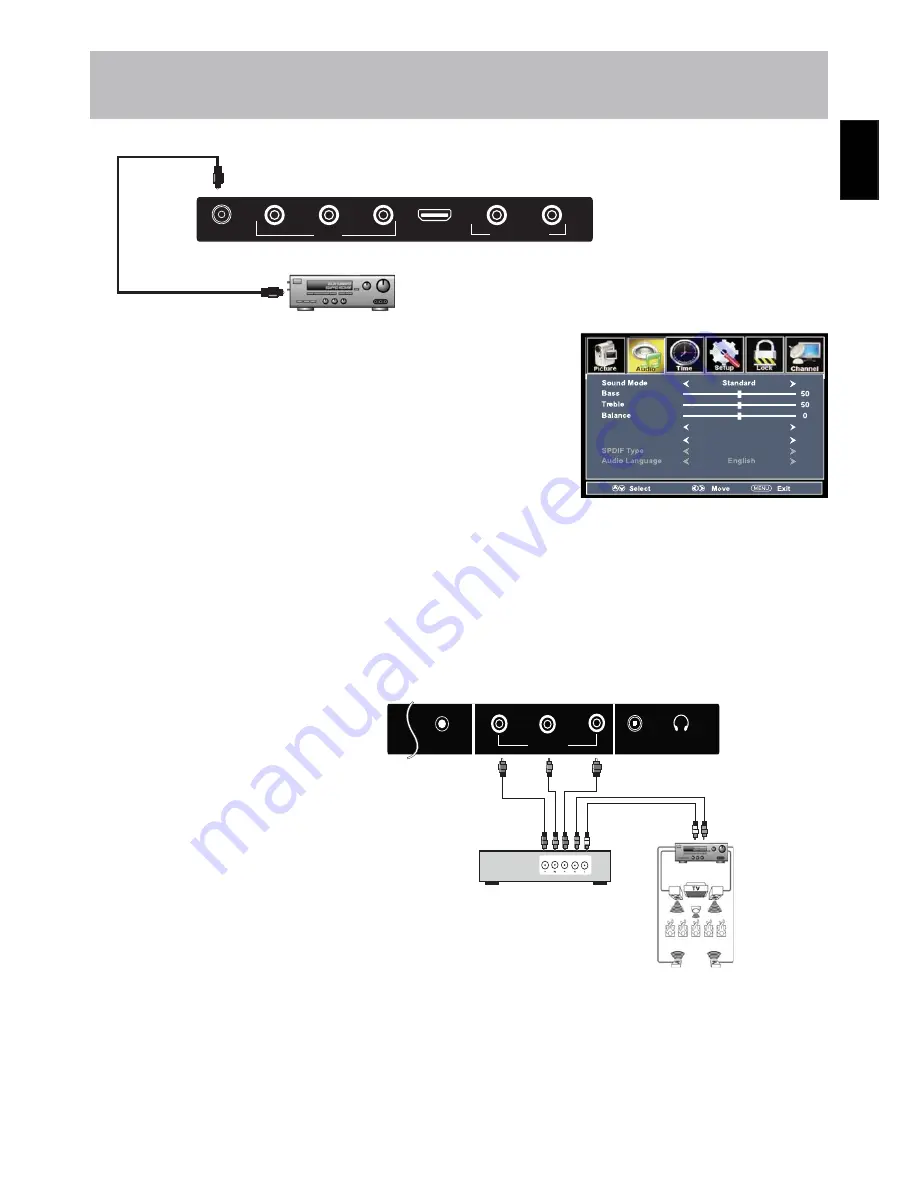
19
Eng
lish
How to Use (Video)
Press the appropriate
SOURCE
button on the remote. Use
▼
▲
arrow buttons to
highlight the input source to view and then press
ENTER
.
How to Use (Audio)
Select the appropriate input for your audio equipment.
*NOTE: Refer to the User Manual from your home theater equipment for recommended audio settings.
Optional digital cable
(not included)
TV REAR PANEL
SPDIF
L
R
AUDIO OUT
R
AV
L
V
HDMI2
Installation
Connection to a Home
Theater System
Connection to a Home Theater Audio System
For BEST audio performance
Connecting to a Home Theater System
Digital audio can deliver optimal 2 - channel stereo or 5.1 surround sounds
with
fi
ve discrete full range channels plus a separate channel for a subwoofer.
Enjoy optimal sound reproduction from your system with a Dolby Digital
ampli
fi
er that incorporates a digital coaxial input.
Connect an optional digital cable directly to the television’s SPDIF audio
output to listen through all inputs except VGA. (VGA does not support digital
audio)
How to Setup Digital Output*
•
Press the
MENU
button on the remote control.
•
Press the
arrow button to select Audio.
•
Press the down arrow button to highlight SPDIF type. Press to select
Raw or PCM*
TV Speaker
AVC
On
On
PCM
Connecting to a Stereo Receiver/Amplifi er
Enjoy realistic sound from your home theate
system through a stereo / receiver ampli
fi
er
or Prologue sound system when connected to
your AV equipment.
Example: The diagram illustrates the connection
of audio cables directly from your AV equipment
(like a cable box) to a stereo receiver instead
of using the audio (L/R) jacks on the TV’s rear
panel.
Front Left
Speaker
Front Right
Speaker
Center Channel
Dolby Surround
Connection Illustration
Optional cables
(not included)
Surround Left
Speaker
Surround Right
Speaker
Digital set top box, gaming
console or DVD
TV REAR PANEL
Dolby Prologic
Surround Receiver
PC AUDIO
Pr
Pb
YPBPR
Y
RF
EARPHONE
Summary of Contents for JE1913AC2
Page 74: ......






























