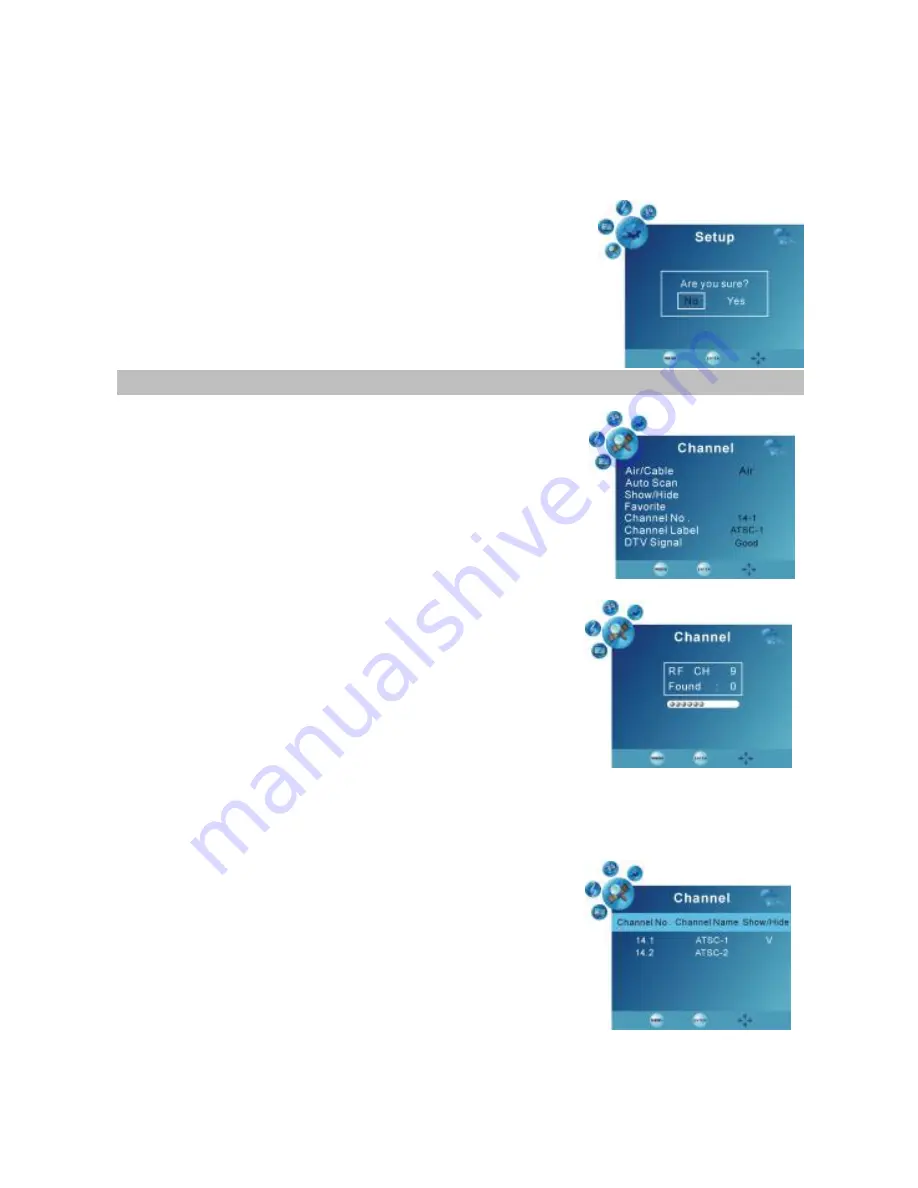
JDTV-1020 User Manual, page 12
1
)
Font style: Select the CC font options: Default, Font 0, Font 1, Font 2, Font 3,
Font 4.
2
)
FG color: Default, White, Red, Green, Blue, Yellow, Magenta, Cyan.
3
)
BG color: Default, Black, Red, Green, Blue, Yellow, Magenta, Cyan.
4
)
FG opacity: Default, Solid, Flashing, Translucent, Transparent.
5
)
BG opacity: Default, Solid, Flashing, Translucent, Transparent.
5. Restore Default: chose this to clear all personal
preferences & settings and restore to factory default
settings.
CHANNEL
1. Air/Cable
It is used to set the type of signal reception.
From the remote, press
‡
or
ˆ
button to select it and
then press
…
or
†
button to set. Options: Air /Cable.
2. Auto Scan:
When selected, will automatically seek out all available
channels in your viewing area. Make sure the antenna
is fully extended or you are using the external magnetic
base antenna prior to scanning for channels.
(i)
From the remote, press the
ˆ
button to scroll
down to Auto Scan.
(ii)
Press the ENTER button on the remote to
start the scan
(iii)
Once the scan is complete, the TV will
automatically start playing the lowest channel
found.
(iv)
You can now use the
‡
and
ˆ
buttons on the remote or the CH+
•
/CH-
‚
buttons on the TV to change the channels.
3.
Show/Hide
Allows you to edit the channels you want shown on
the TV once the scan is completed.
(i)
From the remote, press the
ˆ
to scroll down
to Show/Hide
(ii)
Press AUTO/OK on the TV or ENTER on the
remote to enter.
(iii)
A list of all the channels found will display and
a
“
V
”
will appear next to the channel if it will
show up
when changing channels during
normal operation.
(iv)
Press the
ˆ
button on the remote to scroll down through the channels.
(v)
Press the MENU on the TV or EXIT on the remote three times to return to
normal viewing.



















