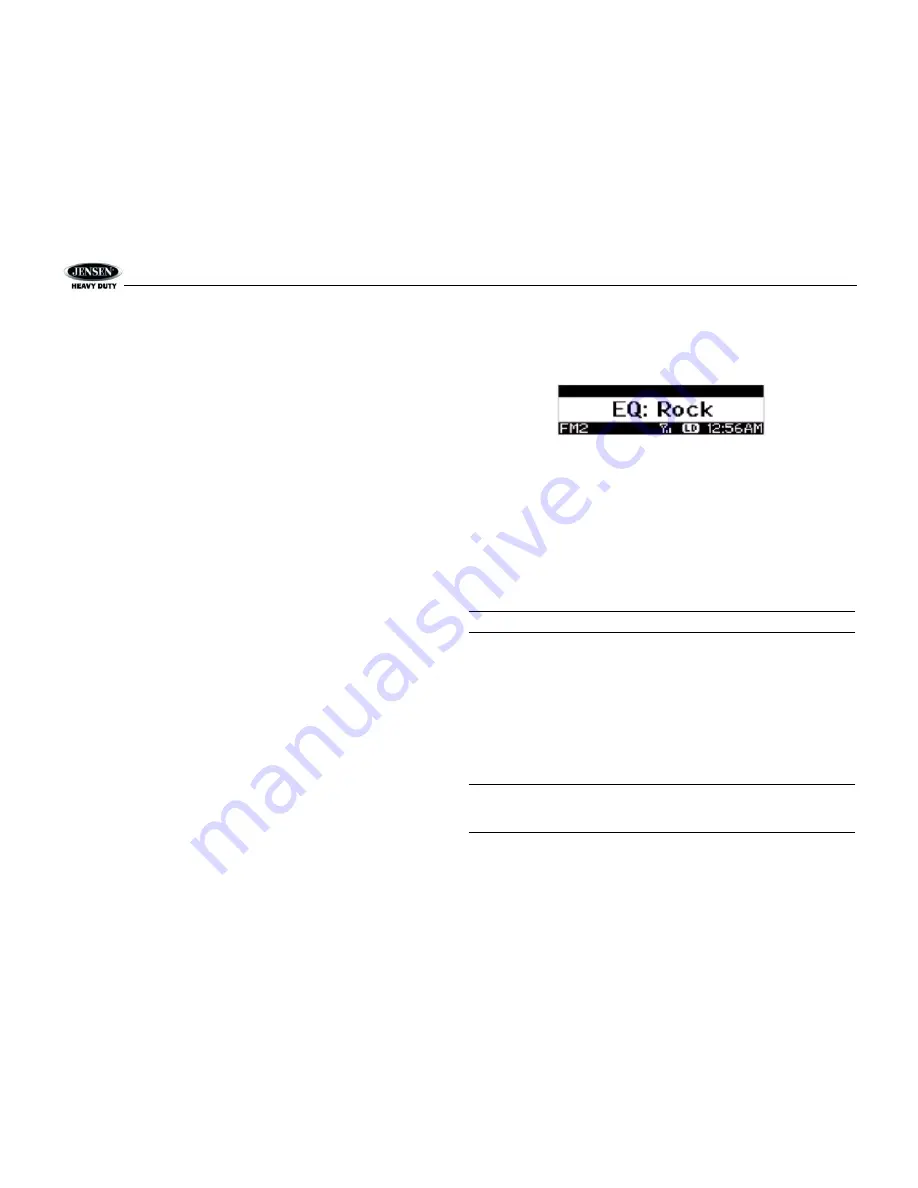
JHD1620
6
System Menu
1.
Press and hold
the
PTY/CAT/MENU
button (2) for more than 2 seconds to enter the sys-
tem menu. The first menu item, “Key Beep”, will appear on the display.
2.
Press the
TUNE/SEEK |<<
/
>>|
(18, 19) button repeatedly to navigate the system menu.
3.
Press the
INFO/ENTER
button (16) to select the desired item.
4.
Press the
INFO/ENTER
button again to adjust the selected menu item.
The following items can be adjusted:
•
Key Beep (Click / Beep / Off): Turn the aud ble beep On/Off (heard when functions/
buttons are selected).
•
LCD Backlight (1-10): Adjust LCD brightness.
•
LCD Contrast (1-10): Adjust LCD contrast.
•
Tuning Region (USA / EURO): Set frequency spacing for various regions.
•
Power-Off Clock (On / Off)
•
Clock Format (12Hour / 24Hour): Select 12 or 24 hour display mode.
•
Set Clock (HH : MM):
•
Press the
INFO/ENTER
button (16) to view the clock set screen.
•
Press the
INFO/ENTER
button to move to the next digit.
•
Press the
TUNE/SEEK |<<
/
>>|
(18, 19) buttons to adjust the selected digit.
•
Preset-Only Tuning (On / Off):
•
Sirius Settings Menu (only appears when SIRIUS tuner is connected and in SIRIUS
mode)
•
Clock Autoset (On / Off)
•
Time Zone1 (Atlantic / Eastern / Central / Mountain / Pacific / Alaska
•
Daylight Saving Time (Observed / Not Observed)
•
Clear Skipped Channels (Yes / No)
•
Skipped Channels: List of Channels (Skipped / Visible)
•
Set Lock Code: _ _ _ _
•
Locked Channels: List of Channels (Locked / Unlocked)
•
Enable Song Seek (Yes / No)
•
Edit Favorite Songs: List of Favorite Songs (Enable / Disable / Delete)
•
iPod Auto-Select (On / Off): Choose “On” to automatically detect and playback iPod when
connected or “Off” to use the
MODE
button to select the iPod source.
•
Weather Alert Configuration
•
Min Alert Level (All / None / Warnings / Watches)
•
Auto-On Enable (Yes / No): Select “Enabled” to turn on the radio when NOAA alerts
are issued. This function only works when the +12V switched is on.
•
Alert Volume (Select Volume Level 0-40)
•
Clear SAME Codes <ENTER>
•
SAME Code 1: _ _ _ _ _ _
•
SAME Code 2: _ _ _ _ _ _
•
SAME Code 3: _ _ _ _ _ _
•
SAME Code 4: _ _ _ _ _ _
•
SAME Code 5: _ _ _ _ _ _
•
SAME Code 6: _ _ _ _ _ _
•
SAME Code 7: _ _ _ _ _ _
•
Battery Alarm (Off / On)
•
Battery Auto-Off (Off / On)
•
Reset System Defaults <ENTER>: Press the
INFO/ENTER
button (16) to return the
EEPROM to factory default set up values.
•
Update Firmware <ENTER>: Press the
INFO/ENTER
button (16) to apply recent software
updates.
Equalizer
Press the
EQ/LOUD
button (11) to choose one of the following pre-defined bass and treble
curves: USER > FLAT > ROCK > CLASSICAL > POP.
Loudness
Press and hold
the
EQ/LOUD
button (11) to toggle loudness on/off. When listening to music at
low volumes, this feature will boost the bass and treble ranges to compensate for the
characteristics of human hearing.
Auxiliary Input
To access an auxiliary device:
1.
Connect the portable audio player to either the AUX IN on the front panel (17) or at the
rear of the unit.
2.
Press the
MODE
button (4) to select “Auxiliary” mode. The rear AUX IN audio source will
play by default until a device is inserted into the front jack.
3.
Press
MODE
again to cancel “Auxiliary” mode and go to the next mode.
NOTE: The front AUX IN jack will override the rear auxiliary audio inputs.
PA Operation (microphone sold separately)
•
Connect the PA Microphone with a 4-PIN connector to the 4-PIN socket on the rear of the
unit.
•
The unit will automatically switch to PA mode when the Mic switch is pushed “ON”.
•
The PA output level can be adjusted using the rotary volume encoder (1).
•
With radio power off, the radio will wake up when PA mic is keyed to make an
announcement. Please note that it will take a few seconds before the radio “wakes up”
and PA is active. Radio will return to the off state when the PA mic is released.
Liquid Crystal Display (LCD)
The current frequency and activated functions are shown on the LCD panel (21).
NOTE: LCD panels may take longer to respond when subjected to cold temperatures for
an extended period of time. In addition, the visibility of the characters on the LCD may
decrease slightly. The LCD display will return to normal when the temperature increases
to a normal range.
Summary of Contents for Heavy Duty JHD1620
Page 6: ...JHD1620 4 WIRING ...



















