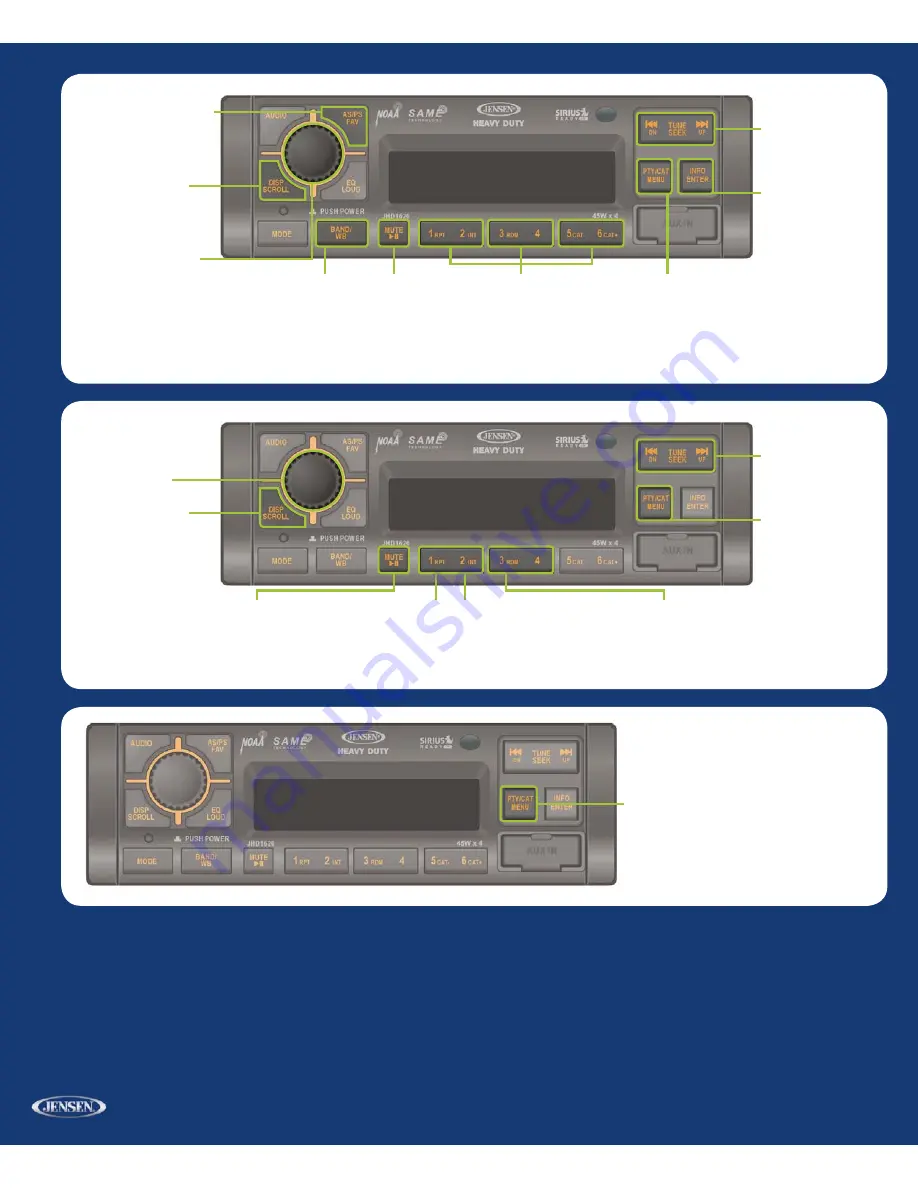
©Copyright 2009 ASA, LLC
QRGJHD1620 - 1209
©
Clock Set
tings
PTY/CAT MENU
Press & hold to enter menu
Press << or >> to navigate to SET CLOCK
Press ENTER to select Press << or >> to adjust
the HOUR Press ENTER to move to the M NUTES
Press << or >> to adjust the M NUTES Press
ENTER to set the clock
Activating your SIRIUS
®
Subscription —
Before you can listen to SIRIUS Satellite Radio you must subscribe to the service
1 With the radio power ON press the MODE button to enter S R US Ready mode After displaying the S R US logo the Receiver will update all the S R US channels
NOTE: Don’t push any buttons or perform any operations until updating has been completed.
2 Once updated and the S R US channels are received the display will change to “Call 1-888-539-S R US to Subscribe” and will place you in S R US Satellite Radio’s
Preview Channel Channel 184 is the S R US preview channel You will not be able to tune to any other Sirius Radio channels until you activate your subscription
3 You will need to access your S R US D which is displayed on channel 000 Press and hold the NFO/ENTER button on the radio to enter Direct Tuning mode
Press << or >> to select digits 000 Press ENTER to make your selection This will display your unit’s unique 12-digit S R US D Number
4 Write the S R US D number down and have your credit card handy
5 Contact S R US on the nternet https //activate siriusradio com/ Follow the prompts to activate your subscription
You can also call S R US toll-free at 1-888-539-S R US (1-888-539-7474)
SIRIUS® Radio C
ontr
ols*
D SP/SCROLL
Press to
change display info between
single and dual line text dis-
play Press & hold to SCROLL
Artist & Song Title info
STAT ON STORE BUTTONS
Press & hold to store current channel playing
Momentarily press to recall stored channel
NOTE you can store up to 18 channels
(6 channels per band S R1 S R2 S R3)
AS/PS/FAV
Press to scan
through currently stored presets
Press & hold to store favorite
Artist or Song currently playing
Press ENTER to select ART ST
Press FAV to select SONG
BAND
Press to select
preset group SR1 SR2
or SR3 each with 6 chan-
nel memory locations
MUTE
Press
to MUTE audio
PTY/CAT MENU
Press to enter category list
mode Press CAT to go DOWN a category
or CAT to go UP a category Press << or >>
to navigate through category list Press D SP/
SCROLL to navigate through Channel Name
Artist & Song Title information Press ENTER
to select desired song in category
TUNE/SEEK
Press >>
to tune UP a channel
or << to tune DOWN
a channel Press &
hold to fast search
NFO/ENTER
Press
& hold to directly enter
station number Press
<< or >> to change
number Press again to
select desired number
NOTE:
Requires SIRIUS Tuner & Antenna Sold Separately
iP
od® C
ontr
ols*
RPT
Press to REPEAT
current playing track
Press to release function
MUTE/PLAY/PAUSE
Press to PLAY or
PAUSE current audio
NTRO SCAN
Press when
iPod is playing to play each
track for 10 seconds in se-
quential order Press again
to SELECT current song
RDM
Press when
iPod is playing to play
each track in RANDOM
order Press again for
NORMAL play
D SP/SCROLL
Press to
change display info between
single and dual line text
display Press & hold to
SCROLL Artist & Song
Title info
VOLUME
Rotate CLOCK-
W SE to NCREASE ( )
volume Rotate COUN-
TERCLOCKW SE to
DECREASE (-) volume
PTY/CAT MENU
Press
to enter playlist selection
mode Press << or >> to
navigate through Playlists
Artists Albums Genres
Songs Audiobooks &
Podcasts Press ENTER
to select desired item
Press << or >> to navigate
through selected item
folder Press ENTER to
select desired song
TUNE/TRK
Press to
tune to next or previous
track Press & hold to
FAST FORWARD or
REW ND current track
playing Release for
normal playback
NOTE:
Full iPod control requires JENSEN iPod interface cable Sold Separately
VOLUME
Rotate CLOCK-
W SE to NCREASE ( )
volume Rotate COUNTER-
CLOCKW SE to DECREASE
(-) volume
Summary of Contents for Heavy Duty JHD1620
Page 6: ...JHD1620 4 WIRING ...















