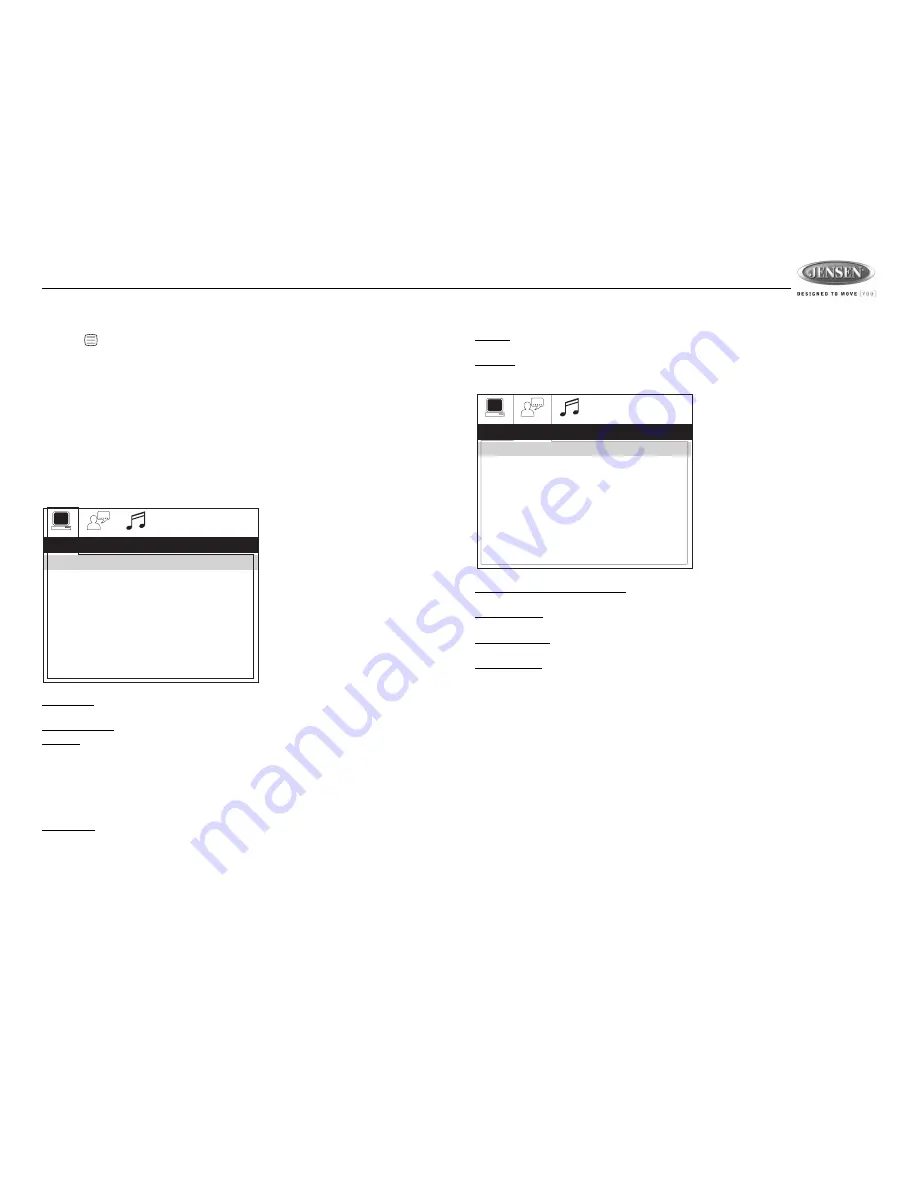
17
DVDB01
DVD SETUP MENU
Press the
(setup) button (29) on the remote control to access the SYSTEM SETUP menu and
adjust system settings for the following categories:
•
System Setup
•
Language Setup
•
Audio Setup
•
Video Setup
•
Digital Setup
Use the arrow (
<
,
>
)
buttons (29) to choose between SYSTEM, LANGUAGE, or VIDEO setup
options.
While in the setup menus, use the (
<
,
>, /\
,
\/
)
buttons (29) to select and change settings. The “up”
and “down” arrows highlight the options, and the “right” and “left” arrows will change the setting for
the highlighted option.
System Setup
The System Setup menu controls the
following features:
TV SYSTEM: This item is used to select a TV signal system to match your TV set. Select one of
the following options: AUTO, NTSC or PAL.
SCREEN SAVER: Turn Screen Saver feature On/Off.
TV TYPE: Select one of the following picture formats: 4:3PS, 4:3LB or 16:9. 4:3 is a letterbox
selection, and 16:9 is wide screen.
•
4:3PS: Image is played back in the PAN SCAN style. (If connected to a wide-screen TV, the
left and right edges are cut off.)
•
4:3 LB: Image is played back in letter box style. (If connected to a wide-screen TV, black
bands appear at the top and bottom of the screen.)
•
16:9: Select this option when a wide-screen TV set is connected.
PASSWORD: This item allows the selection of a new four-digit code to use for security purposes.
RATING: Select the parental control level for all DVD play. The security password is required to
make changes to this feature.
DEFAULT: Use this item to restore default settings at any time.
Language Setup
The Language Setup menu controls the
following features:
On-Screen Display (OSD) Language: Set the OSD language to one of the following: English,
German, Spanish or French.
Audio Language: Set the audio language to one of the following: Chinese, English, Japan, French,
Spanish, Russian, Latin or German.
Subtitle Language: Set the subtitle language to one of the following: Chinese, English, Japan,
French, Spanish, Russian, German or OFF.
Menu Language: Set the menu language to one of the following: Chinese, English, Japan, French,
Spanish, Russian, German or Latin.
SYSTEM SETUP
TV SYSTEM
SCREEN SAVER
TV TYPE
PASSWORD
RATING
DEFAULT
AUTO
NTSC
PAL
LANGUAGE SETUP
OSD LANGUAGE
AUDIO LANG
SUBTITLE LANG
MENU LANG
ENGLISH
GERMAN
SPANISH
FRENCH






































