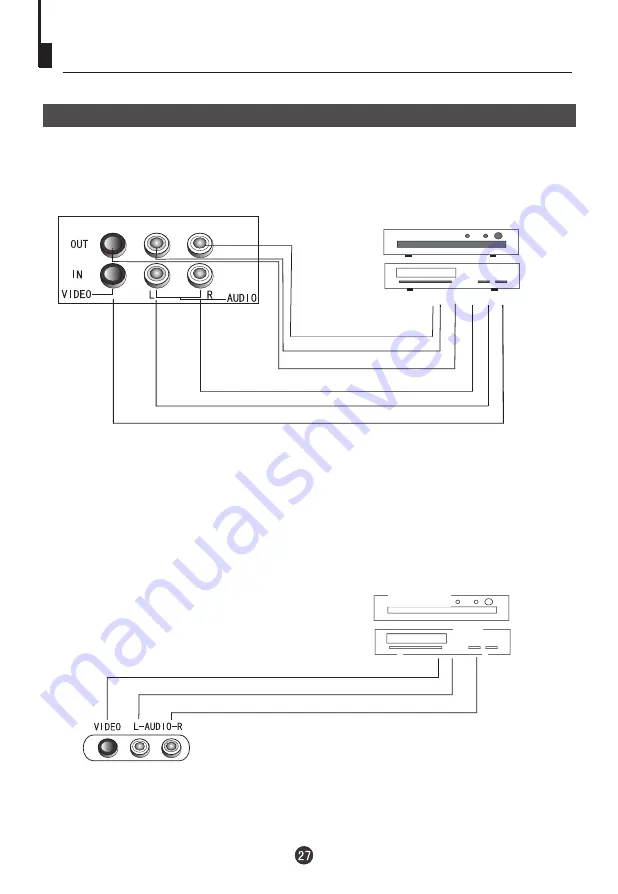
Connecting the TV set to the other video and audio equipment
The figure below shows how to connect external equipment using AV signals.
There is also an AV input on the front of your television. Use the Left Audio input
(white terminal on the TV), if you are connecting equipment with mono sound. The
MONO sound will be delivered by both left and right speakers.
Connection of AV input /output terminal
DVD Player
VCR
Audio right
output
Audio left
Video
Audio right
input
Audio left
Video
output
output
input
input
Audio left output
Audio right output
Video output
DVD player
VCR
Summary of Contents for CV2017J
Page 32: ......




































