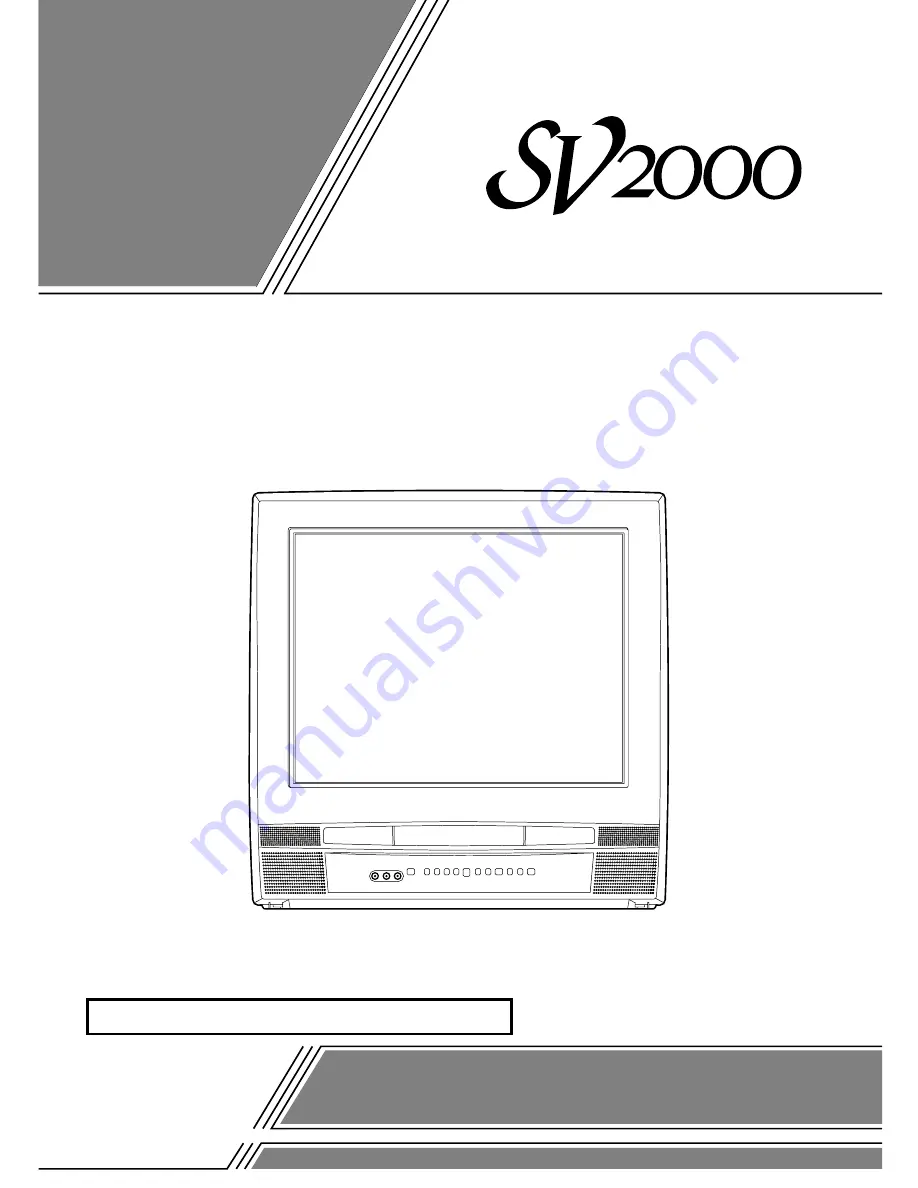
COLOR TV/DVD
WV20D5
(20 inch)
OWNER’S
MANUAL
Please read before using this equipment
INSTRUCCIONES EN ESPAÑOL INCLUIDAS.
If you need additional operating assistance after reading this owner’s
manual or to order replacement accessories, please call
TOLL FREE : 1-800-518-1180.
Or visit our
WEB SITE
at
http://www.funai-corp.com
L
K
L
K
C
H
B
A
G
F
Summary of Contents for WV20D5
Page 39: ...39 ES MEMO...
















