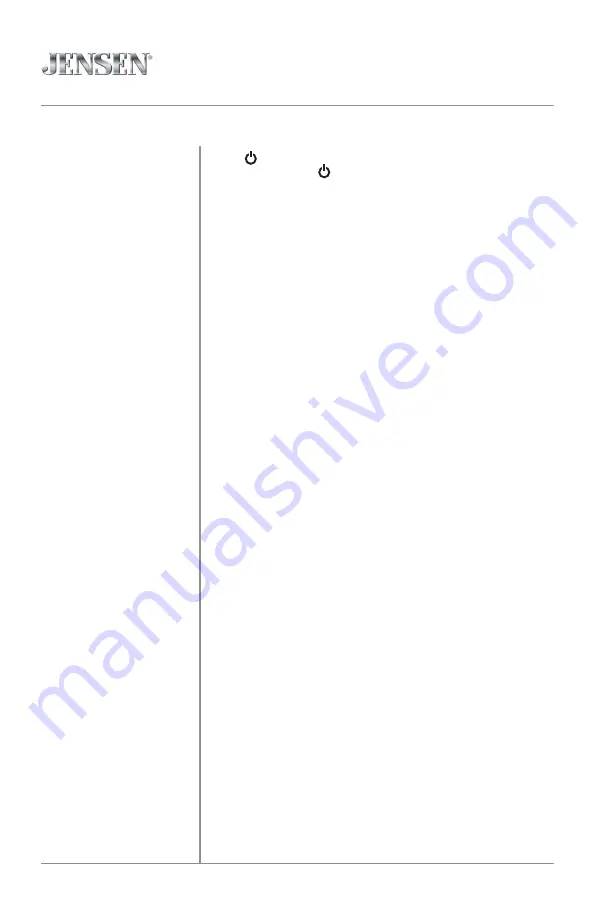
6
CDX3119
OPERATION
Press or any other button (except EJECT) to turn the unit
on. Press and hold to turn the unit off.
Press MODE to select between AM/FM, CD player, Bluetooth,
auxiliary and USB. Modes of operation are shown in the
display.
NOTE: CD and USB modes will not appear unless a CD is
inserted or USB device is connected.
The CDX3119 offers a 3.5 mm auxiliary input port on the
front panel of the unit for connecting an audio device, MP3
player, etc. Press MODE to select auxiliary input mode.
Adjust volume using volume knob (00-46).
Press DISP to show the clock. During playback of MP3/files,
ID3 tag information, elapsed time, track number and file/
folder names will automatically rotate on the display.
Press RESET upon initial installation or if abnormal
operation occurs.
With the unit on, press and hold DISP until the clock begins
to flash, then release. Press TUNE
nn
to adjust the hours
or TUNE
ll
to adjust the minutes.
The clock will display 12-hour AM/PM time in USA frequency
spacing mode (PM 10:00). In European frequency spacing
mode, the clock will display 24-hour time (22:00).
Press and hold AUDIO for more than 3 seconds to access the
setup menu. Press AUDIO momentarily to select between
the menu functions and rotate the volume knob left/right to
adjust or activate the desired function.
Power On/Off
Mode
Auxiliary Input
Volume
Display
Reset
Set the Clock
12/24-hour Clock
Setup Menu
General Operation







































