Reviews:
No comments
Related manuals for HDT101

L19A11W
Brand: Haier Pages: 160

CoreBuilder 3500
Brand: 3Com Pages: 12

X4
Brand: Takstar Pages: 24

RX1
Brand: EB TECHNOLOGY Pages: 12

RX1
Brand: Paradox Pages: 2

EZ Scan-SD PSR-700
Brand: Grecom Pages: 69

AXR85
Brand: Cambridge Audio Pages: 27

FR-A251
Brand: Aiwa Pages: 13

STORM PRO C-4014
Brand: Feniex Pages: 13

VM311R
Brand: Abocom Pages: 11

Rx 12 DS
Brand: Multiplex Pages: 2

IC-RX7
Brand: Icom Pages: 64

IC-32AT
Brand: Icom Pages: 54

7644882010
Brand: Blaupunkt Pages: 21

Mini-JLT GNSS
Brand: Jackson Labs Pages: 62

Any Spot AS1000
Brand: Galaxy Audio Pages: 20

P9692B
Brand: Planet Audio Pages: 24
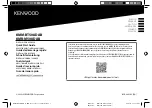
KMM-BT508DAB
Brand: JVC KENWOOD Pages: 72

















