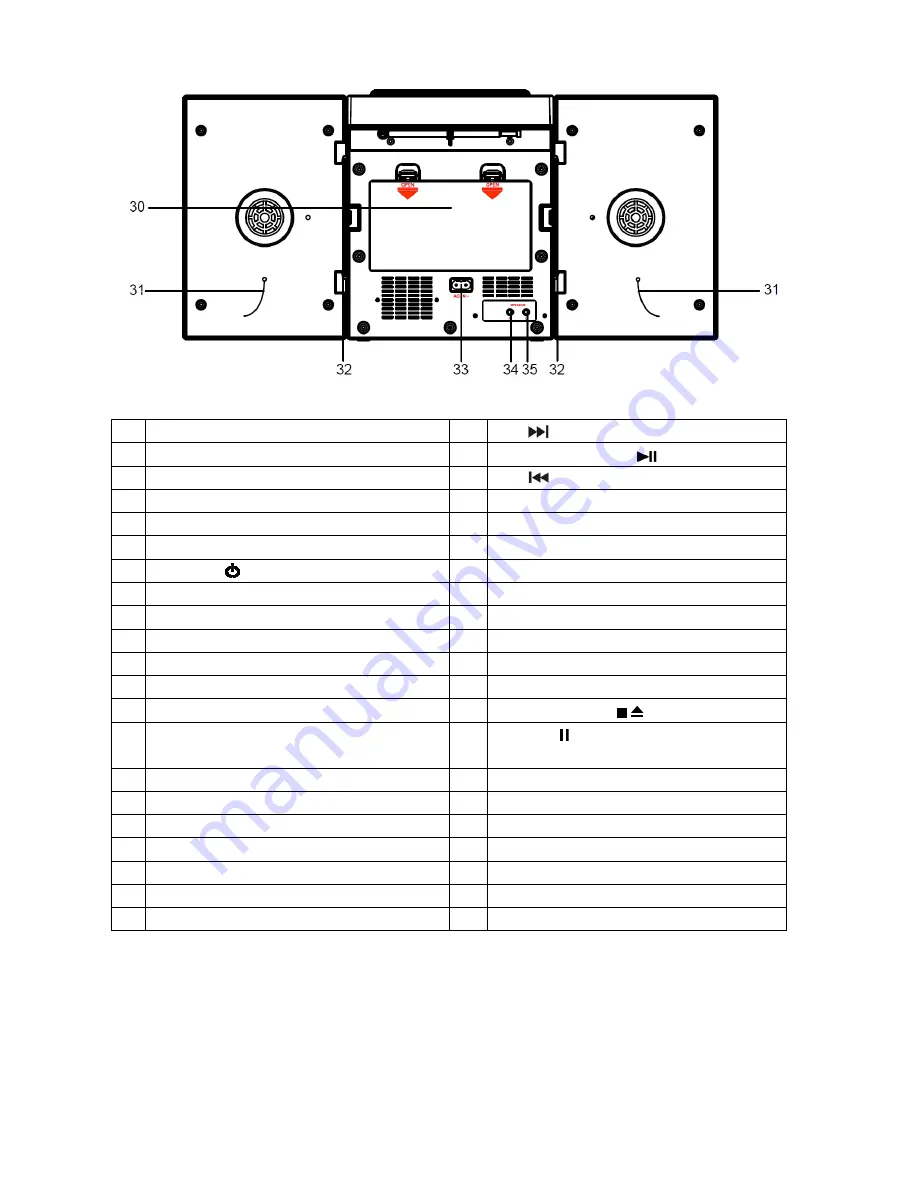
E7
1
FM TELESCOPE ANTENNA
22 CD
/ TUNE+ BUTTON
2
FOLDABLE HANDLE
23 CD PLAY/PAUSE
BUTTON
3
CD DOOR OPEN/CLOSE SWITCH
24 CD
/ TUNE– BUTTON
4
CD COMPARTMENT
25 HEADPHONE JACK
5
TIME SET BUTTON
26 VOLUME CONTROL
6
STANDBY LED INDICATOR
27 RIGHT SPEAKER
7
POWER
BUTTON
28 CASSETTE COMPARTMENT
8
ALARM 1 BUTTON
29 CASSETTE CONTROL BUTTONS
9
ALARM 2 BUTTON
RECORD
BUTTON
10 SLEEP BUTTON
PLAY
BUTTON
11 LCD DISPLAY
REWIND
BUTTON
12 MEMORY/PROG BUTTON
FAST FORWARD
BUTTON
13 MODE BUTTON
STOP / EJECT
BUTTON
14 CD STOP / BLUETOOTH PAIR
BUTTON
PAUSE
BUTTON
15 MUTE BUTTON
30 BATTERY DOOR
16 BASS BOOST BUTTON
31 SPEAKER CABLES
17 SNOOZE BUTTON
32 SPEAKER LOCKS
18 FUNCTION BUTTON
33 AC IN
19 DIMMER BUTTON
34 SPEAKER OUT R JACK
20 AUX IN JACK
35 SPEAKER OUT L JACK
21 LEFT SPEAKER









































