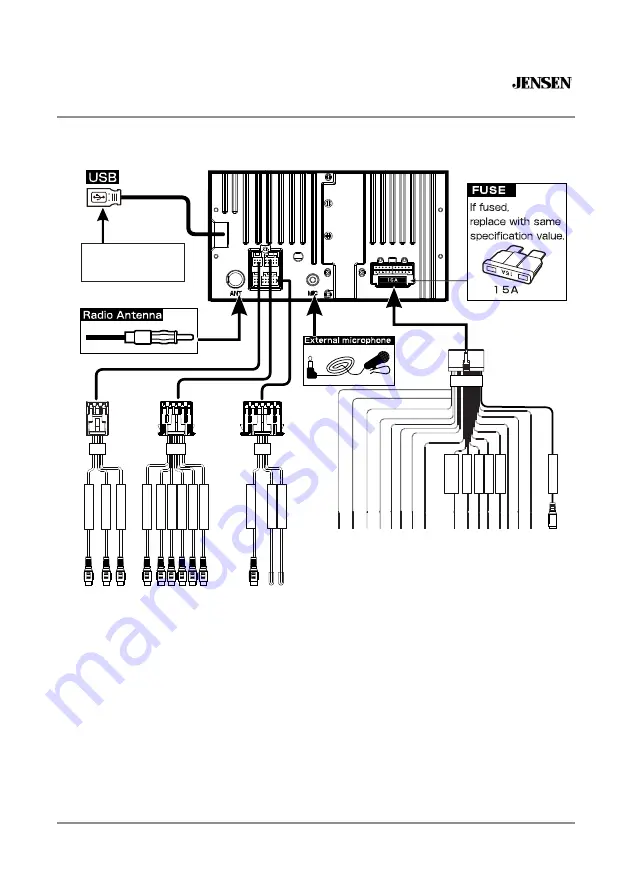
6
CAR10
PREPARATION
Wiring Diagram - Inputs/Outputs
Note:
When replacing a fuse, make sure to use the correct type and amperage. Using an incorrect fuse could cause
damage. The unit uses (1) 15 amp ATC mini style fuse located on the power connector.
Wiring Notes:
Subwoofer output
The Subwoofer preamp audio output (Blue jacket with Black RCA) is active in all audio modes.
Rear camera input
A rear view camera (not included) can be used with the Camera input.
LI
N
E
O
U
T
FR
O
N
T
L
LI
N
E
O
U
T
FR
O
N
T
R
LI
N
E
O
U
T
R
EA
R
L
LI
N
E
O
U
T
R
EA
R
R
SU
B
W
O
O
FE
R
2
C a r P l a y a n d
A n d r o i d A u t o
1 2 P I N
C
A
M
E
R
A
IN
C
A
M
ER
A
12
V
G
N
D
6 P I N
A
/V
A
U
D
IO
IN
(R
)
V
ID
EO
IN
1 0 P I N
SU
B
W
O
O
FE
R
1
W
H
IT
E/
B
LA
C
K
G
R
A
Y
/B
LA
C
K
G
R
E
E
N
G
R
E
E
N
/B
LA
C
K
V
IO
LE
T
V
IO
LE
T
/B
LA
C
K
R
E
D
B
LA
C
K
Y
E
LL
O
W
O
R
A
N
G
E
V
IO
LE
T
/W
H
IT
E
B
LU
E
P
IN
K
B
LU
E
/W
H
IT
E
W
H
IT
E
G
R
A
Y
LE
FT
FR
O
N
T(
-)
R
IG
H
T
F
R
O
N
T
(-
)
LE
F
T
R
E
A
R
(+
)
LE
F
T
R
E
A
R
(-
)
R
IG
H
T
R
E
A
R
(+
)
R
IG
H
T
R
E
A
R
(-
)
C
H
A
S
S
IS
G
R
O
U
N
D
(-
)
B
A
T
T
E
R
Y
1
2
(+
)
LL
U
M
IN
A
T
IO
N
(+
)
R
E
V
E
R
S
E
(+
)
P
O
W
E
R
A
N
T
E
N
N
A
(+
)
P
A
R
K
IN
G
B
R
A
K
E
(-
)
R
E
M
O
T
E
T
U
R
N
-O
N
(+
)
LE
F
T
F
R
O
N
T
(+
)
R
IG
H
T
F
R
O
N
T
(+
)
S
W
C
IN
P
U
T
W
H
IT
E
R
E
D
W
H
IT
E
R
E
D
B
LU
E
B
LA
C
K
B
R
O
W
N
Y
E
LL
O
W
W
H
IT
E
R
E
D
Y
E
LL
O
W
B
LU
E
B
LA
C
K
B
LA
C
K
B
LA
C
K
B
LA
C
K
B
LA
C
K
B
LA
C
K
B
LA
C
K
G
R
A
Y
G
R
A
Y
B
LA
C
K
G
R
A
Y
(R
ED
C
A
P
)
IG
N
IT
IO
N
/
1
2
V
(+
)
IG
N
IT
IO
N
/
A
C
C
1
2
V
(+
)
G
R
O
U
N
D
(-
)
B
A
TT
ER
Y
(+
)
IL
LU
M
IN
A
TI
O
N
R
EV
ER
SE
(+
)
2 0 P I N
SW
C
IN
A
/V
A
U
D
IO
IN
(L
)








































