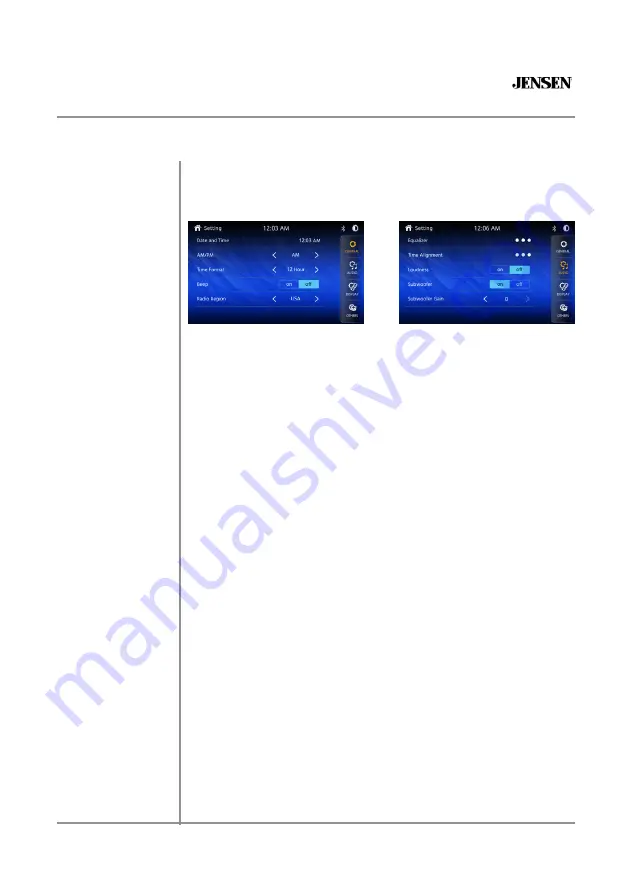
10
CAR10
PREPARATION
From the Main Menu screen, select Setup
to access the Setting menu and
select from eight categories represented by the icons on the top of the
screen: General, Audio, Display, Others. Select the category, and adjust any
of the available options using the touch screen.
General:
• Adjust the date and time
- Day, Month, Year, Hour, Minute and Format.
• Time Format
- Select between 12-Hour and 24-Hour Time Format.
• Beep Tone
- Turn the Beep Tone On or Off.
• Radio Region
- Select Radio Region.
Audio:
• Equalizer
-Select between the following EQ presets: Default, User,
Classic, Rock, Jazz, Electric, Pop, Soft (allows user to enter custom EQ
settings).
• Time Alignment
-To adjust time correction settings select“Surround1”
”Surround2“or“Surround3”.
• Loudness
- Touch screen button to turn the Loudness function on/off.
• Subwoofer Control
- Touch the button to turn the Subwoofer Control
On/Off.
• Subwoofer Gain
- Select subwoofer -15 to 0 ( -6 is default ).
Display:
• Brightness-
Press > or < to adjust to desired level. (O Minimum/20
maximum: Day: 20 is default, Night: 6 is default).
• Dimmer Mode-
Press > or < to adjust to change the mode (Auto/Day/
Night).
Others:
• Factory Default-
Reset Bluetooth Settings or Reboot System.
• System Version
-Displays soft ware version of unit .
General Operation
Setup Menu












































