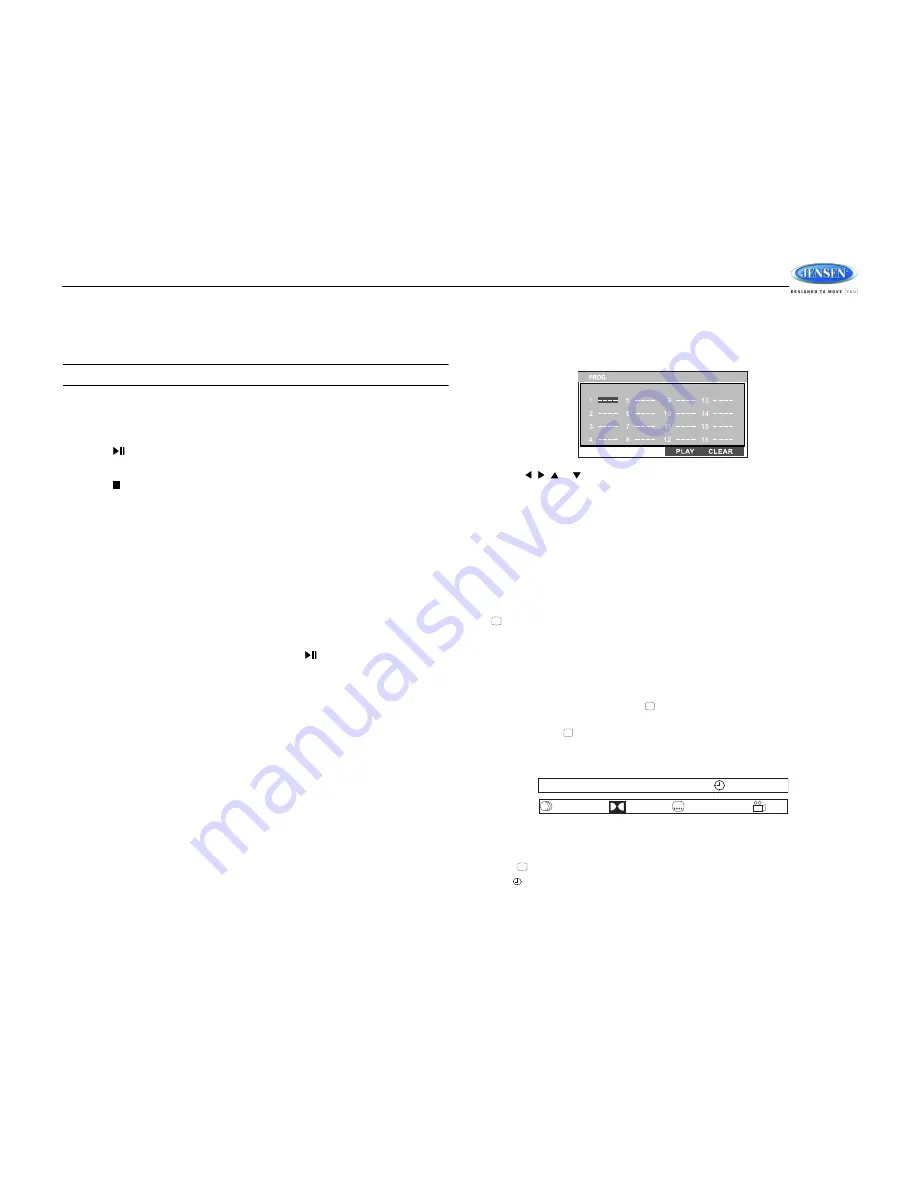
AWM968
9
DVD/VCD OPERATION
Inserting a Disc
Insert a disc label-side up into the disc slot (10) and the disc will begin to play.
NOTE: Press the DVD/USB button (8) to alternate between the USB and DVD source.
Ejecting a DVD
Press the eject button (19) to stop DVD play and eject the DVD.
Pausing Playback
Press the
2
/
button (28) to suspend or resume disc play.
Stopping Playback
Press the
5
/ button (31) to stop disc play, and “STOP” will appear in the display.
Track Select
Press the
TUNE/SEEK/TRACK >>|
or
|<<
button (13, 14) to advance to the next or previous
track on the disc. The selected track number will appear on the display.
Enter/Select
While in menu mode, press the
VOL/PUSH/ENTER
button (24) to select a menu option.
Language Selection
While playing a DVD, press the
6
/
RPT
button (32) to change the DVD audio language.
Fast Forward/Reverse
Press and hold
the
TUNE/SEEK/TRACK >>|
or
|<<
button (13, 14)
or
press
the
>>
or
<<
buttons on the remote control (17) once for FORWARD X 2.
Press and hold
additional times for
FORWARD X 4, X 8, X 20 or PLAY. Press the play/pause
2/
button on the control panel (28)
or remote control (18) to end fast forward or reverse and resume normal playback.
Repeat Chapter/Title
Press the
6/RPT
button (32) on the control panel or the
RPT
button (21) on the remote control
multiple times during playback to select from the following repeat play options:
•
VCD: REP 1 (track), REP ALL (disc), REP OFF
•
DVD: REP Chapter, REP Title, REP All, REP OFF
Playback Control (VCD Only)
Press the
MENU
button (6) on the remote control to turn Playback Control on/off when this
feature is available on your VCD.
Programmed Playback
1.
Press the
PROG
button (8)
on the remote control
to access the programmed playback
screen:
2.
Use the , , or cursor buttons (16)
on the remote control
to access the fields on
the “PROG” screen.
3.
Use the number buttons on the remote control to enter a track number in each field.
4.
Press the
>/||
button (18) on the remote control or highlight “PLAY” on screen and then
press the
ENTER
button (5) to begin playback in the numbered order indicated.
To delete the list, highlight “CLEAR” and then press
ENTER
. Press
PROG
to exit the
programmed playback screen.
DVD Playback Features
The following remote control features, along with many others, are available during DVD
playback (see “Remote Control Operation” on page 15 for complete functionality):
•
LANG: Press to choose an alternate audio language, if available.
•
SUBTITLE: Press to select an alternate subtitle language, if available.
•
ANGLE: Press to select an alternate viewing angle, if available.
•
ZOOM: Press to zoom the picture at ZOOM 2, ZOOM 3, ZOOM 4, ZOOM 1/2, ZOOM 1/3
or ZOOM 1/4, or select OFF to return to normal view.
NOTE: Feature availability is dependent upon DVD embedded information.
Playback Information
During DVD and VCD playback, press the
button (28) on the remote control to display
playback information on the screen, including the media playing and current playback time.
Continue pressing the
button to display additional information, as indicated below.
DVD Playback Information
The following information is displayed at the top of the screen during DVD playback:
•
TT 5/8 – “5 / 8" indicates the fifth of 8 titles on the DVD is currently playing.
•
CH 2/16 – “2 / 16" indicates that the second of 16 chapters on the DVD is currently
playing.
•
Press
repeatedly to view the following information: for elapsed/remaining playing time:
•
00:02:18 – total elapsed playing time for disc
....
DVD
TT
5/8
CH
2/16
00 :33 :34
–
1/5 ENG
5.1 CH
1/4 ENG
OFF


























