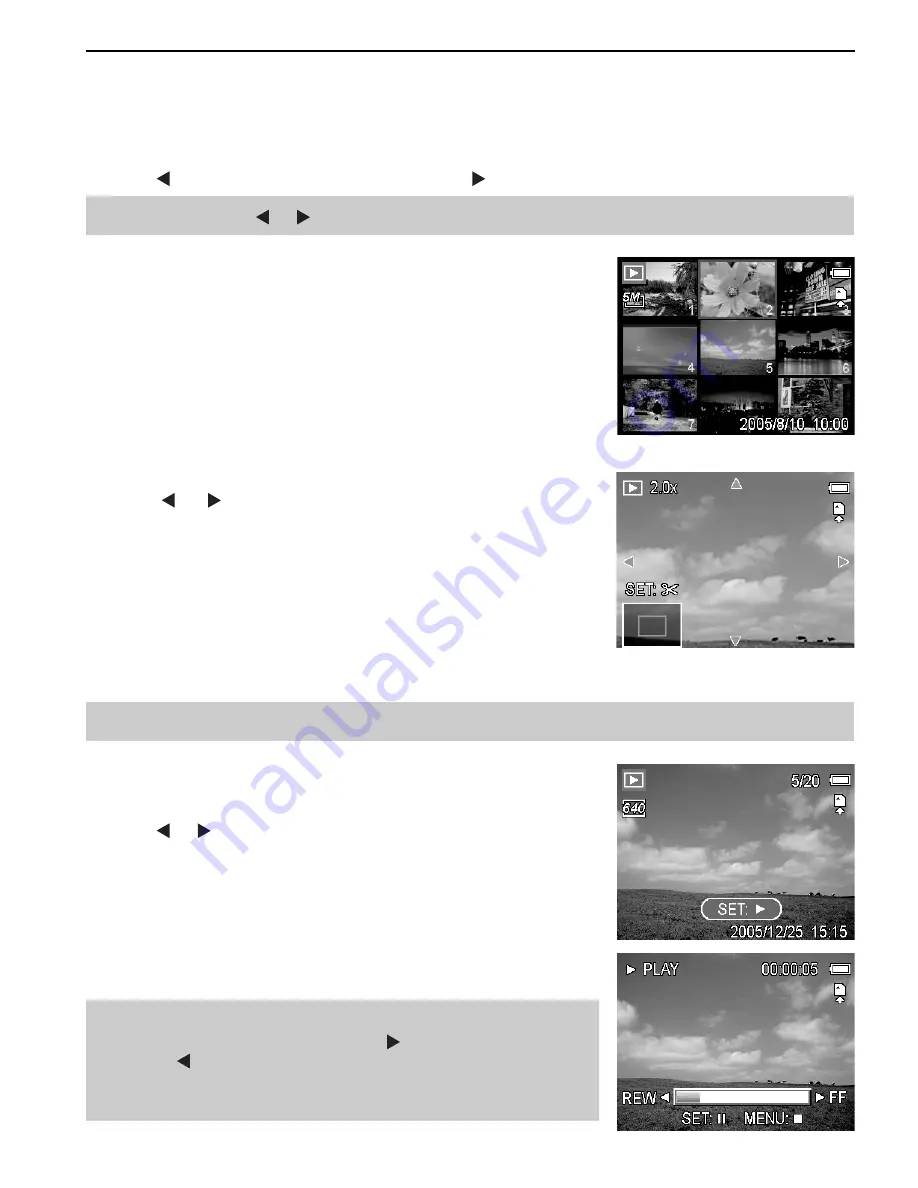
20
PLAYBACK
PLAYBACK
PLAYING BACK IMAGES
1. Set the camera to the Playback mode .
2. Press
640
320
160
to play back the previous image; press
640
320
160
to play back the next image.
Hint:
Holding down
640
320
160
or
640
320
160
scrolls images in a high speed.
Using the Thumbnail
When in Playback mode, you can view all your stored images in
thumbnail format.
1. Set the camera to the Playback mode .
2. Press the zoom lever
[W]
, a thumbnail screen is displayed.
3. Use the arrow button to select the desired image, and press
[T]
or the
SET
button to show the selected image in full screen.
Magnifying and Trimming Still Images
1. Set the camera to the Playback mode.
2. Press
640
320
160
or
640
320
160
to select the image that you want to magnify or
trimming.
3. Press
[T]
to magnify the image, and the central portion of
the image is displayed. You can use the arrow button to view
different parts of the magnified image.
• Press the
MENU
button to return to the normal size.
4. Press the
SET
button to set the image trimming.
5. Press the
SET
button again to trim the selected image and save
it as a new one.
• Press the
MENU
button to cancel it.
NOTE:
Only still images can be magnified and trimmed.
Playing Back Movie Clips
1. Set the camera to the Playback mode .
2. Press
640
320
160
or
640
320
160
to select the movie clip that you want to
playback.
3. Press the
SET
button to start the movie.
• The movie clip will play on the LCD monitor.
4. Press the
MENU
button to stop the movie, or press the
SET
button to pause the movie.
• When movie clip paused, press the
SET
button again to
resume.
Hint:
• During movie playing back, press
640
320
160
to fast forward or
press
640
320
160
to rewind it.
• Press the shutter button to capture the still image from the
movie clip while it is paused.






























