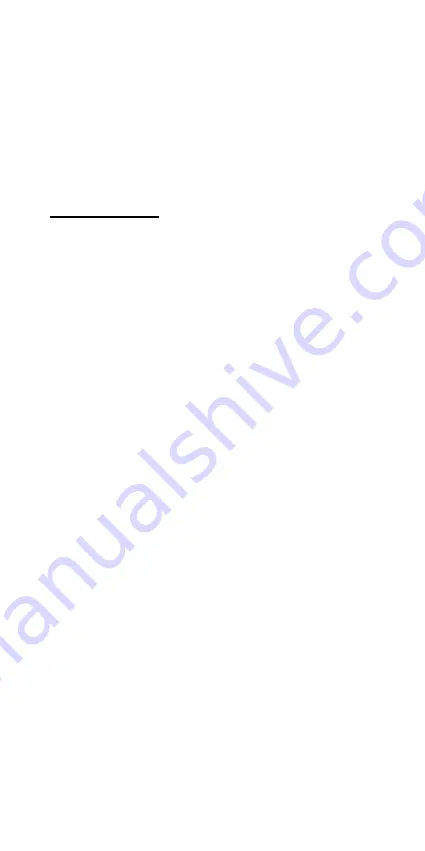
14
icons lit up.
c. Rinse the ORP electrode with distilled water and immerse
it in sample to be measured. Remove any air bubbles
trapped around the electrode by shaking or stirring the
electrode.
d. Allow sufficient time for the display to stabilize. The meter
will display the mV (RmV) value of the sample.
G.
ION Calibration
The 6179MB can measure ion concentration when using an
ion selective electrode (ISE) for the specific ion of interest. The
available ion calibration values are 0.10, 1.0, 10.0, 100.0, and
1000. Choose a minimum of 2 consecutive values for
calibration and prepare the corresponding ion calibration
solutions. For best results always begin with the lowest
standard value, followed by the next lowest standard. The
6179MB uses 2 to 5 point calibration.
1. Calibration in the ION-AUTOLOCK mode.
a. Turn the unit on. In ION-AUTOLOCK mode, press
“Set/Clear”
key for 5 seconds, all LCD elements will lit up.
The meter clears all calibration values stored in internal
memory.
b. Press the
“Set/Clear”
key to enter the calibration point
selection screen. Using the
“Up”
or
“Down”
key to select 2
to 5 point calibration.
c.
Press
“Slope/Enter”
key to enter the monovalent
ion/divalent ion selection screen. Using the
“Up”
or
“Down”
key to select. Press
“Slope/Enter”
key to save.
d. Connect the ISE to the BNC connector of the unit.
e. Press the
“Mode”
key for the LCD to display “MAN” and
“AUTO” icons will lit up. The "CAL" icon will begin to flash.
f. Rinse the ISE in distilled water and immerse it in the first
standard solution. Press and hold
“Stand”
key for 2
seconds to calibrate. The “CAL” & “AUTO” icons will lit up.
The main display will show “- - - -”, the secondary display
will show corresponding ion calibration value (0.10, 1.0, 10,
100). Using the
“Up”
or
“Down”
key to select the first point
calibration value. Press
“Slope/Enter”
key to save.
g. Press
“Slope/Enter”
key. The mV value of the standard




























