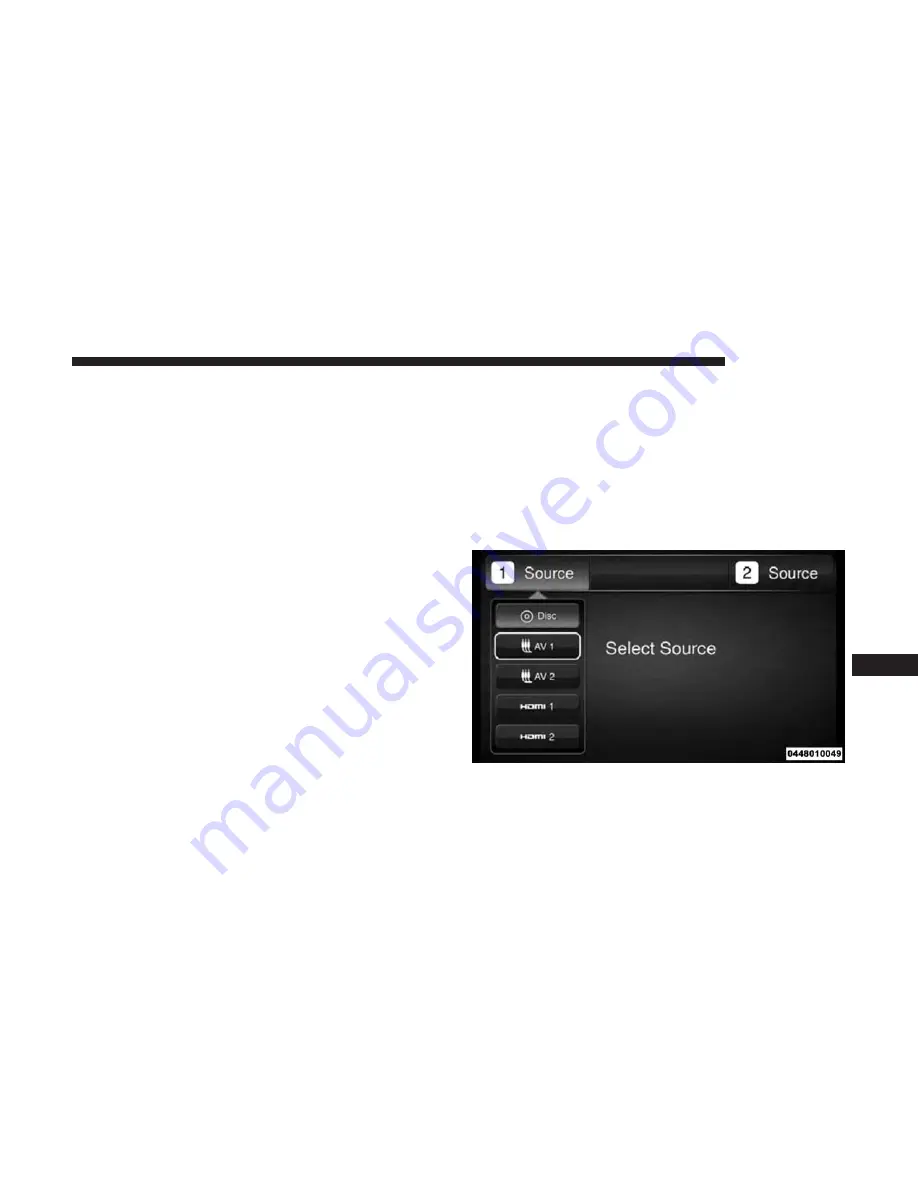
When connecting an external source to the AUX/HDMI
input, ensure to follow the standard color coding for the
audio/video jacks:
1. HDMI Input.
2. Right audio in (red).
3. Left audio in (white).
4. Video in (yellow).
NOTE:
Certain high-end video games consoles may exceed
the power limit of the vehicle’s Power Inverter.
Play A DVD/Blu-ray Disc Using The Touchscreen
Radio
1. Insert the DVD/Blu-ray Disc with the label facing as
indicated on the DVD/Blu-ray Disc player. The radio
automatically selects the appropriate mode after the disc
is recognized and displays the menu screen or starts
playing the first track.
2. To watch a DVD/Blu-ray Disc on Rear 1 (driver’s side
rear passenger), ensure the Remote Control and Head-
phone channel selector switch is on Rear 1.
3. To watch a DVD/Blu-ray Disc on Rear 2 (passenger’s
side rear passenger), ensure the Remote Control and
Headphone channel selector switch is on Rear 2.
Using The Remote Control
1. Push the SOURCE button on the Remote Control.
2. While looking at Rear 1 or 2, highlight DISC by either
pushing Up/Down/Left/Right buttons, then push
ENTER/OK.
Select DISC Mode On The Rear Seat Entertainment Screen
10
MULTIMEDIA
581
Summary of Contents for CHEROKEE 2017
Page 4: ......
Page 10: ......
Page 16: ......
Page 87: ...Uconnect 5 0 Automatic Climate Controls 3 GETTING TO KNOW YOUR VEHICLE 85...
Page 88: ...Uconnect 8 4 8 4 NAV Automatic Climate Controls 86 GETTING TO KNOW YOUR VEHICLE...
Page 134: ......
Page 136: ...INSTRUMENT CLUSTER Base Instrument Cluster 134 GETTING TO KNOW YOUR INSTRUMENT PANEL...
Page 313: ...Distance Setting 3 Bars Long Distance Setting 2 Bars Medium 6 STARTING AND OPERATING 311...
Page 329: ...Slow Tone Fast Tone 6 STARTING AND OPERATING 327...
Page 330: ...Fast Tone Continuous Tone 328 STARTING AND OPERATING...
Page 338: ...Slow Tone Slow Tone For Rear Only 336 STARTING AND OPERATING...
Page 339: ...Fast Tone For Rear Only Fast Tone 6 STARTING AND OPERATING 337...
Page 446: ......
Page 508: ......
Page 614: ......
Page 621: ...INDEX 12...
















































