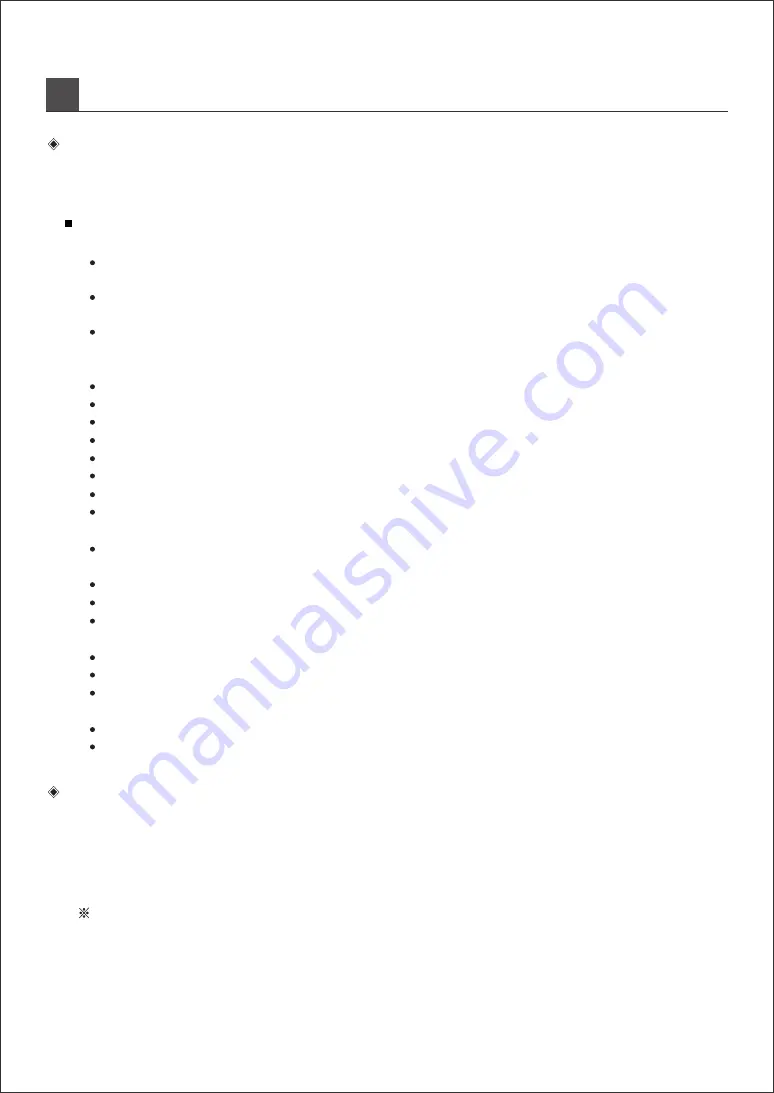
A
DJUSTMENT PROCEDURE
3
Adjustment Procedure
1. Select the following as the supplied signal sources at each channel.
Gain control, each function, control fader, Mixer(master) fader etc have an effect on master output,
so you are kindly requested volume control at "u" position to balance gain control on operating
EAFFECT PRO 8442, it is difficult to control volume if high or low for volume level.
If channel will be used for microphone input.
→
Don't depress the pad switch.
2. Adjust the channel as the following.
Turn the gain control all the way counterclockwise.
Turn the AUX sends (AUX 1~4) control all the way counter-clockwise.
Don't depress / 100Hz switch.
Turn the EQ control to the center.
Turn the PAN pot to left or right.
Place fader "u" position.
Depress PFL switch.
Plug in headphone connector into headphone jack.
1. Minimize at feedback by adjustment of fixed direction and location speaker.
2. Adjust input fader according to procedure so as not to make howling.
3. Adjust mid EQ for reducing howling.
4. After marking of setting up for fader. And return to initial setting.
3. Adjust as the following after supply of level signal.
If you turn the gain controller to the clockwise slowly, input signals is appeared at the L/R Mix meter
(Adjust the signal level to 0dB, then the signal LED will be lighten)
If you want to check input signal, turn headphone controller to clockwise slowly.
If you need better sound adjustment, adjust gain control again after EQ setting.
Depress PFL switch again after the above procedure.
4. Adjust Mix(master) out section as below
Adjust meter indicator at 0dB via L/R fader(0dB=4dB/1.23V RMS).
You can check volume and level for sound via headphone.
For mixing output control, adjust gain control of input module at 0dB after setting of GRAPHIC EQ.
5. Select as the following, if meed for mic input
Depressing the switch of/100Hz, rumble of low frequency for vocal and plosive of microphone will be closed.
Improvement ofsound quality by GRAPHIC EQ
6. Adjust the other input strip as the above.
If microphone will be used for phantom power.
→
Connect Mic connector into the jack before depressing the phantom switch.
If channel will be used for line level like a key board, DI BOX.
→
Depress PAD switch or turn gain controller to counterclockwise to be proper setting.
IMPORTANT LEVEL SETTING
It is necessary to minimize howling, using the mic.
For the better sound without howling, we recommend using of JFS-142 to minimize howling due to
bandwidth of octave of MID peaking curve.
HOW TO MINIMIZE AT HOWLING















