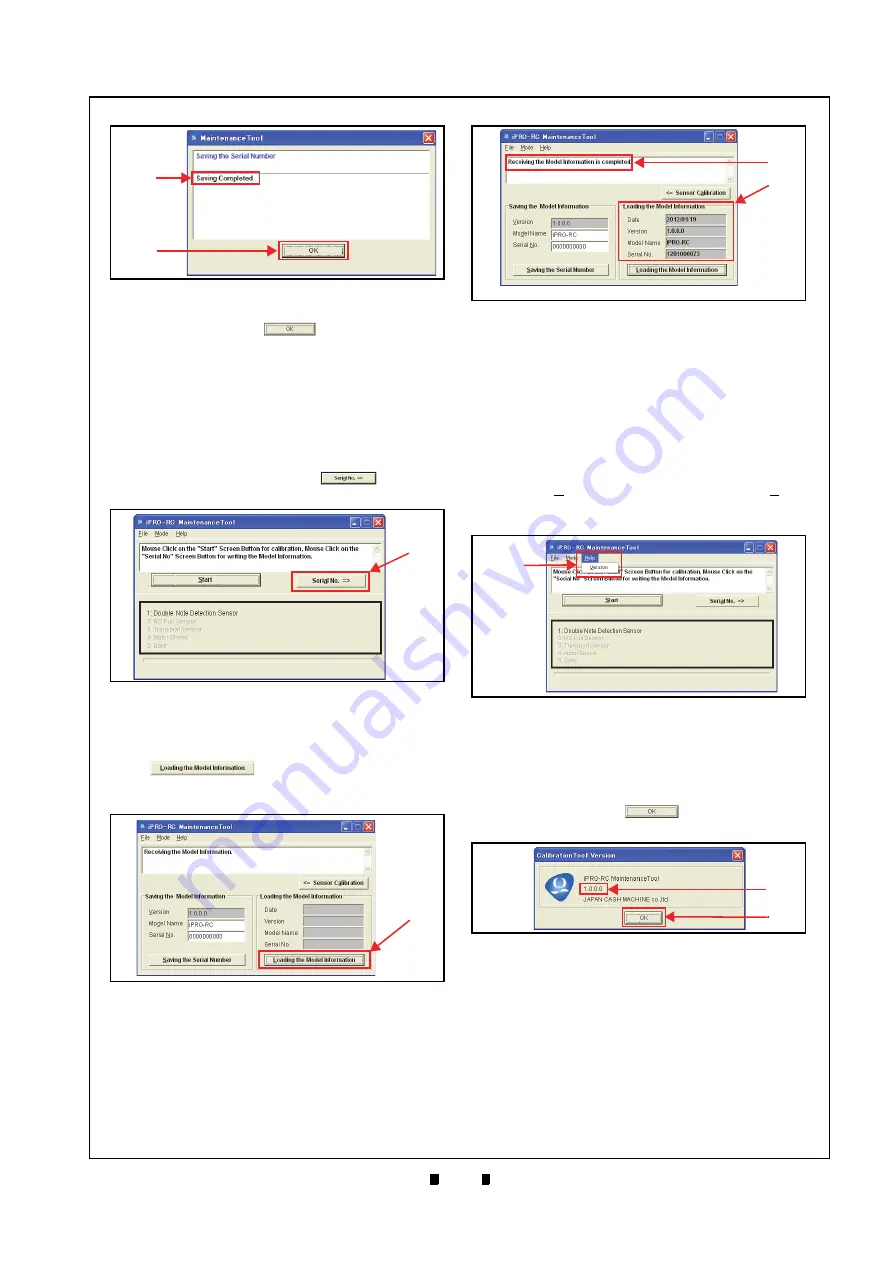
P/N 960-000164R_Rev. 3 {EDP #213631}
© 2018, JAPAN CASH MACHINE CO., LTD.
6 - 9
Performance Tests
iPRO-RC™ Series Banknote Recycler
Section 6
5. Click on the “
OK
”
Screen
Button to end the Procedure (Figure 6-42
b
).
This completes the Model Information Saving
Procedure.
Reading the Model Information
Perform the following steps to read an iPRO-RC™
Unit’s Model Information.
1. On
the
“
iPRO-RC Maintenance Tool
” Screen,
click on the “
Serial No. =>
”
Screen
Button (Figure 6-43
a
).
2. Confirm that the “
iPRO-RC Maintenance Tool
”
Screen shown in Figure 6-44 appears.
3. Click on the “
Loading the Model Information
”
Screen Button (Figure 6-44
a
)
located at the bottom of the “
Loading the Model
Information
” Text Fields.
The current Model Information for the
Date, Ver-
sion, Model Name
and
Serial No.
will appear in
each related Cell Field located below the “
Load-
ing the Model Information
a
), and a “
Loading the Model Information Com-
pleted
” message will appear in the upper Text
b
).
This completes the Reading Model Information
Procedure.
Reading the iPRO-RC Maintenance Tool
Version
Perform the following steps to read an iPRO-RC™
Unit’s Software Version using the “
iPRO-RCMain-
tenanceTool.exe
” Application.
1. Click on the “
iPRO-RC Maintenance Tool
” Tool
Bar’s “
Help
” pull-down Menu, and select “
Ver-
sion
” from the selections available (Figure 6-46
a
).
2. The
“
iPRO-RCMaintenanceTool.exe
” Calibration
Application Version information will appear in a
Pop-up Dialog Screen on the PC. Each Version is
indicated by an “
X.X.X.X
” Text Format (Figure
a
).
3. Click on the “
OK
”
Screen Button to
accept the reported state (Figure 6-47
b
).
This completes the Reading Software Version
Information Procedure.
Figure 6-42
Figure 6-42
Model Information Saving Completed
Screen
a
b
Figure 6-43
Sensor Calibration Screen Button
Figure 6-43
Sensor Calibration Screen Button
a
Figure 6-44
Figure 6-44
Loading Model Information Screen 1
a
Figure 6-45
Figure 6-45
Loading Model Information Screen 2
a
NOTE: The Saved Model Information shown is the default information.
b
Figure 6-46
Figure 6-46
Version Information Screen 1
a
Figure 6-47
Figure 6-47
Version Information Screen 2
a
b




































