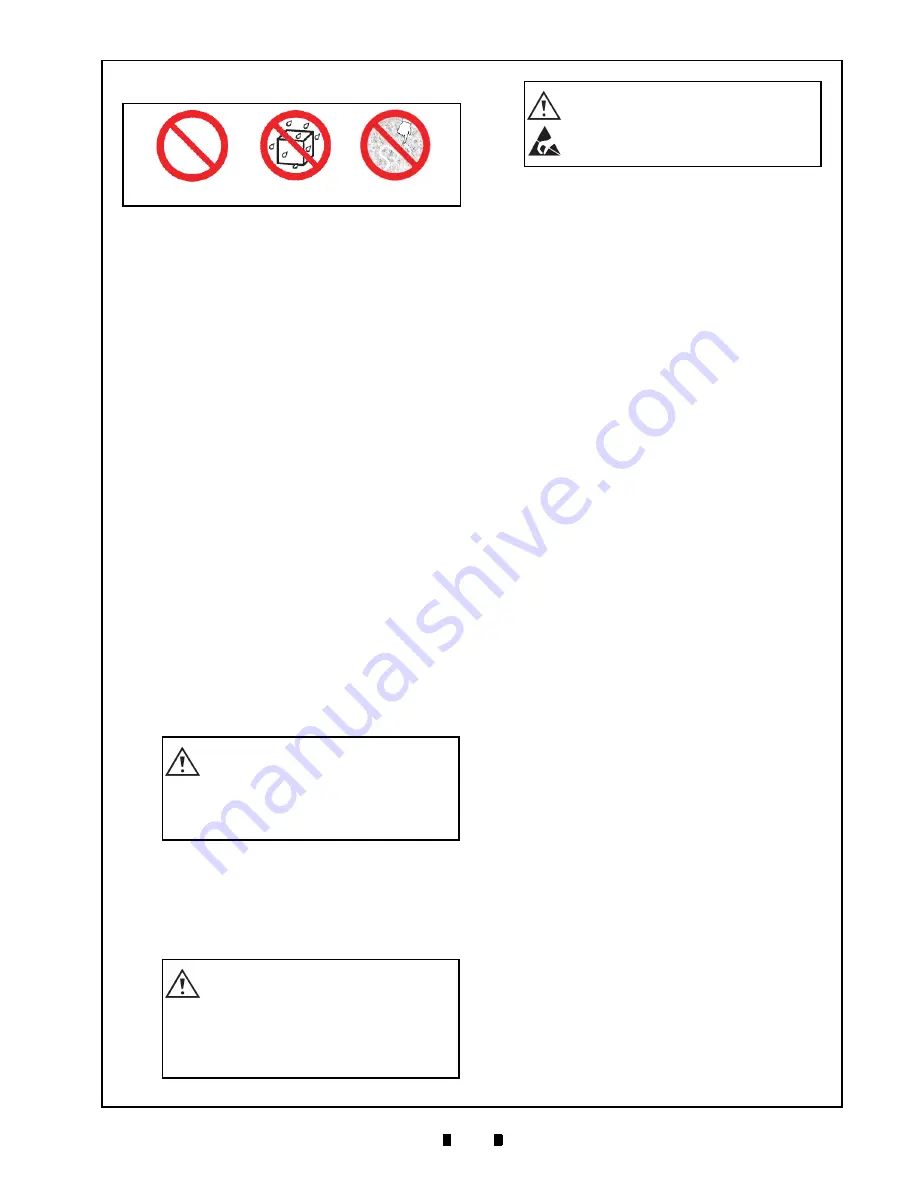
P/N 960-000167R_Rev. 1 {EDP #214645}
© 2013, Japan CashMachine Co., Limited
3
DT-300™ Series Download Tool Operator Integration Guide
4 PRECAUTIONS
The Figure 3 symbols are defined as follows:
1. (
Type 1
) Do not use any other Cables except the
specified USB Type A Cable.
2. (
Type 2
) Do not expose the Unit to water. The
Unit contains several precision electronic devices
that can be damaged if water or any type of
liquid is sprayed or spilled into the Unit.
3. (
Type 3
) Do not expose the Unit in a dusty
environment.
U
SER
C
AUTIONS
1. Do not use or store the DT-300™ at the fol-
lowing locations:
•
In direct Sunlight
•
In a dusty environment
•
Areas likely to be wet or humid
•
Vibrating areas
•
Near hazardous materials.
2. Do not insert and/or drop foreign objects
such as metals or flammable substances into
the DT-300™ Unit.
3. Use “AAA” Alkaline size Batteries (LR03)
to Power the Unit. Be sure to turn the DT-
300’s Power OFF before replacing Batteries.
When replacing Batteries, change all four (4)
Batteries and install them in the correct direc-
tion.
4. Be sure to turn the DT-300’s Power OFF
before plugging or unplugging the USB
Cable. Be sure to remove the USB Cable by
firmly gripping on the plug and not on the
USB Cable itself.
5. Do not redesign or disassemble the
DT-300™ Device. Disassembly and repair
should only be performed by a certified JCM
Service Center or a professional technician.
Unauthorized repair, use by inadequately
trained personnel, or use outside the manu-
facture’s original intent voids the warranty.
6. Do not strike, drop or throw the DT-300™
Device. Contact the local JCM distributor
immediately when identified damage or
internal repair conditions exist.
7. When a communication error occurs, turn the
Validator’s Power Switch OFF and then turn
it to ON again.
8. Do not touch the SD Card when downloading
data. Be sure to turn the DT-300’s Power
Switch OFF before inserting or removing the
SD Card.
9. Be sure that the Cable length connected to
the Validator is less than 3m.
10. Using strong pressure or impact on the Func-
tion Buttons may damage the Buttons.
11. Do not put recording medium such as mag-
netic cards or magnetic tapes close to the DT-
300’s Magnet portion. The data recorded in
the medium may be damaged or erased.
Type 1
Type 2
Type 3
Figure 3
Precautionary Symbols
Caution: DO NOT use a new Battery
along with an old Battery together.
Doing so will decrease the life of
both Batteries, or Battery liquid
content seepage may occur.
Caution: Pulling on the USB Cable
alone may damage the cable and
cause a fire, electrical shock or
both. Also do not damage, break,
or redesign the recommended USB
Cable.
Caution: Do NOT touch or pull on
the connecting Cables with wet
hands; this may cause an electrical
shock, equipment damage or both.












































