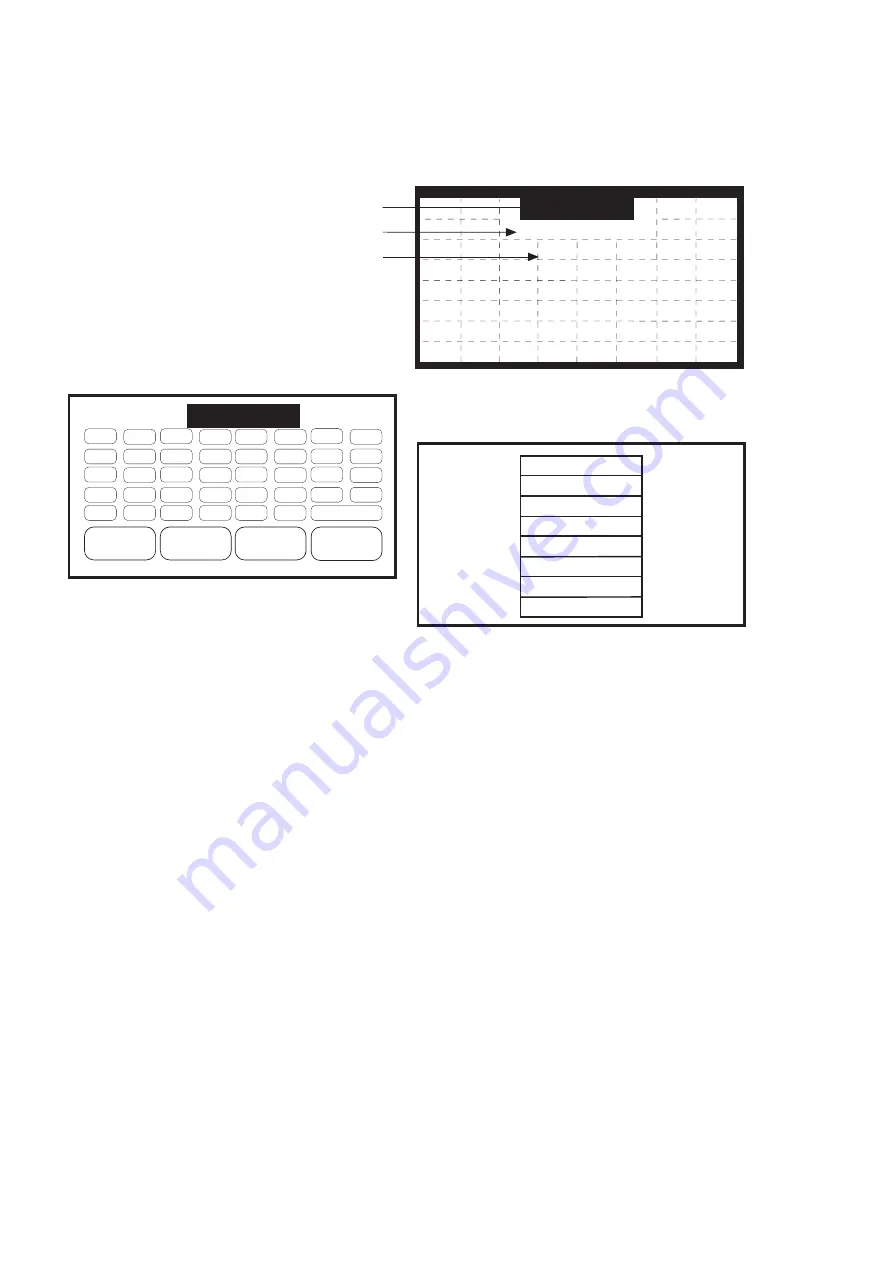
This chapter describes in detail how to
program the STC-1.
2.1 Creating a Page
To create a page, all you have to do is give it a name. To
do so, select the
CREATE PAGE
button from the
Program Options page. When the text editor is displayed,
enter a name of up to eight characters in length. A
representation of the Create Page keypad is shown below.
Although the STC-1 allows you to give different pages
the same name, using unique names for each page is
recommended since these names are used by the PC
Interface to catalog a library of pages you have created.
For information on using the text editor, see the section
“Using the Text Editor” on page 10.
2.2 Editing a Page
The page editor is used to create the STC-1’s user interface.
Editing pages is a three step process:
1. Select a page to edit.
2. Place buttons, text, and symbols on the page.
3. Assign a page to at least one of the buttons on the
page you have created (i.e., Main Menu).
To begin editing a page, select the
EDIT PAGE
button
from the Program Options page. The STC-1 will display
a list of page names that were previously created using
the
CREATE PAGE
utility. Either select the desired page
or press the
EXIT
button to cancel the operation. If a
page is selected, the STC-1 will display that page with a
drawing grid and a pull-down menu bar.
8
2.0
CREATING
AND EDITING
PAGES
The menu bar displays the current function being
performed. To select a new function, display the menu
by touching the center of the menu bar.
The options available in this menu are:
COPY PAGE
Use the
COPY PAGE
function to copy a page button
layout. There may be some functions like Volume, Mute,
and Exit that you want to have on the same place on
every page. You may also find this useful to duplicate
the controls of transports (i.e., CD, laser disc, VCR, tape
deck, etc.). This function copies the page button layout
only. It does not copy IR codes, macros, or page titles. It
does, however, copy all page assignments that are
attached to the buttons. To copy a page:
1. Make a mental note of the page you would like to copy.
2. On the Program Options page, press the
CREATE
PAGE
button, then name the new page.
3. Press the
EDIT PAGE
button, select the page you
just created, and press
DRAW BUTTON
(which pulls
down the edit menu). Press
COPY PAGE
to select the
page you would like to copy. The display will list the
names of all the available pages; press the name of
the page you want to copy.
7
Y
8
Z
CURSOR >
ENTER
< CURSOR
SPACE
Q
I
R
J
A
B
9
1
0
2
S
K
T
L
C
D
+
3
–
4
U
M
V
N
E
F
MORE >>
5
6
W
O
X
P
G
H
VCR_
C O P Y PA G E
D R AW B U T T O N
E D I T T E X T
A S S I G N PA G E
R E M O V E PA G E
D E L E T E B U T.
C A N C E L
E X I T
Menu
DRAW BUTTON
Drawing Grid
Page Title Area

























