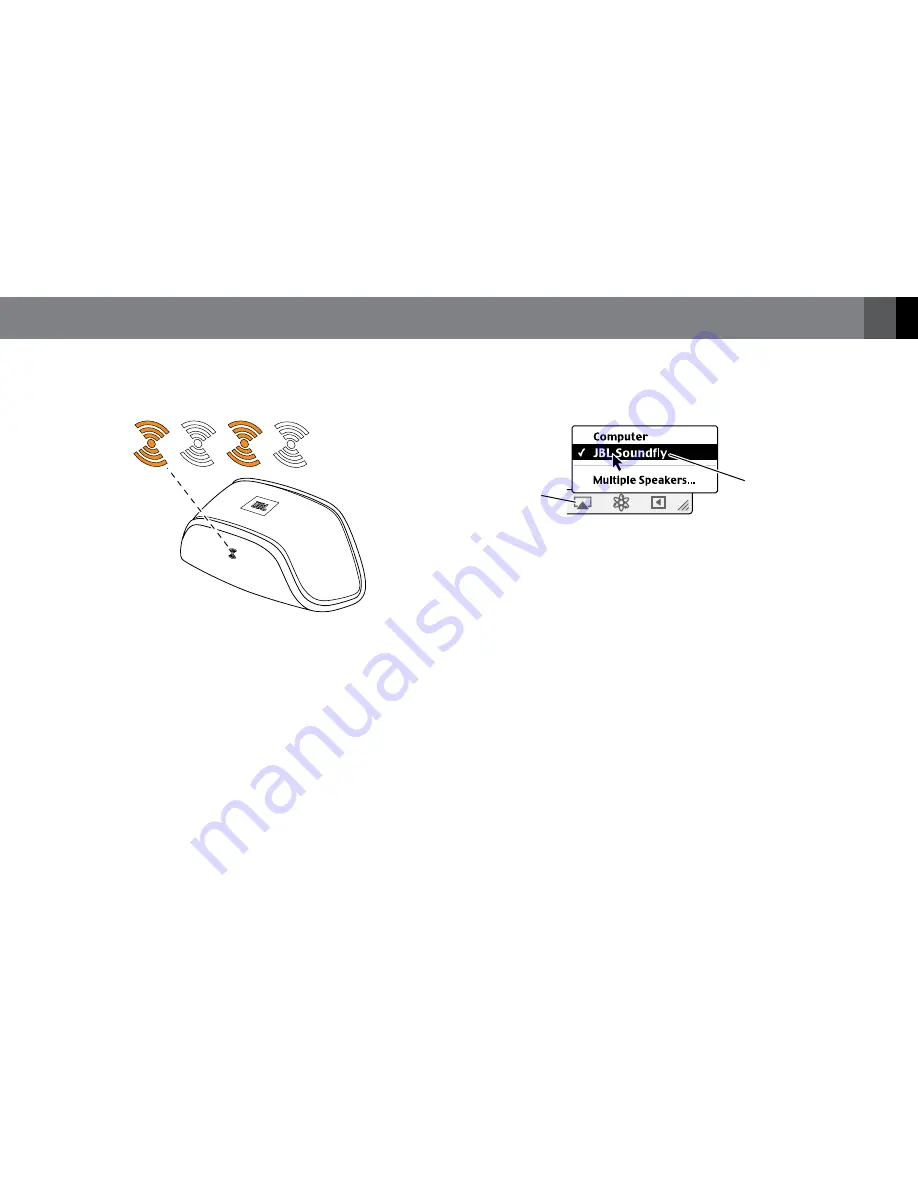
5
www.jbl.com
E
ngli
sh
If The WI-fI CONNeCTION WAs UNsUCCessfUl
If Soundfly Air was unable to connect to your Wi-Fi network, the Wi-Fi
logo button LED will flash amber.
If this happens:
a) Touch the Wi-Fi button for more than three seconds to begin the
connection process again.
b) Repeat steps 2 – 5 to connect to your Wi-Fi network.
streAm AudIo to soundfly AIr
Your JBL Soundfly Air can play audio files or an Internet radio station
that is streaming from iTunes 10.1 (or newer) on a networked computer,
or from an iPod, iPhone or iPad with iOS 4.2 or later.
NOTE: Before you can begin AirPlay streaming, the JBL Soundfly Air
must be joined in the Wi-Fi network. (See
Join Soundfly Air With Your
Wi-Fi Network,
on page 3.)
To initiate streaming from the computer, launch iTunes, click on the
AirPlay button that appears at the bottom of the iTunes window, and
select “JBL Soundfly Air” in the pop-up list that appears.
AirPlay
button
Select
“JBL Soundfly”
from pop-up list
To initiate streaming from an iPod, iPhone or iPad tap the AirPlay button
on the screen and select “JBL Soundfly Air” in the speaker-selection list
that appears.
• If Soundfly Air is in the Sleep mode when you press Play in iTunes or
on the iPod, iPhone or iPad, Soundfly Air will automatically turn on,
and begin playing the streaming audio.
usIng tHe soundfly APP’s eAsy setuP
functIon
The free JBL Soundfly App has an easy setup function that simplifies
Soundfly Air’s Wi-Fi setup procedure.
1. Visit the iTunes App Store and download the JBL Soundfly Air app
into your iPod, iPhone or iPad.










