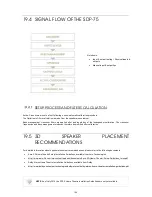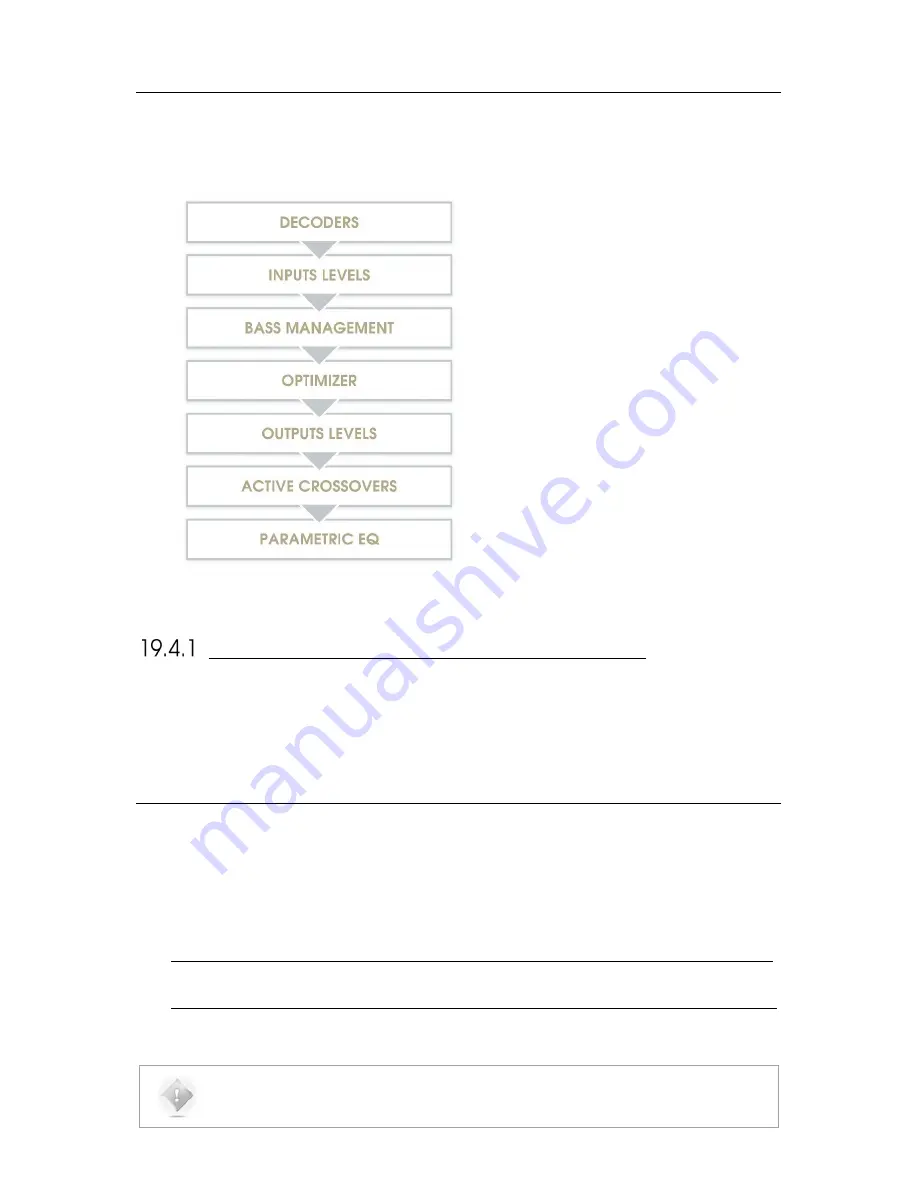
149
19.4
SIGNAL FLOW OF THE SDP-75
Not shown:
•
Input & output routing / Physical inputs &
outputs
•
Manual input & output Eqs
SETUP PROCESS AND FILTERS CALCULATION
Active-Crossovers are set up first following a semi-automatic calibration procedure.
The Optimizer’s filters calculation is made from the speaker measurement.
Bass management crossover filters are applied after and regardless of the loudspeaker calibration. The crossover
frequencies and bass management mode can therefore be modified after calibration.
19.5
3D
SPEAKER
PLACEMENT
RECOMMENDATIONS
For detailed information about speaker placement recommendations, please refer to the following documents:
•
Auro-3D Home Theatre Setup Installation Guidelines, available from Auro Technologies.
•
http://www.auro-3d.com/wp-content/uploads/documents/Auro-3D-Home-Theater-Setup-Guidelines_lores.pdf
•
Dolby Atmos Home Theatre Installation Guidelines, available from Dolby:
•
http://www.dolby.com/us/en/technologies/dolby-atmos/dolby-atmos-home-theater-installation-guidelines.pdf
NOTE:
As of July 2016, the DTS X Home Theatre Installation Guidelines are not yet available.
Summary of Contents for SDP-75
Page 1: ...v 4 0 SDP 75 3D SURROUND PROCESSOR USER MANUAL...
Page 2: ...1...
Page 3: ...2 SDP 75 USER GUIDE Software version v4 0 Last update August 2 2017...
Page 4: ......
Page 81: ...80 Figure 57 Focusing on specific graphs...
Page 130: ...129 Figure 95 Access to the Bass Management options...
Page 155: ...154 CONNECTION ORDER...
Page 156: ...155 Thankyouforyourattention PleaseenjoyyourSound...
Page 157: ...156...