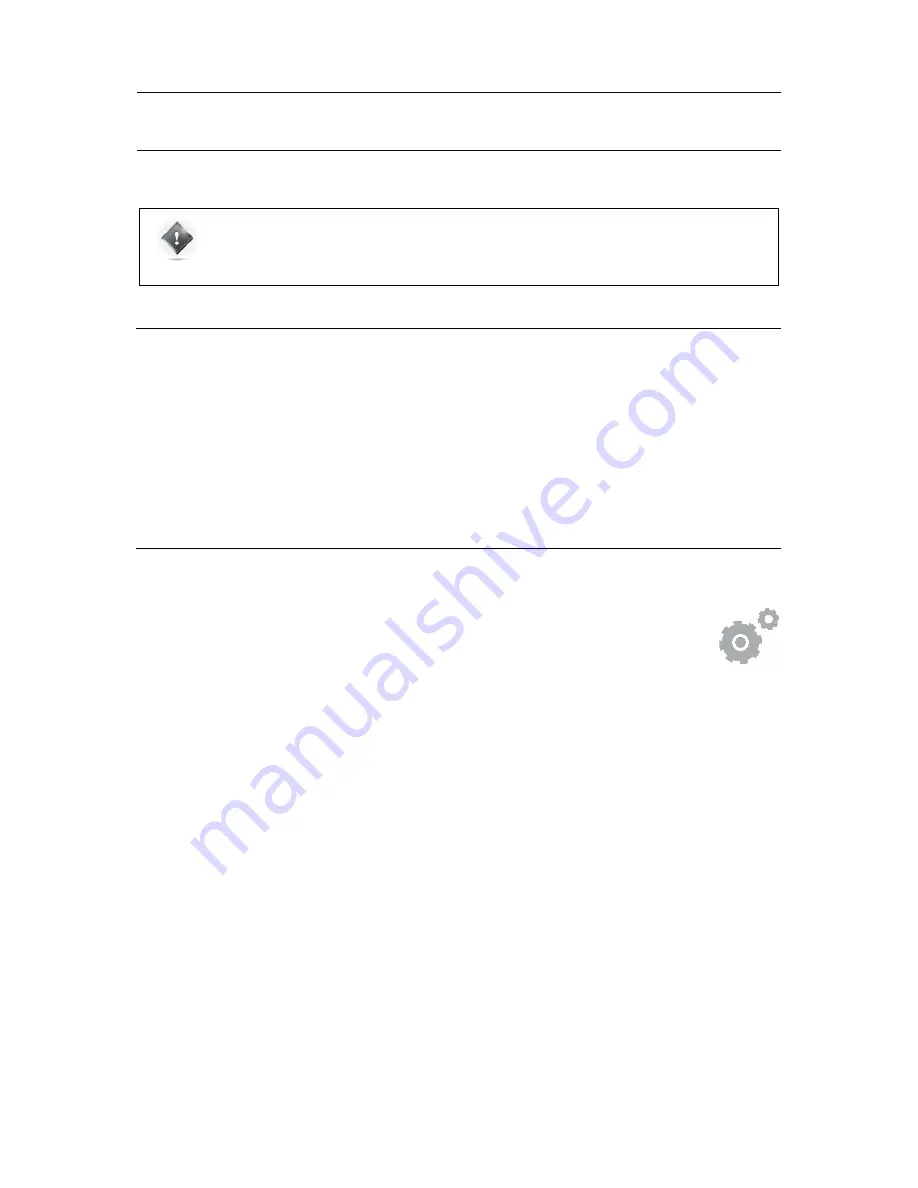
118
13
OPTIMIZER CALIBRATION
IMPORTANT NOTE:
In order to perform a proper calibration it is important to carefully read the entire
chapters
including
Essential Tools and Settings
and
Getting Ready for Calibration
to learn about the
SDP-75 audio clock settings, audio utilities (metering tools, pink noise and solo/mute buttons) and
microphone placement recommendations.
13.1
OVERVIEW
OF
THE
CALIBRATION
PROCEDURE
If your speakers have been specified correctly, the calibration process is a relatively straightforward process:
1.
Adjust the master output level to achieve high quality measurements;
2.
Start the automated calibration: The SDP-75 will measure each loudspeaker in the room;
3.
Compute the measurements;
4.
Save the preset.
13.2
ADJUST THE MASTER OUTPUT LEVEL
To access the calibration page from the SDP-75 Main page:
•
Click on the
Gears
button
in the top menu to open the Advanced Settings user interface.
•
Go to the Level and Delay Settings/Calibration page.
The system requires a minimum Sound Pressure Level for proper calibration. Until that minimum SPL is reached, the
test signal will keep playing through the same speaker. For safety matters, we recommend to perform that first
calibration as if it were a test.
•
Set a safe output level:
1.
Decrease Master Level to -40 dB;
2.
Press the
Mute
button to cut the outputs (this step must ALWAYS be performed before pressing
on the
Calibrate
button);
3.
Press the
Calibrate
button in the
Calibration
tab in the
Optimizer Settings
page of the Advanced
Settings interface;
4.
Follow the on-screen instructions regarding the microphone.
•
Adjust the output level:
1.
Increase the master level until the test signal moves on to the second speaker;
2.
Use the SDP-75’s metering tools in the
Processor/Meters
page to check the level of the
microphone inputs;
3.
Use your ears to evaluate the perceived SPL of each driver and, if possible, increase the master
output level to ensure that an optimal SPL is reached for all the speakers. This will also improve
the quality of your measurements;
4.
Use the
Cancel
button to stop the calibration (optional).
During this process you will need to
move back and forth
between the calibration page and the metering page:
Summary of Contents for SDP-75
Page 1: ...v 4 0 SDP 75 3D SURROUND PROCESSOR USER MANUAL...
Page 2: ...1...
Page 3: ...2 SDP 75 USER GUIDE Software version v4 0 Last update August 2 2017...
Page 4: ......
Page 81: ...80 Figure 57 Focusing on specific graphs...
Page 130: ...129 Figure 95 Access to the Bass Management options...
Page 155: ...154 CONNECTION ORDER...
Page 156: ...155 Thankyouforyourattention PleaseenjoyyourSound...
Page 157: ...156...






























