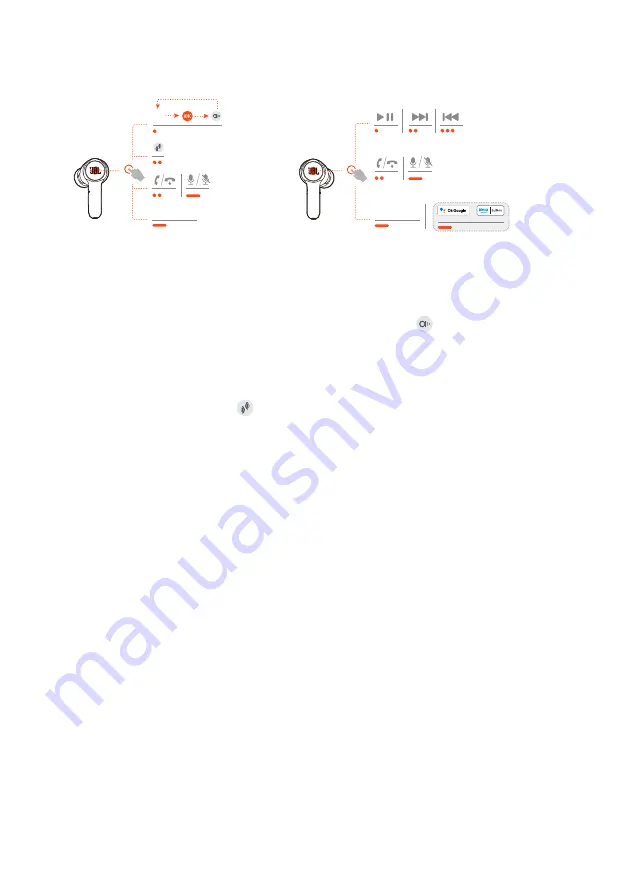
- 13 -
Controls available in Bluetooth connection
L
r
BIXBY/SIRI
®
/...
OFF
BIXBY/SIRI
®
/...
Sound mode switching
To switch between OFF (default), ANC and Ambient Aware :
•
in 2.4GHz connection, tap the touch area on either earbud.
•
in Bluetooth connection, tap the touch area on the left earbud.
To enable or disable Talkthru :
•
in 2.4GHz connection, double tap the touch area on either earbud.
•
in Bluetooth connection, double tap the touch area on the left earbud.
Call controls
When there is an incoming call:
•
Tap or double tap the touch area on either earbud to answer the call.
•
Hold the touch area on either earbud for two seconds to reject the call.
During a call:
•
Double tap the touch area on either earbud to hang up.
When making an outgoing call:
•
Double tap the touch area on either earbud to cancel the call.
Summary of Contents for Quantum TWS
Page 1: ...TWS OWNER S MANUAL ...











































