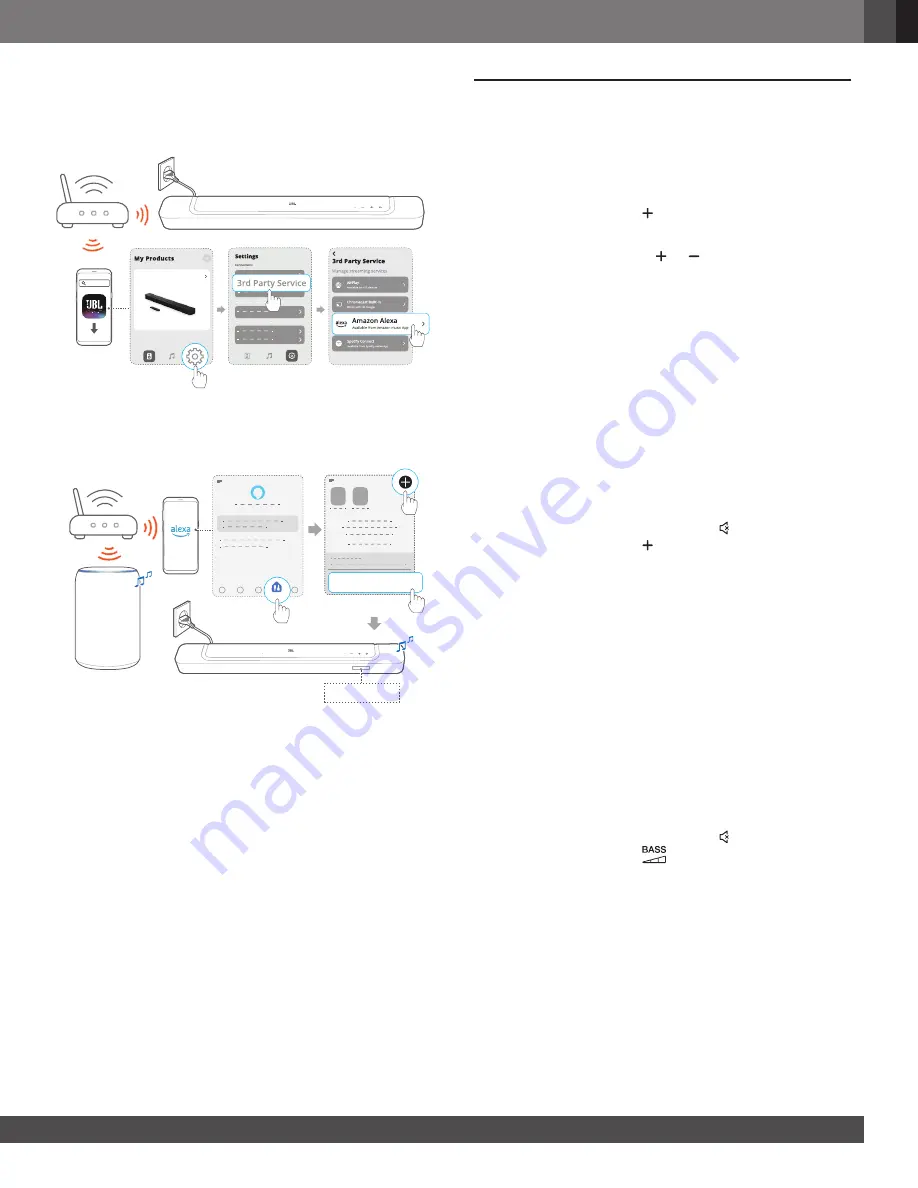
www.jbl.com
English
19
19
7.9.3 Alexa MRM: Multi-Room Music
1.
Check that you have enabled the streaming service of Amazon
Alexa on the soundbar through the
JBL One app.
JBL One
JBL BAR 300_xxxx
2.
Through the Amazon Alexa app, create a Multi-room Music
group for the soundbar. Refer to the Amazon Alexa app for
more information.
Amazon Echo device
ALEXA MRM
Devices
Devices
DEVICES
Combine speakers
NOTES:
–
To create a multi-room music group in the Amazon Alexa app, make
sure that you have connected all the devices to the same home
network and have used the same Alexa login account. Refer to the
Amazon Alexa app for more details.
8. SOUND SETTINGS
8.1 Audio sync
With the audio sync function, you can synchronize audio and
video to make sure that no delay is heard from your video content.
1.
On the remote control, press and hold
TV
for more than three
seconds and then, press .
→
“SYNC”
is displayed.
2.
Within five seconds, press
or
on the remote control to
adjust the audio delay and match with video.
→
The audio sync timing is displayed.
8.2 Smart mode
With the smart mode enabled by default, you can enjoy TV
programs with rich sound effects. For TV programs such as
news and weather forecasts, you can reduce sound effects by
disabling the smart mode and switching to the standard mode.
Smart mode:
EQ settings and JBL Surround Sound are applied
for rich sound effects.
Standard mode:
The preset EQ settings are applied for standard
sound effects.
To disable the smart mode, do the following:
•
On the remote control, press and hold for more than three
seconds and then, press .
→
You switch to another mode.
“OFF SMART MODE”
: The
standard mode is enabled.
→
Next time you switch on the soundbar, the smart mode is
enabled again automatically.
8.3 PureVoice dialogue enhancement
technology
By taking advantage of the
PureVoice dialogue enhancement
technology, the
PureVoice
allows you to enhance vocal clarity
and easily hear and understand speech.
By default, the
PureVoice is enabled if you play movies from the
TV/ HDMI IN source; and the PureVoice is disabled if you stream
music over Bluetooth, Chromecast built-in, Alexa and AirPlay.
To disable or enable the
PureVoice
,
•
On the remote control, press and hold for more than five
seconds and then, press
.
→
“OFF PUREVOICE”
: The
Purevoice
is disabled.
→
“ON PUREVOICE”
: The
PureVoice
is enabled.
→
Next time you switch on the soundbar, the Purevoice
is
enabled again automatically
.
Summary of Contents for Harman BAR 300
Page 1: ...BAR 300 OWNER S MANUAL...






































