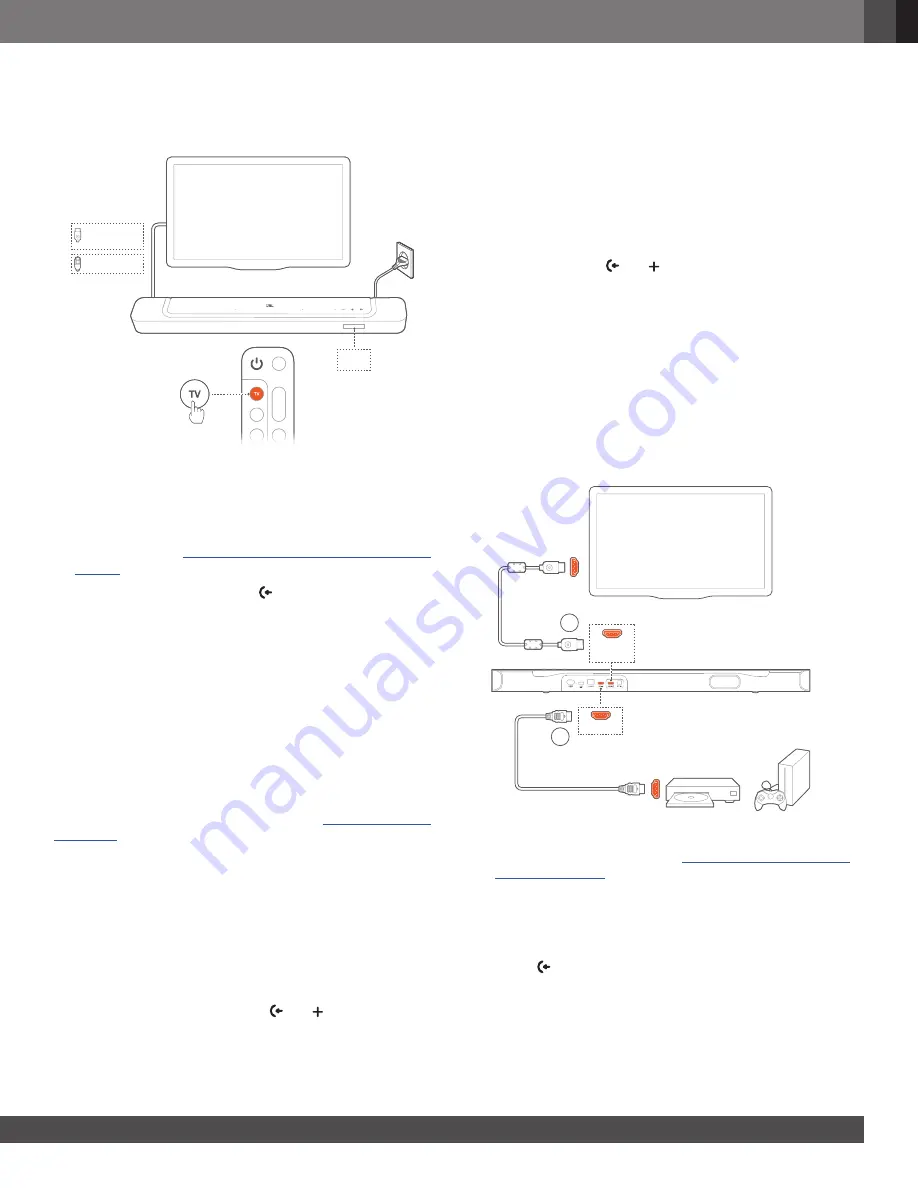
www.jbl.com
English
15
15
7.2 Play from the TV source
With the soundbar connected, you can enjoy TV audio from the
soundbar speakers.
OPTICAL
HDMI eARC/
HDMI ARC
TV
1.
Make sure that your TV is set to support external speakers
and the built-in TV speakers are muted. Refer to the owner’s
manual of your TV for more information.
2. Make sure that the soundbar has been properly connected
to your TV (See “
5.1 Connection with your TV and digital
devices
”).
3.
To select the TV source, press
on the soundbar or
TV
on
the remote control.
→
“TV”
: The TV source is selected.
•
In the factory settings, the TV source is selected by default.
NOTES:
–
If the soundbar is connected to your TV through both an HDMI cable
and an optical cable, the HDMI cable source is selected for the TV
connection.
7.2.1 TV remote control setup
To use your TV remote control for both your TV and the soundbar,
check that your TV supports HDMI-CEC. If your TV does not
support HDMI-CEC, follow the steps under “
TV remote control
IR learning
”.
HDMI-CEC
If your TV supports HDMI-CEC, enable the functions as instructed
in your TV user manual. You can control the /-, mute/
unmute, and power on/standby functions on your soundbar
through the TV remote control.
TV remote control IR learning
Through IR learning, your Infra-red TV remote control can learn
some commands of the soundbar.
1. On the soundbar, press and hold
and until
“LEARNING”
is displayed.
→
You enter the TV remote control learning mode.
2.
Point your TV remote control at the soundbar. Follow the
screen instructions to operate the buttons on your TV remote
control:
•
When any one of
“POWER”
,
“VOL+”,
“VOL-”
, or
“MUTE”
is displayed on the soundbar, press the desired
button on your TV remote control.
→
“DONE”
: The functions of the soundbar button are
learnt by your TV remote control buttons.
→
The soundbar returns to the last selected source.
•
To stop and exit the TV remote control learning mode,
press and hold and on the soundbar until
“EXIT
LEARNING”
is displayed.
→
The learnt functions are discarded.
NOTES:
–
The soundbar will exit the TV remote control learning mode
automatically if no action is taken for 30 seconds. The learnt
functions are discarded.
7.3 Play from the HDMI IN source
With the soundbar connected as shown, your digital device can
play video on your TV and audio from the soundbar speakers.
HDMI IN
HDMI (ARC)
HDMI OUT
(TV ARC/TV eARC)
1
HDMI OUT
2
.
.
.
1. Make sure that the soundbar has been properly connected to
your TV and digital device (See “
5.1 Connection with your TV
and digital devices
”).
2. Switch on your digital device.
→
Your TV and the soundbar wake up from standby mode
and switch to the input source automatically.
•
To select the
HDMI IN
source on the soundbar, press
on the soundbar or
HDMI
on the remote control.
3.
Switch your TV to standby mode.
→
The soundbar and source device are switched to standby mode.
NOTES:
–
Full compatibility with all HDMI-CEC devices is not guaranteed.
Summary of Contents for Harman BAR 300
Page 1: ...BAR 300 OWNER S MANUAL...
























