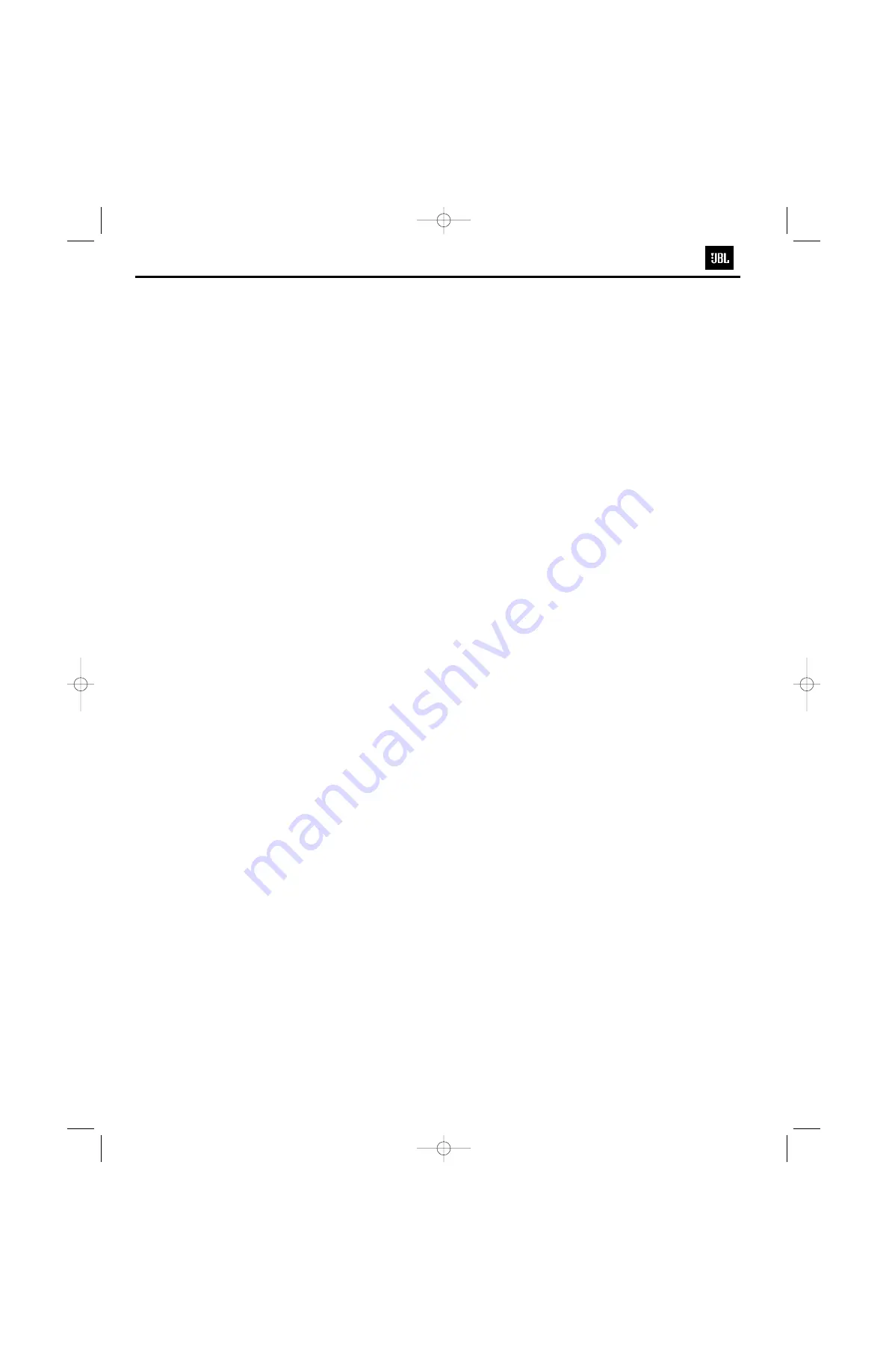
17
SETUP AND CONNECTIONS
• Ensure that the power switch of this
unit (and of other equipment to be
connected) is set to “Off” before
commencing connection.
• Do not block the ventilation holes of
any of the equipment and arrange
them so that air can circulate freely.
• Read through the instructions before
connecting other equipment.
• Ensure that you observe the color-
coding when connecting audio and
video cables.
VIDEO NOTES:
•
While we suggest the use of compo-
nent video for higher quality pic-
tures, you may also use the stan-
dard S-video or composite video
connection if your TV does not have
component video inputs.
Never con-
nect more than one video output
from the DVD player to your TV or
A/V receiver; use only one of them.
• The composite video output (yellow)
combines the complete video signal
(composite) and sends it to the TV
(or to the A/V receiver) by one cable
only. Use the video output when
your TV set is equipped with a video
input jack only.
• The S (separate) video output con-
nector separates the color (C) and
luminance (Y) signals before trans-
mitting them to the TV set in order
to achieve a sharper picture. Use
the S-video cable when connecting
the player to a TV equipped with an
S-video input for improved picture
clarity.
• The component video outputs fur-
ther separate the color components
of the video signal, optimizing the
DVD280’s video performance. Com-
ponent video connections are pre-
ferred, when available, on your TV
or receiver. If you are using a televi-
sion or video display that is compati-
ble with high-resolution 480P video
signals, make sure to use the input
jacks on the video marked “HD
Component,” if available. Also, make
sure to configure the display’s input
settings for use with “480P” video
signals. You will also need to change
the scan type in the DVD280’s Video
Setup menu from “Interlaced” to
“Progressive.” See page 26.
• Some TVs are equipped with SCART
connectors rather than with a nor-
mal video input (yellow cinch). In
that case, the SCART connection
should be used. It will provide the
audio signal, so no connection from
the
Analog Audio Outputs
£
to the
TV is necessary. Separate analog
audio connections to the TV are
needed only if your TV is connected
to the
Component Video Outputs
∞
,
the
Composite Video Output
§
or
the
S-Video Output
¢
. If you will
be using a receiver or processor
with component, S- or composite
video connections, then no audio
connection needs to be made to the
TV. If you will be using a receiver or
processor with the SCART connec-
tion to the TV, then turn the volume
control on the TV all the way down.
IMPORTANT NOTES ON SCART AND
RGB FORMAT:
• Your DVD280 is equipped with a
SCART connector for direct connec-
tion to a compatible TV.
• The SCART connector provides the
video signal as well as audio (stereo
L/R) signals.
• The SCART connector for the TV
provides the composite video signal
or the direct RGB signal, delivering
the best video performance possi-
ble, selectable in the on-screen
menu system. To view RGB video on
your TV, the RGB-compatible SCART
connector on the TV must be used
and the DVD280’s TV SCART con-
nector must be set to “RGB” (see
page 26).
• Note that with RGB video, the color
intensity cannot be adjusted with
most TVs.
• When the RGB video signal is used,
DVDs recorded with the NTSC for-
mat can be viewed even on non-
NTSC-compatible TVs, as long as
the Region Code is correct for
your area.
DVD280 OM 7/12/04 4:41 PM Page 17
12
DVD280
Summary of Contents for DVD280
Page 19: ...DVD280 19 ...
Page 20: ...DVD280 20 ...
Page 21: ...DVD280 21 ...
Page 22: ...DVD280 22 ...
Page 36: ...BH7862FS Video Buffer SMD PT6311 VFD driver SMD DVD280 36 ...













































