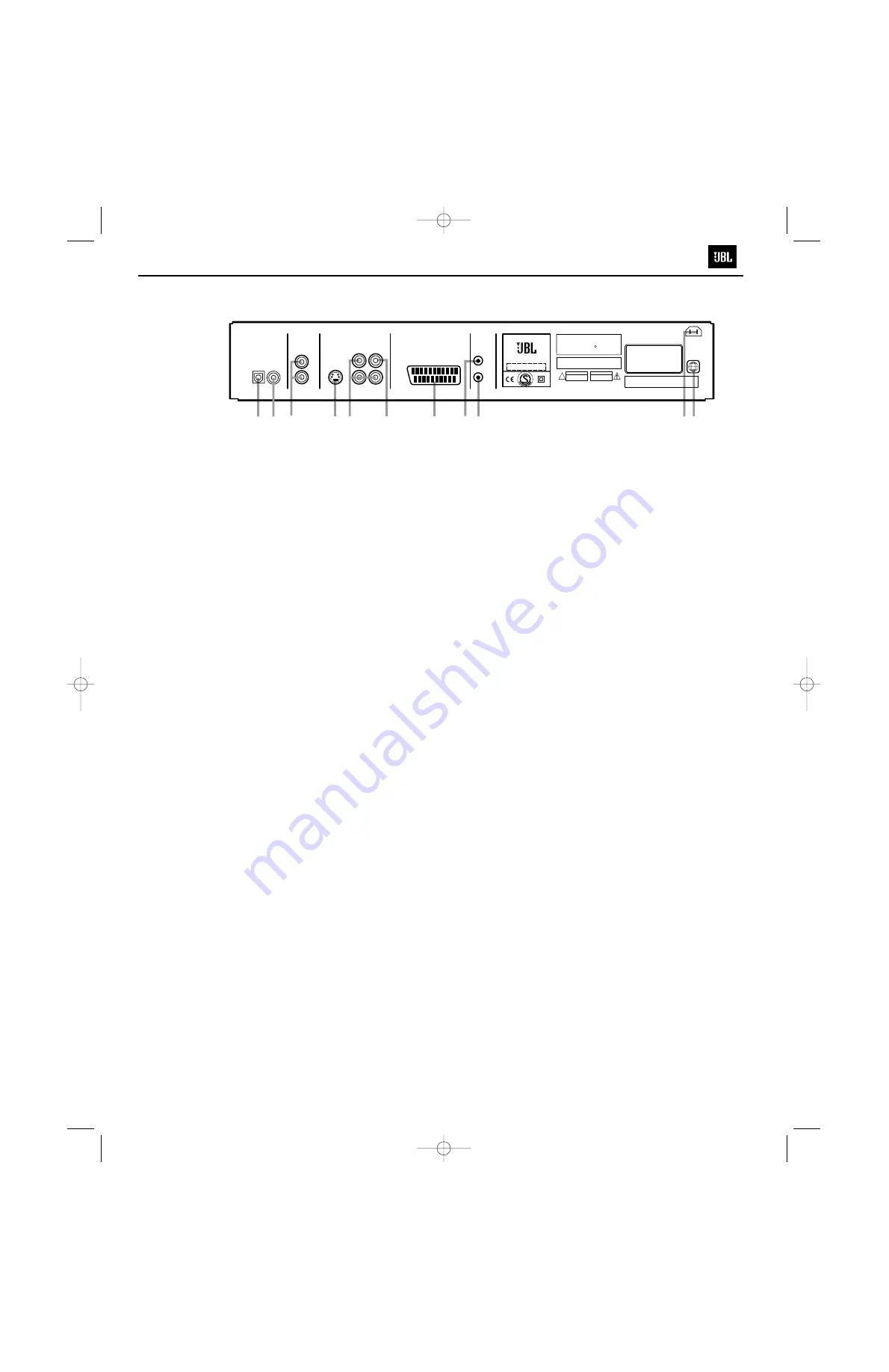
16
REAR-PANEL CONNECTIONS
™ £
¢ ∞
§
¶
• ª
‚⁄
¡
NORTHRIDGE
,
CA, USA
DIGITAL
AUDIO OUT
OPTICAL COAXIAL
ANALOG
AUDIO OUT
L
R
S-VIDEO
Pr/Cr/R
Pb/Cb/B
Y/Y/G
VIDEO
VIDEO OUT
OUT
IN
REMOTE
CONTROL
SCART
TV
MODEL NO. DVD280
Made in China
Maunfactured under license from Dolby Laboratories,
"Dolby",and the double-D symbol are trademarks of
Dolby Laboratories,
Confidential unpublished works, 1992-1997 Dolby
Laboratories. All rights reserved.
RISK OF ELECTRIC SHOCK
DO NOT OPEN
CAUTION
WARNING : SHOCK HAZARD - DO NOT OPEN
AVIS : RISQUE DE CHOC ELECTRIQUE - NE PAS OUVRIR
CLASS 1 LASER PRODUCT
KLASS 1 LASER APPARAT
LUOKAN 1 LASER LAITE
KLASSE 1 LASER PRODUKT
SERIAL NO.
RISQUE D'ELECTROCUTION
NE PAS OUVRIR
ATTENTION
c
DTS and DTS Digital Out are trademarks
of Digital Theater Systems Inc.
AC INPUT
100-240V~50/60Hz
20W
¡
Optical Digital Output
™
Coaxial Digital Output
£
Analog Audio Outputs
¢
S-Video Output
∞
Component Video Outputs
§
Composite Video Output
¶
SCART Out (TV)
•
Remote Control Input
ª
Remote Control Output
‚
AC Power Cord Jack
⁄
Region Code
¡
Optical Digital Output:
Connect
this jack to the optical digital input of
an A/V receiver or surround proces-
sor for Dolby Digital, DTS or PCM
audio playback.
™
Coaxial Digital Output:
Connect
this jack to the coaxial digital input of
an A/V receiver or surround proces-
sor for Dolby Digital, DTS or PCM
audio playback.
NOTES:
• Connect either the
Optical Digital
Output
¡
or the
Coaxial Digital
Output
™
to a corresponding digital
audio input on your receiver or
processor, but not both.
• The coaxial digital output should
only be connected to a digital input.
Even though it is the same RCA-type
connector as standard analog audio
connections, DO NOT connect it to a
conventional analog input jack.
£
Analog Audio Outputs:
You may
connect these outputs to the DVD
Audio inputs on your receiver or
processor in addition to the optical or
coaxial digital audio connection. You
may also need to make these connec-
tions if your receiver or processor
does not have digital audio inputs, or
if you are connecting the DVD280
directly to a television.
¢
S-Video Output:
Connect this jack
to the S-video input on a television or
video projector, or to an S-video input
on an A/V receiver or processor if
you are using that type of device for
S-video input switching.
∞
Component Video Outputs:
These
outputs carry the component video
signals for connection to display mon-
itors with component video inputs.
For standard analog TVs or projectors
with inputs marked Y/Pr/Pb or Y/Cr/Cb,
connect these outputs to the corre-
sponding inputs. If you have a high-
definition television or projector that
is compatible with high-scan-rate
progressive video (480P), connect
these jacks to the HD component
inputs.
PROGRESSIVE
must be
selected in the Video menu, if you are
using a progressive scan display
device, in order to take advantage of
the progressive scan circuitry. See
the “Scan Type” section on page 26
for more information on progressive
scan video.
IMPORTANT:
These jacks should NOT
be connected to standard composite
video inputs.
§
Composite Video Output:
Connect
this jack to the video input on a televi-
sion or video projector, or to a video
input on an A/V receiver or processor
if you are using that type of device for
video input switching.
¶
SCART Out (TV):
If your TV has
a SCART socket, you may connect
a SCART cable to your TV and to
your DVD player for improved video
quality. The SCART cable carries
both audio and video. Select Composite
Video or RGB video for the SCART
connector’s video output signal
(see page 26).
•
Remote Control Input:
Connect the
output of a remote infrared sensor, or
the remote control output of another
compatible product, to this jack. This
will enable the remote control to
operate even when the front-panel
remote sensor on the DVD280 is
blocked. This jack may also be used
with compatible IR remote control-
based automation systems.
ª
Remote Control Output:
Connect
this jack to the infrared (IR) input jack
of another compatible remote-con-
trolled product to have the built-in
remote sensor on the DVD280 pro-
vide IR signals to other compatible
products.
‚
AC Power Cord Jack:
Connect the
correct plug for your area here and to
an AC outlet. If the outlet is controlled
by a switch, make certain that it is in
the ON position.
⁄
Region Code:
This player is
designed and manufactured for com-
patibility with Region Management
Information that is encoded on most
DVD discs. This Region Code is usually
displayed on the DVD case and the
disc. This player has been configured
by the factory for playback of discs
containing a specific Region Code,
which is indicated on the carton and
here on the rear panel of the unit, and
for discs that do not contain Region
Code information. If there is any other
Region Code on a disc, it will not play
on the DVD280. Consult with your
local JBL dealer or distributor if you
have any questions regarding the
Region Code setting of this player.
NOTE:
You’ll find more details about
all audio/video connections under
Setup and Connections on the
following pages.
DVD280 OM 7/12/04 4:41 PM Page 16
11
DVD280
Summary of Contents for DVD280
Page 19: ...DVD280 19 ...
Page 20: ...DVD280 20 ...
Page 21: ...DVD280 21 ...
Page 22: ...DVD280 22 ...
Page 36: ...BH7862FS Video Buffer SMD PT6311 VFD driver SMD DVD280 36 ...












































