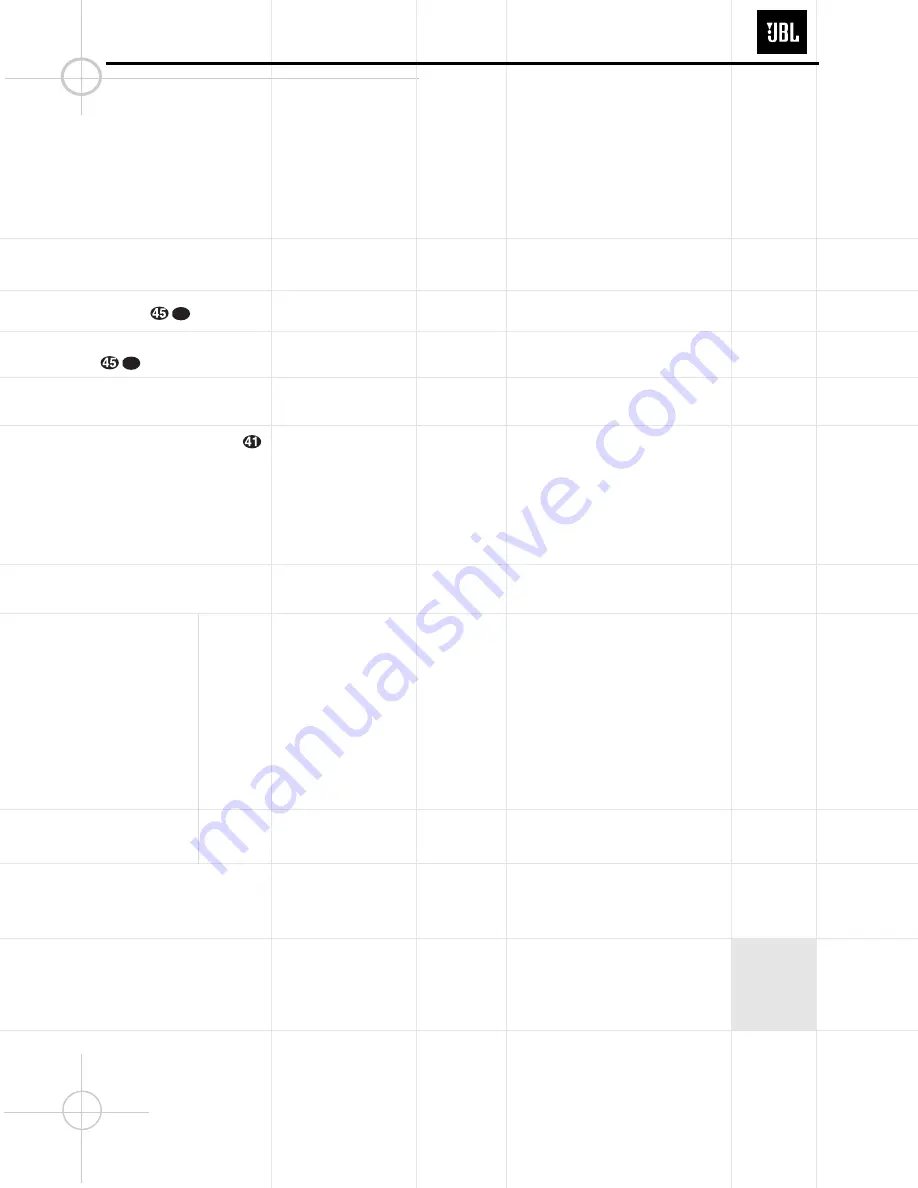
!
Input Source Selector:
Press this button
to change the input by scrolling up or down
through the list of input sources. When an
audio source is selected, the last video input
used remains routed to the
Video 1 Output
a
and
Video Monitor Output
‚
. This permits
you to simultaneously view and listen to
different sources.
@
FM Mode Selector:
Press this button to
select Auto or Manual tuning. When the but-
ton is pressed so that the
AUTO
indicator
V
lights, the tuner will search for the next station
with an acceptable signal when the
Tuning
Selector
8
is pressed. When the
button is pressed so that the
AUTO
indicator
V
is not lit, each press of the
Tuning Selector
8
will increase the frequency.
NOTE:
When the FM reception of a station is
weak, audio quality will be increased by
switching to Mono mode by pressing the
FM (Tuning) Mode Button
@
until the
STEREO Indicator
T
goes out.
#
Digital Optical 2 Input:
Connect the
optical digital output of an audio or video
product to this jack. When the Input is not in
use, be certain to keep the plastic cap installed
to avoid dust contamination that might
degrade future performance.
$
Digital Coax 3 Jack:
This jack is used for
connection to the output of portable audio
devices, video game consoles or other products
that have a coax digital jack.
%
Video 4 Video Input Jacks:
These jacks
may be used for temporary connection to the
composite or S-Video output of video games,
camcorders or other portable video products.
^
Video 4 Audio Input Jacks:
These
audio/video jacks may be used for temporary
connection to video games or portable
audio/video products such as camcorders and
portable audio players.
&
Bass Control:
Turn this control to modify
the low-frequency output of the left/right
channels by as much as ±10dB. Set this control
to a suitable position for your taste or room
acoustics.
*
Balance Control:
Turn this control to
change the relative volume for the front
left/right channels.
NOTE:
For proper operation of the surround modes
this control should be at the midpoint, or
“12 o’clock,” position.
(
Treble Control:
Turn this control to modify
the high-frequency output of the left/right
channels by as much as ±10dB. Set this control
to a suitable position for your taste or room
acoustics.
Ó
Volume Control:
Turn this knob clockwise
to increase the volume, counterclockwise to
decrease the volume. If the DCR600 is muted,
adjusting the volume control will automatically
release the unit from the silenced condition.
Ô
Set Button:
When making choices during
the setup and configuration process, press this
button to enter the desired setting as shown in
the
Main Information Display
Ú
into the
DCR600’s memory. The Set button may also be
used to change the display brightness, to avoid
interfering with video presentations:
Press and hold the
Set Button
Ô
on the front
panel for three seconds until the message in
the
Main Information Display
Ú
reads
VFD FULL
. Within five seconds, press the
front panel
Selector Buttons
5
until the
desired brightness display level is shown.
Press the
Set Button
Ô
again to enter the
setting.
When
FULL
appears in the
Main
Information Display
Ú
, the display is at its
normal brightness. When
HALF
appears, the
display is at half the normal brightness level.
When
OFF
appears, all of the indicators in
the
Main Information Display
Ú
will go
dark. Note, however, that the
Power
Indicator
3
will always remain lit to remind
you that the unit is turned on.
Once the desired brightness level is selected,
it will remain in effect until it is changed again
or until the unit is turned off.
Delay:
Press this button to begin the
sequence of steps required to enter delay time
settings.
Ò
Digital Input Selector:
When playing a
source that has a digital output, press this
button to select between the
Optical
#
e
and
Coaxial
$
f
Digital
inputs.
Ú
Main Information Display:
This display
delivers messages and status indications to
help you operate the receiver.
Û
Channel Select Button:
Press this button
to begin the process of trimming the channel
output levels using an external audio source.
Ù
Speaker Select Button:
Press this button
to begin the process of selecting the speaker
positions that are used in your listening room.
ı
Test Tone Selector:
Press this button
to begin the process of adjusting the channel
output levels using the internal test tone as
a reference.
ˆ
Remote Sensor Window:
The sensor
behind this window receives infrared signals
from the remote control. Aim the remote at
this area and do not block or cover it unless an
external remote sensor is installed.
49
49
DCR600
9
Summary of Contents for DCR600
Page 22: ...DCR600 22 ...
Page 23: ...DCR600 23 J4099100170X ...
Page 24: ... DCR600 24 ...
Page 25: ...DCR600 25 ...
Page 26: ...DCR600 26 ...
Page 27: ...DCR600 27 ...
Page 28: ...DCR600 28 ...
Page 29: ...DCR600 29 ...
Page 30: ...DCR600 30 ...
Page 31: ...DCR600 31 ...
Page 32: ...DCR600 32 ...
Page 33: ...DCR600 33 ...
Page 34: ...DCR600 34 ...
Page 35: ...DCR600 35 ...
Page 36: ...DCR600 36 ...
Page 37: ...DCR600 37 ...
Page 67: ...DCR600 67 ...
Page 68: ...DCR600 68 ...
Page 69: ...DCR600 69 ...
Page 70: ...DCR600 70 ...
Page 71: ...DCR600 71 ...
Page 72: ...DCR600 72 ...
Page 73: ...DCR600 73 ...
Page 74: ...DCR600 74 ...
Page 75: ...DCR600 75 ...
Page 76: ...DCR600 76 ...
Page 77: ...77 DCR600 ...
Page 78: ...DCR600 78 ...
Page 79: ...79 DCR600 ...
Page 81: ...81 DCR600 ...
Page 82: ...82 DCR600 ...
Page 83: ...83 DCR600 ...
Page 84: ...84 DCR600 ...
Page 85: ...85 DCR600 ...
Page 86: ...86 DCR600 ...
Page 87: ...87 DCR600 ...
Page 88: ...88 DCR600 ...
Page 89: ...89 DCR600 ...
Page 90: ...90 DCR600 ...
Page 91: ...91 DCR600 ...
Page 92: ...92 DCR600 ...
Page 93: ...93 DCR600 ...
Page 95: ...95 DCR600 ...
Page 96: ...96 DCR600 ...
Page 97: ...97 DCR600 ...
Page 98: ...98 DCR600 ...
Page 99: ...99 DCR600 ...
Page 100: ...100 DCR600 ...
Page 101: ...101 ...
Page 102: ...102 DCR600 ...
Page 103: ...103 DCR600 ...
Page 104: ...104 DCR600 ...
Page 105: ...105 DCR600 ...
Page 106: ... DCR600 106 ...
Page 107: ... DCR600 107 ...
Page 108: ... DCR600 108 ...
Page 109: ... DCR600 109 ...
Page 110: ... 110 DCR600 ...
Page 111: ... DCR600 111 ...
Page 112: ...DCR600 112 ...
Page 113: ...113 ...
Page 114: ...DCR600 114 ...
Page 115: ...DCR600 115 ...
Page 116: ...DCR600 116 ...
Page 117: ...DCR600 117 ...
Page 118: ... DCR600 118 ...
Page 119: ... DCR600 119 ...
Page 120: ... DCR600 120 ...
Page 121: ... DCR600 121 ...
Page 122: ...122 DCR600 Tuner PCB is shown as reference only as it is only available as complete PCB ...
Page 123: ... DCR600 123 ...
Page 124: ... DCR600 124 ...
Page 125: ... DCR600 125 ...
























