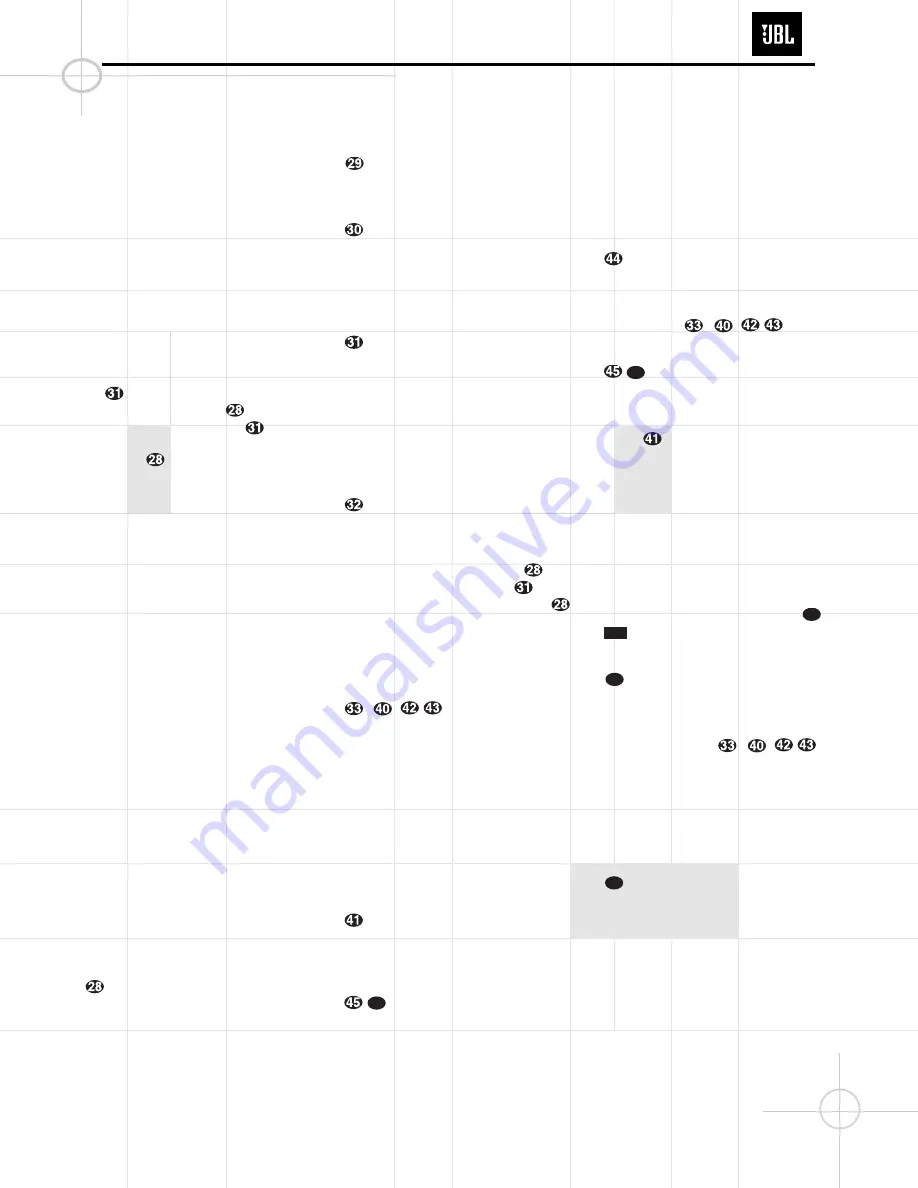
This button is also used during the “Auto
Search” procedure when programming the
remote.
u
All Off:
Simultaneously sends Power Off
commands to all programmed devices con-
trolled by the remote.
v
All On:
Simultaneously sends Power
On commands to all programmed devices
controlled by the remote.
w
Volume Down:
Use to lower the system
volume.
x
Channel/Title/Guide:
Starts the process
of setting the DCR600’s speaker output levels
using an input source rather than the test tone.
Press this button, then use the
⁄
/
¤
Buttons
y
to select the channel being adjusted,
followed by the
Set Button
. You may
then use the
⁄
/
¤
Buttons
y
again to
change the level for that channel. Press the
Set Button
to lock in the setting.
When using the DVD600 to play a DVD disc,
this button functions as a Title button, and dis-
plays the disc’s Title Select Menu, or a symbol
(
X
) if the disc either does not offer this func-
tion or has only one title.
When the Video 3 input has been programmed
for a cable or satellite service, this button will
access the service’s programming guide, if the
service is active.
y
⁄
:
Used to change or scroll through items
in the on-screen menus, or to change configu-
ration settings, such as output levels. When
changing an item such as the surround mode
or digital input directly, first press the function
or mode to be changed, such as Surround
Mode or Digital Input, and then press this button
to scroll through the list of available choices.
z
Menu:
Used only with video sources.
When DVD is selected, pressing this button
while a DVD disc is playing stops playback and
displays the disc’s menu. When the unit is
stopped, pressing this button displays the
DVD600’s Setup Menu.
`
‹
:
Used to change the menu selection
or setting during some of the setup or other
procedures.
Set:
Used to enter settings into the mem-
ory of the DCR600, DVD600 or video device
selected. Also used in the setup procedures for
delay time, speaker configuration and channel
output level adjustment. When the DVD600
has been selected, pressing this button will
select the item that is highlighted in the Status
Banner, or in the on-screen menu displayed by
a DVD disc.
›
:
Used to change the menu selection
or setting during some of the setup or other
procedures.
Digital/Subtitle/Exit:
When the DCR600
is selected, press this button to assign one of
the digital inputs to a source. When the
DVD600 is selected, this button is used to
change the subtitle choice. For other video
devices, it exits the menu.
¤
:
Used to change or scroll through
items in the on-screen menus, or to change
configuration settings, such as output levels.
When changing an item such as the surround
mode or digital input directly, first press the
function or mode to be changed, such as
Surround Mode or Digital Input, and then press
this button to scroll through the list of
available choices.
Delay/Return/Prev Ch.:
Begins the
process for setting the delay times used by the
DCR600 when processing surround sound.
After pressing this button, the delay times are
entered by pressing the
Set Button
and
then using the
⁄
/
¤
Buttons
y
to
change the setting. Press the
Set Button
again to complete the process.
This button is also used when viewing a menu
display from a DVD disc. Press it to return to
the previous menu screen.
–
,
Numeric Keys:
These
buttons serve as a ten-button numeric keypad
to enter tuner preset positions. They are also
used with the DVD600 to enter data for
sequential programming, to enter or change
the access password for parental control, to
enter a language code, or to respond to menu
options presented by a disc. When the TV or
another video device is selected, they are used
to select channel numbers. They may also be
used to select track numbers when playing a
CD, DVD or LD.
Tuner Mode/Angle:
Press this button
when the tuner is in use to select between
automatic tuning and manual tuning. When
the button is pressed so that the
AUTO
indica-
tor
V
goes out, pressing the
Tuning Buttons
8
will move the frequency up or
down in single-step increments. When the
FM band is in use, pressing this button when
a station’s signal is weak will change to
monaural reception.
When a DVD encoded with multiple-angle
information is playing, press to change the
angle in use. Note that this function is only
available on discs that are specially prepared
to take advantage of the multiple-angle func-
tion, and only for those parts of the disc that
are recorded with multiple-angle content.
The DVD600 will display a camera icon on the
screen to indicate when this feature is
available.
Memory:
Enters a radio station into the
DCR600’s preset memory. Once the
MEMORY
Indicator
S
flashes, you have five seconds
to enter a preset memory location using the
Numeric Keys
–
,
. Repeat
the process to enter additional stations.
Tuning Up/Down/Step (Frame
Advance) Buttons:
When the tuner is in use,
these buttons will tune up or down through the
selected frequency band. If the
Tuner Mode
Button
@
has been pressed so that the
AUTO Indicator
V
is illuminated, pressing
and holding either of the buttons for three sec-
onds will cause the tuner to seek the next sta-
tion with acceptable signal strength for quality
reception. When the
AUTO Indicator
V
is
NOT illuminated, pressing these buttons will
tune stations in single-step increments.
When a DVD disc is playing, press these
buttons to move forward or backward one
frame at a time. Press the
Play Button
to resume normal play. These buttons do
not function when a CD is playing.
Direct/Program Button:
Pressing this
button in tuner mode starts the sequence for
direct entry of a station’s frequency or CD track.
After pressing the button, simply press the
proper
Numeric Keys
–
,
to
select a station or track.
When the DVD600 is stopped, press this but-
ton to display the program menu and enter a
programmed play sequence. When a disc is
playing, press to switch between normal play
and programmed playback.
Clear Button:
Erases incorrect entries
when using the remote to directly enter a radio
station’s frequency.
When the DVD600 has been selected, press
this button to remove the Status Banner or
other displays from your video screen. This
button is also used to clear items from
Programmed Play lists.
47
46
10D
58
49
49
DCR600
15
Summary of Contents for DCR600
Page 22: ...DCR600 22 ...
Page 23: ...DCR600 23 J4099100170X ...
Page 24: ... DCR600 24 ...
Page 25: ...DCR600 25 ...
Page 26: ...DCR600 26 ...
Page 27: ...DCR600 27 ...
Page 28: ...DCR600 28 ...
Page 29: ...DCR600 29 ...
Page 30: ...DCR600 30 ...
Page 31: ...DCR600 31 ...
Page 32: ...DCR600 32 ...
Page 33: ...DCR600 33 ...
Page 34: ...DCR600 34 ...
Page 35: ...DCR600 35 ...
Page 36: ...DCR600 36 ...
Page 37: ...DCR600 37 ...
Page 67: ...DCR600 67 ...
Page 68: ...DCR600 68 ...
Page 69: ...DCR600 69 ...
Page 70: ...DCR600 70 ...
Page 71: ...DCR600 71 ...
Page 72: ...DCR600 72 ...
Page 73: ...DCR600 73 ...
Page 74: ...DCR600 74 ...
Page 75: ...DCR600 75 ...
Page 76: ...DCR600 76 ...
Page 77: ...77 DCR600 ...
Page 78: ...DCR600 78 ...
Page 79: ...79 DCR600 ...
Page 81: ...81 DCR600 ...
Page 82: ...82 DCR600 ...
Page 83: ...83 DCR600 ...
Page 84: ...84 DCR600 ...
Page 85: ...85 DCR600 ...
Page 86: ...86 DCR600 ...
Page 87: ...87 DCR600 ...
Page 88: ...88 DCR600 ...
Page 89: ...89 DCR600 ...
Page 90: ...90 DCR600 ...
Page 91: ...91 DCR600 ...
Page 92: ...92 DCR600 ...
Page 93: ...93 DCR600 ...
Page 95: ...95 DCR600 ...
Page 96: ...96 DCR600 ...
Page 97: ...97 DCR600 ...
Page 98: ...98 DCR600 ...
Page 99: ...99 DCR600 ...
Page 100: ...100 DCR600 ...
Page 101: ...101 ...
Page 102: ...102 DCR600 ...
Page 103: ...103 DCR600 ...
Page 104: ...104 DCR600 ...
Page 105: ...105 DCR600 ...
Page 106: ... DCR600 106 ...
Page 107: ... DCR600 107 ...
Page 108: ... DCR600 108 ...
Page 109: ... DCR600 109 ...
Page 110: ... 110 DCR600 ...
Page 111: ... DCR600 111 ...
Page 112: ...DCR600 112 ...
Page 113: ...113 ...
Page 114: ...DCR600 114 ...
Page 115: ...DCR600 115 ...
Page 116: ...DCR600 116 ...
Page 117: ...DCR600 117 ...
Page 118: ... DCR600 118 ...
Page 119: ... DCR600 119 ...
Page 120: ... DCR600 120 ...
Page 121: ... DCR600 121 ...
Page 122: ...122 DCR600 Tuner PCB is shown as reference only as it is only available as complete PCB ...
Page 123: ... DCR600 123 ...
Page 124: ... DCR600 124 ...
Page 125: ... DCR600 125 ...






























