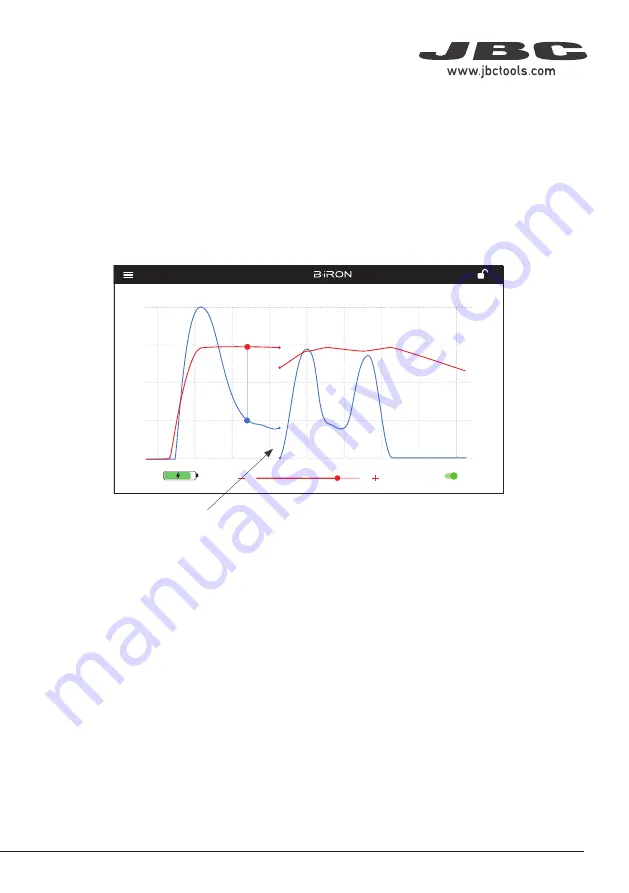
Tool
ON
MENU
28174
24 W 100%
18 W 100%
12 W 100%
6 W 100%
0 W 100%
10 seconds/div
V1.2
CHARGE
450 ºC
350 ºC
250 ºC
150 ºC
50 ºC
JBC
210
348ºC
5,7 W
80%
350ºC
Tool
ON
MENU
24 W 100%
18 W 100%
12 W 100%
6 W 100%
0 W 100%
10 seconds/div
V1.2
WORK
450 ºC
350 ºC
250 ºC
150 ºC
50 ºC
80%
JBC
210
350ºC
Tool
ON
MENU
24 W 100%
18 W 100%
12 W 100%
6 W 100%
0 W 100%
10 seconds/div
V1.2
CHARGE
450 ºC
350 ºC
250 ºC
150 ºC
50 ºC
JBC
210
348ºC
5,7 W
80%
350ºC
JBC#1
JBC#1
MENU
Tool1
2822
Tool ID
Hibernation delay
Temperature units
00:30
Maximum Temperature
400ºC
Sleep mode
Sleep temperature
150ºC
Working
Low battery
Power OFF
Charging
No cartridge
Tool Status
ºC
ºF
JBC
210
Lock Parameters
Locked
Unlocked
Return to Work
Tool1
Tool ID
28714
Hardware
Software
0028283
X886787
Update File
File
Hardware
Software
Select your Firmware
-
-
Update
MENU
JBC
210
Return to Work
JBC#1
Bi115
Bi210
User’s Manual
User’s Manual
Documents
MENU
JBC#1
JBC
210
Return to Work
2822
Work
Settings
Counters
Update
Documents
Light Theme
Dark Theme
Disconnect
JBC#1
OK
Update
Tool
ON
MENU
JBC#1
24 W 100%
18 W 100%
12 W 100%
6 W 100%
0 W 100%
10 seconds/div
V1.2
WORK
450 ºC
350 ºC
250 ºC
150 ºC
50 ºC
80%
JBC
210
350ºC
Tool1
Tool1
Tool1
Tool1
Tool2
Tool3
Tool
ON
MENU
24 W
18 W
12 W
6 W
0 W
10 seconds/div
V1.2
CHARGE
450 ºC
350 ºC
250 ºC
150 ºC
50 ºC
JBC
210
80%
350ºC
JBC#1
348ºC
6 W
10
10
Graphics
The work screen shows the automatic recording of the temperature and power graphics.
The automatic recording can be paused by tapping the screen in the graphic area. The automatic
recording stops also when the tool stops working.
While the automatic recording is stopped, you can get the temperature/power value on a certain point
by tapping the graph on the tablet screen.
When the tool is not in use
the graphic stops recording
The graphic can be moved to the left and right by swiping the touch screen sideways with one finger.
The recording starts automatically as soon as the tool is removed from the stand and the graphic
automatically jumps to the end of the last recording and continues with the recording.
Note:
When the tool is placed in the stand and is not in use, the temperature/power recording stops.
A gap can then be seen in the curve graphics.
115
7
40 mm
50 mm
60 mm
80 mm
100 mm
130 mm
130 mm
para manuales - color gris
200 mm
300 mm























