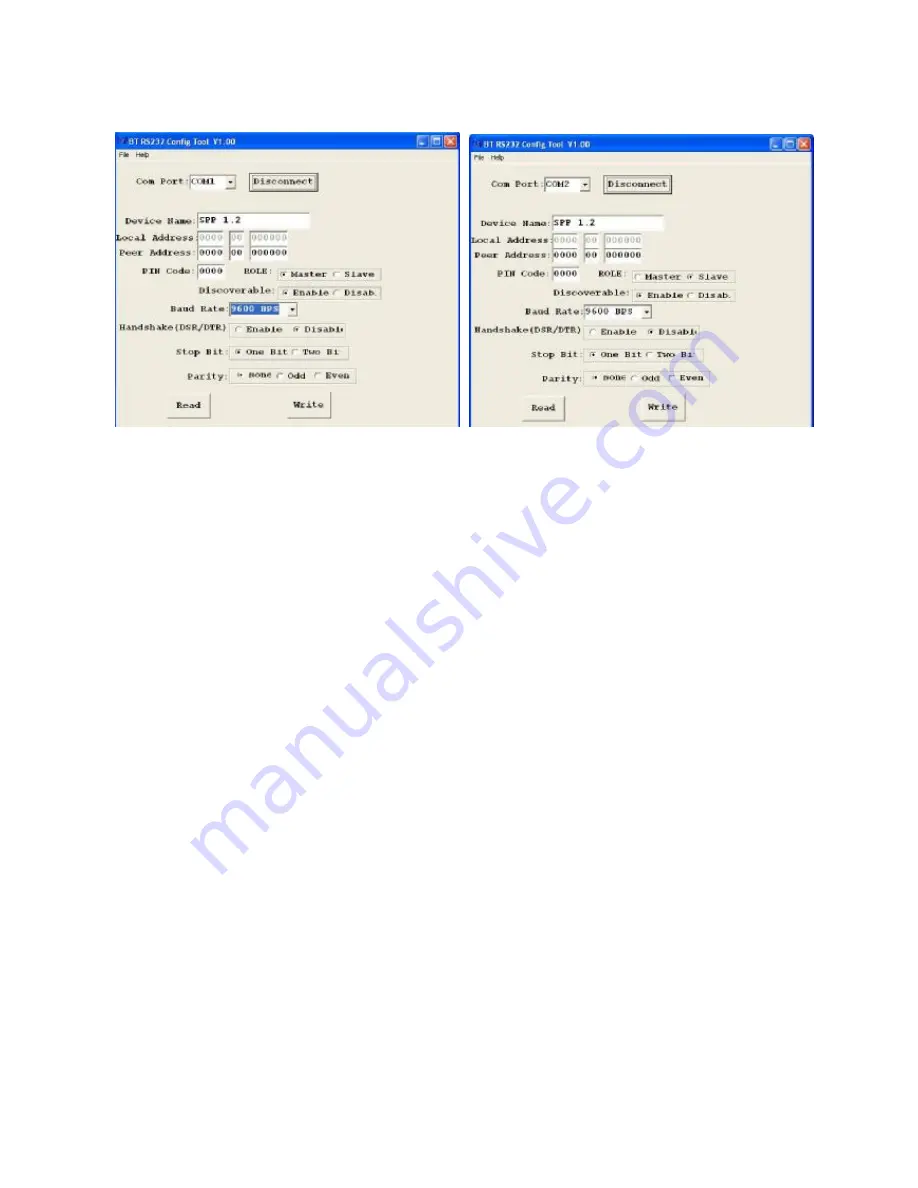
12
Apply
“
Connect
”
After finishing the parameters configuration, click the icon of
“
Connect
”
in
BT RS232 Config Tool screen and meanwhile press the SET-UP button
immediately on the left side of the device. And then the next screen of
parameters configuration pop-up. The icon of
“
Connect
”
changes to
“
Disconnect
”
and two icons will be turned into active mode on the bottom of
the BT232 Config Tool screen.

































