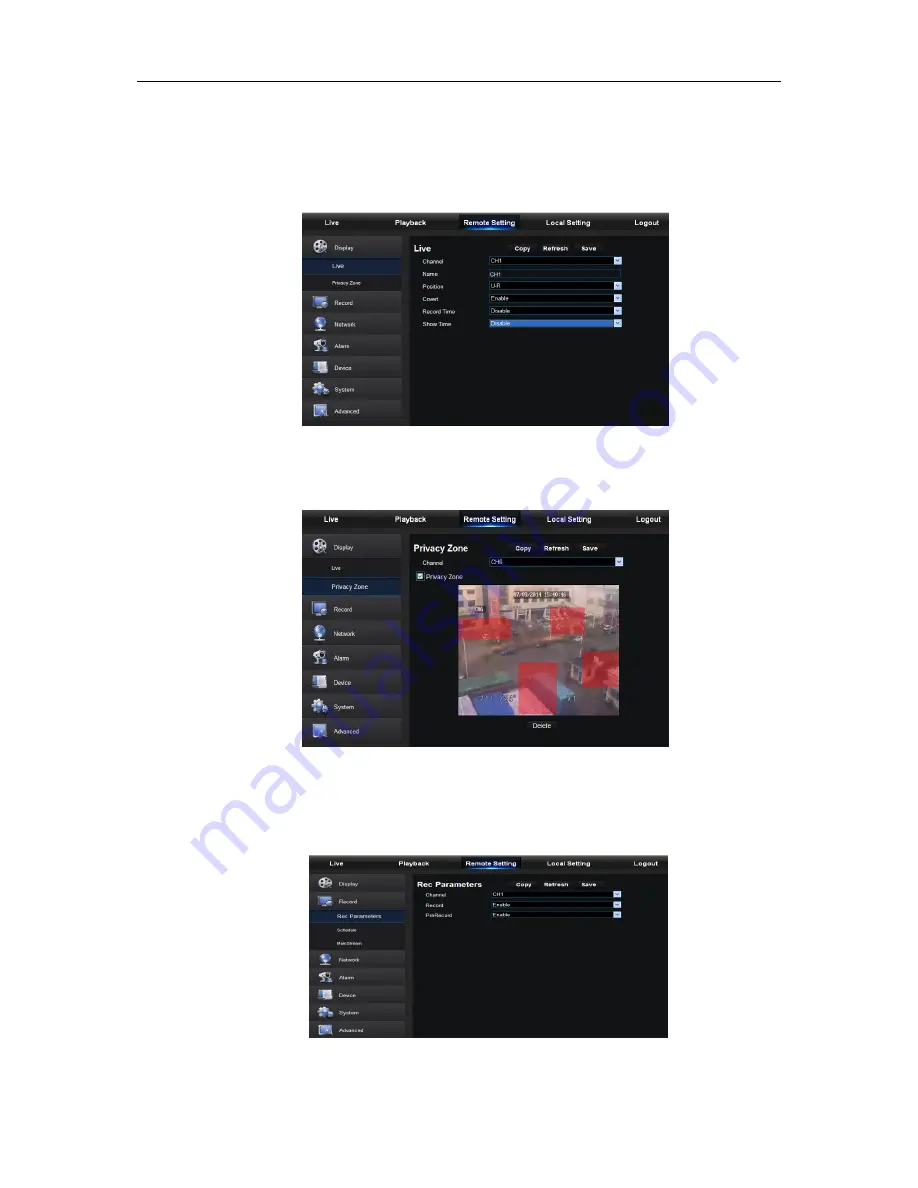
USER MANUAL
35
1. Display
Unfold [Display] option to find its sub-options: Live and Privacy zone.
1) Live: You may change channel name, position, channel preview and relevant parameters. If
show time is set as <disable>, current DVR system time will not appear on the screen on Live
mode. (See Picture 6-13)
Picture 6-13
2) Privacy Zone: Each channel can set 4 privacy zones, as shown in Picture 6-14. The relevant
parameters should be consistent with DVR local setting. Select zones to be deleted and click
“Delete” and click “Save” at up-right corner.
Picture 6-14
2. Record
Click <Record> option to unfold its sub-options: Record parameter and Schedule.
1) Record Parameters. The parameters should be consistent with DVR local setting, as shown in
Picture 6-15.
Picture 6-15
Summary of Contents for qv-3146
Page 1: ...USER MANUAL 1...
















































