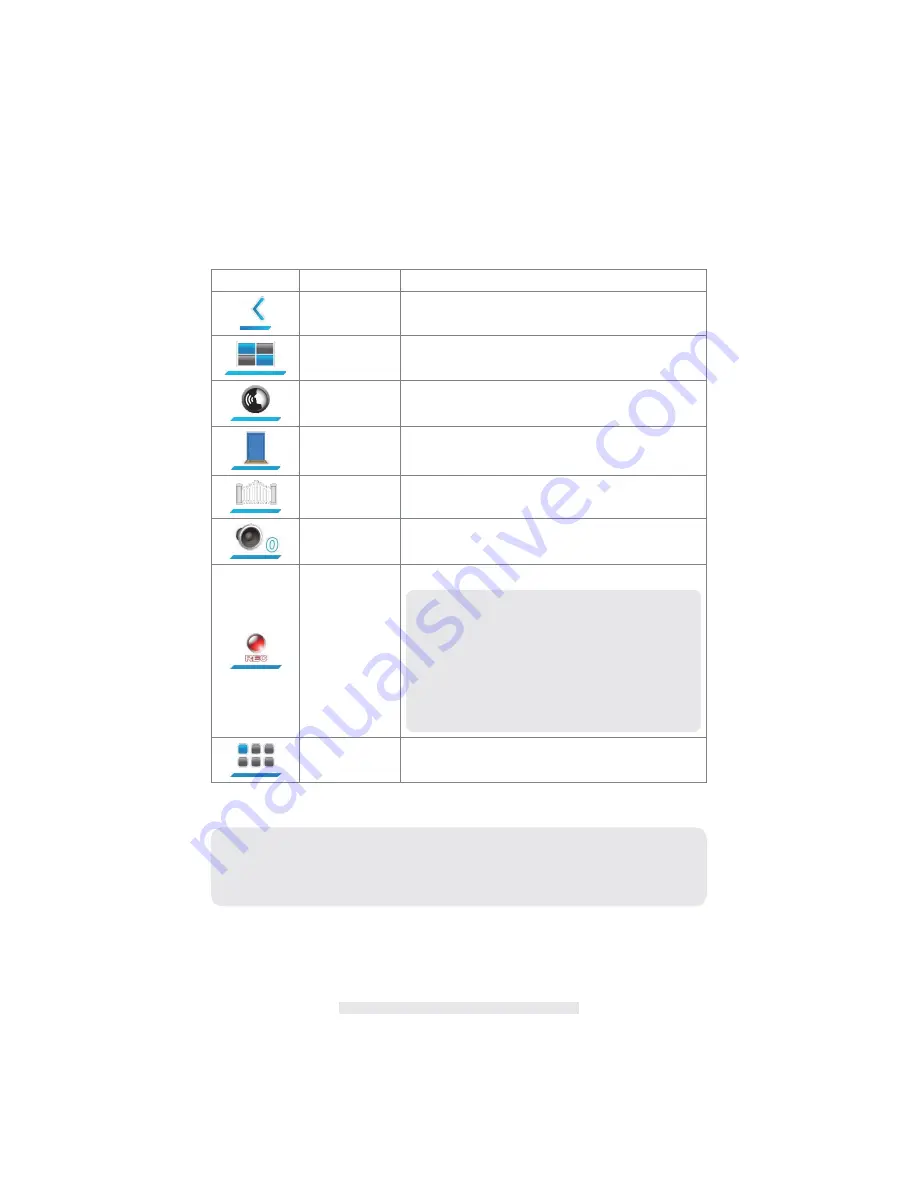
6
System Tray Icon
Icon image
Name
Function
System Tray
System Tray-Hide & display tray icon
Channel Display
Press to switch display channel
Two Way Audio
Press to start/stop communication.
Door Control
Press to open the door (Dry Contact B)
Gate Control
Press to open the gate (Dry Contact A)
Volume
Press to adjust receiver volume
Record
Press to start/stop recording
Setup
Press to enter setup menu
Note:
1. Record function cannot be stopped unless the
countdown OSD completes
3. Users cannot switch channel to another camera
when recording function is active.
CAUTION
.
By default, the monitor screen will be ALWAYS ON. If you want to save power
consumption, please setup the idle mode in 'System Setup' sub-menu. ('System Setup' >
'Power Saving' > 5Minutes/10Minutes/ALWAYS ON).
2. Receiver starts to record for 1 minute when a visitor
presses the doorbell. If users answer the visitor, one
more minute will be recorded.
Summary of Contents for QC3624
Page 14: ...13...
Page 15: ...14 SETUP MASKING AREA 1 Save Exit 2 Block grid 3 Unblock grid...
Page 16: ...15 EVENT LIST 1 Previous Page 2 Next Page 3 Return 4 Folder Date DATE...
Page 17: ...16 Press folder and hold on 2 seconds 5 Delete 6 Cancel Date Folder...
Page 18: ...17 TIME 1 Return 2 Folder Time 3 Delete 4 Cancel Press folder and hold on 2 seconds...
Page 19: ...18 File 5 Previous Page 6 Next Page 7 Return 8 File 9 Delete 10 Cancel...
Page 23: ...22 ALARM BUZZER Alarm Buzzer setting of receiver...
Page 26: ...25 MEMORY CARD OVERWRITE...








































