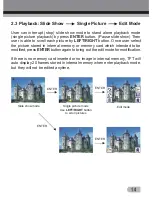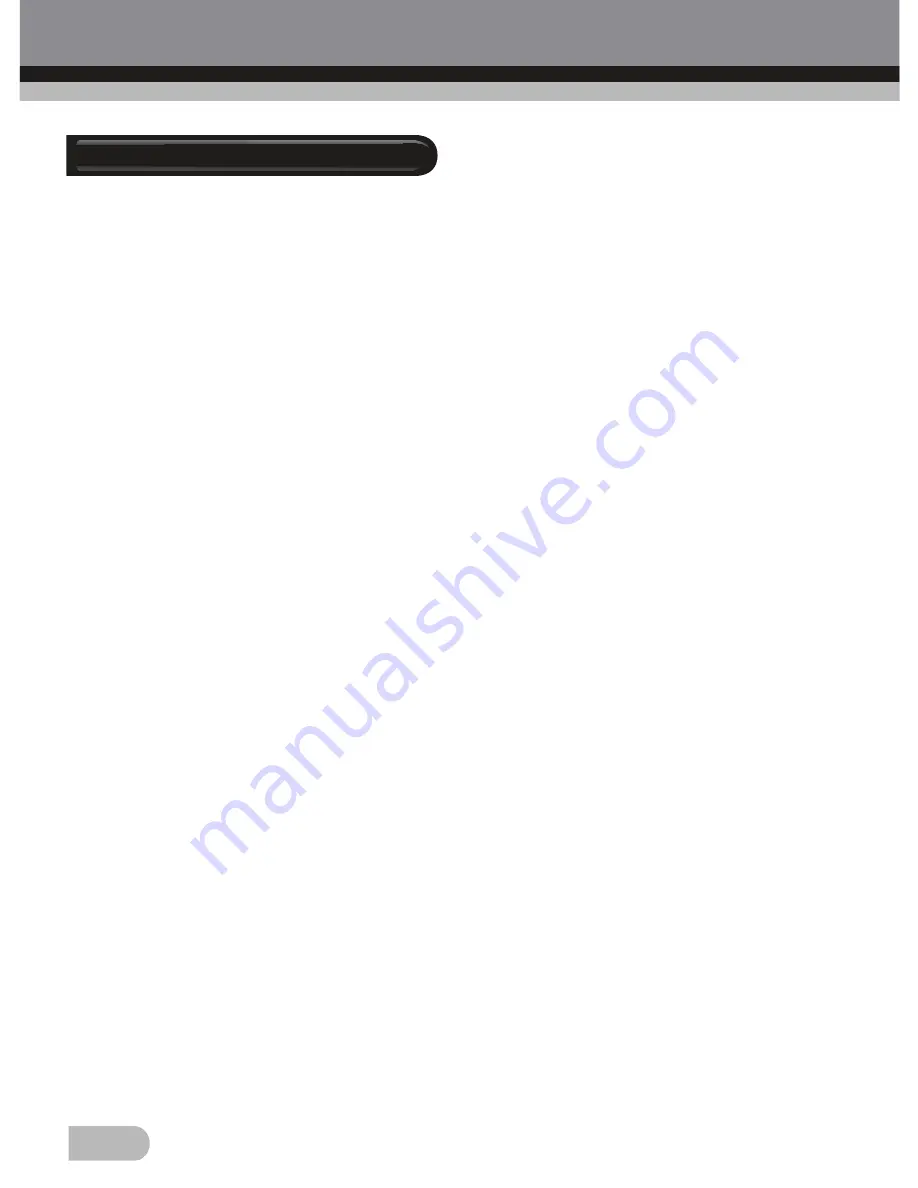
1. Safety Precautions
Please read these notes carefully before initial use.
General Notes:
Do not place the device on an unstable surface. If it falls it may cause
personal injury.
Follow the safety and operating instructions for the other devices to be
connected to your film scanner.
Do not overload your PC with USB connections. Connecting too many
devices to your computer, such as wireless mice, media players, mobile
phones, and other USB devices may result in an insufficient supply of power
to your film scanner for normal operation.
Please make sure that this scanner does not get into the hands of children it
is not a toy!
Please observe the regulations for the prevention of accidents of the
organization of commercial employer's liability insurance associations for
electrical installations and production facilities in commercial facilities.
Please contact our technical support for questions regarding the scanner, its
mode of operation, safety and proper connection.
Do not disassemble the device and do not open the housing, there is danger
of electric shock. The retailer is not liable for any damage incurred during use
of this device, or for the complaints of third parties.
1