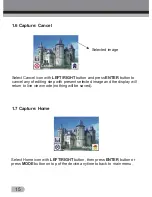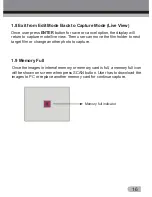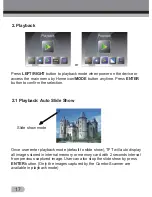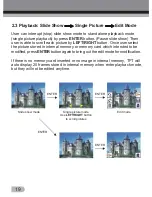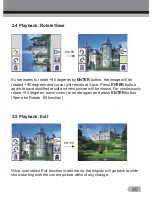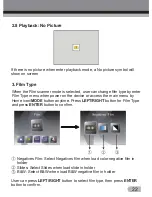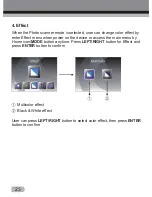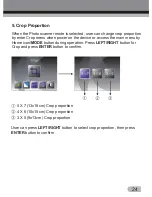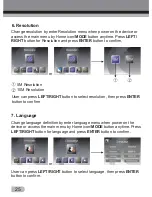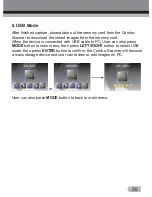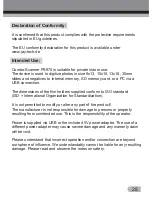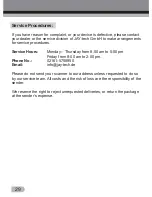5. Crop Proportion
24
When the Photo scanner mode is selected, user can change crop proportion
by enter Crop menu when power on the device or access the main menu by
Home icon/
MODE
button during operation. Press
LEFT/RIGHT
button for
Crop and press
ENTER
button to confirm.
5 X 7 (13x18cm) Crop proportion
4 X 6 (10x15cm) Crop proportion
3 X 5 (9x13cm) Crop proportion
User can press
LEFT/RIGHT
button to select crop proportion, then press
ENTER
button to confirm