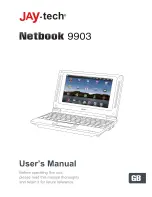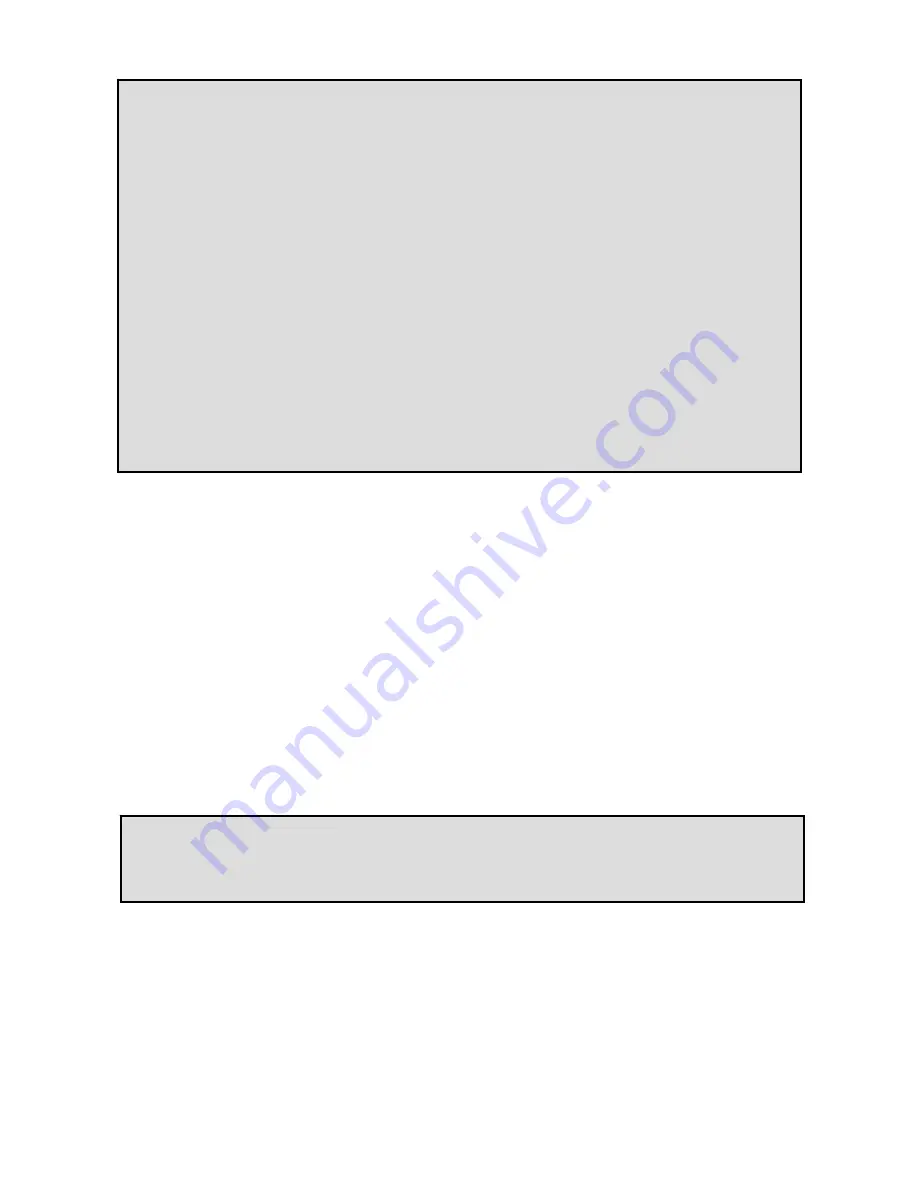
NOTES:
1) The setting for “Encryption”, “Authentication” and “Network Key”
must match with the setting of the wireless router that you will
connect with. Otherwise, the network connection will be rejected.
2) Some routers may not be connected after a period of use. The
former connection needs to be deleted and search wireless network
again and conduct corresponding wireless connection setting.
3) Sometimes if the network reception is not good, the waiting time may
be longer or even cannot be connected. New signal may be
searched by restarting the device under the condition when the
network is not good.
4) Manual setting of IP address is also enabled to obtain network for
wireless network.
4. Input Operation
4.1 Keyboard
The attached keyboard of this device may be used or the external USB
keyboard can be used as well.
4.2 Touchpad and Mouse
The touchpad can induce the motion trace of finger. Two buttons equals to
left and right button of a standard mouse.
NOTE:
Do not place articles on the surface of touch pad, which may
scratch or crush it.
Single Click:
Select certain icon and single click on the left button can open
the needed diagram or item.
Long Press:
select certain icon and long press on the left button drags it on
the desktop to display. Long press also drags the shortcut icon to the
recycle bin displayed on the right on the desktop.
Drag:
Drag on the desktop enables switching among three-level interfaces.
12